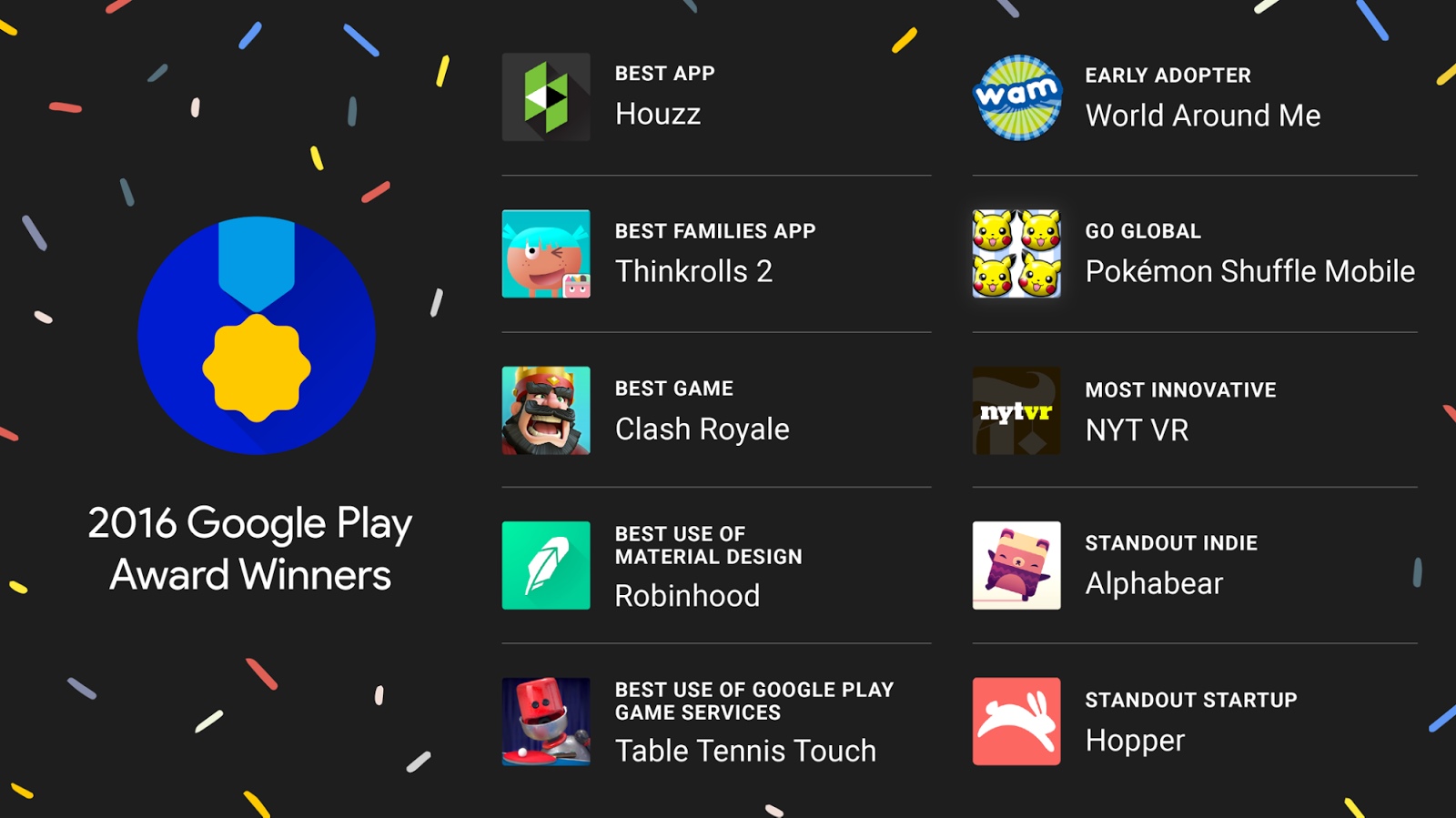
Introduction
Google Play Games is a comprehensive platform designed to enhance the gaming experience on Android devices. It serves as a central hub where users can discover, play, and manage their games seamlessly. One of the most exciting features of Google Play Games is the ability to earn achievements and compete on leaderboards. This article will guide you through accessing and utilizing achievements within Google Play Games.
What are Achievements in Google Play Games?
Achievements in Google Play Games are rewards that players can earn by completing specific tasks or milestones within their games. These achievements can range from simple tasks like finishing a level to more challenging feats like defeating a tough boss. Each achievement earned contributes to the player's overall gamer score, which can be showcased to friends and other players.
Benefits of Achievements
- Motivation: Achievements provide an additional layer of motivation for players to continue playing and improving their skills.
- Progress Tracking: By earning achievements, players can track their progress and see how far they have come in the game.
- Social Interaction: Achievements often involve competing with friends or other players, fostering a sense of community and competition.
- Rewards: Many achievements come with rewards, such as Google Play Points or in-game items, which can enhance the gaming experience.
Setting Up Google Play Games
Before you can access achievements, you need to set up Google Play Games on your Android device. Here’s a step-by-step guide:
Download and Install
- Open Google Play Store: Launch the Google Play Store app on your Android device.
- Search for Google Play Games: Use the search bar to look for “Google Play Games.”
- Install the App: Once you find the app, tap the “Install” button to download and install it.
Initial Setup
- Open the App: After installation, open the Google Play Games app.
- Sign In with Google Account: You will be prompted to sign in with your Google account. If you don’t have one, you’ll need to create it.
- Complete Setup: Follow the on-screen instructions to complete the setup process.
Navigating the Google Play Games App
Once you have set up Google Play Games, you can start exploring its features. Here’s an overview of what you can expect:
Home Screen Overview
When you first open Google Play Games, you’ll land on the home screen. This dashboard provides an overview of all your games, achievements, and leaderboards. It’s a central hub where you can manage everything related to your gaming activities.
Game Library
Your game library is where all your installed games are listed. You can easily access any game by tapping its icon. If a game requires additional downloads or updates, you’ll be prompted to complete those before you can play.
Starting a Game
Starting a game is straightforward:
- Tap the Game Icon: From your game library, tap the icon of the game you want to play.
- Launch the Game: The game will launch, and you can start playing right away.
- Complete Achievements: As you play through the game, keep an eye out for opportunities to earn achievements.
Achievements in Detail
Achievements are a key part of what makes Google Play Games so engaging. Here’s how you can access and earn them:
How to Access Achievements
- Open Google Play Games: Launch the app and navigate to the home screen.
- Select a Game: Choose the game for which you want to view achievements.
- View Achievements: Tap on the game’s icon to open its details page. Here, you’ll find a section dedicated to achievements.
Earning Achievements
- Complete Tasks: Each achievement has specific criteria that need to be met. These criteria might include completing levels, defeating enemies, or achieving certain scores.
- Check Your Progress: As you progress through the game, check the achievements section regularly to see if you’ve earned any new ones.
- Claim Rewards: Once you’ve earned an achievement, it will be added to your list of completed achievements. You can then claim any rewards associated with it.
Leaderboards
Leaderboards are another exciting feature of Google Play Games that allows you to compete with other players. Here’s how you can use them:
How to Access Leaderboards
- Open Google Play Games: Launch the app and navigate to the home screen.
- Select a Game: Choose the game for which you want to view leaderboards.
- View Leaderboards: Tap on the game’s icon to open its details page. Here, you’ll find a section dedicated to leaderboards.
Types of Leaderboards
- Friend Leaderboards: These show how you stack up against your friends in terms of scores or progress.
- Local Leaderboards: These compare your performance with other players in your local area.
- Global Leaderboards: These rank players globally based on their scores or progress.
Cloud Saves and Syncing
Cloud saves are a lifesaver if you switch devices often or need to reset your phone. Here’s how cloud saves work:
How Cloud Saves Work
- Enable Cloud Saves: Make sure that cloud saves are enabled for the game you’re playing.
- Sign In with Google Account: Ensure that you’re signed in with the same Google account across all devices.
- Sync Progress Automatically: As long as you’re connected to the internet and signed in, your game data will automatically sync across devices.
Common Issues with Accessing Achievements
While accessing achievements is generally straightforward, there are some common issues that might arise:
Issue 1: Achievements Not Showing Up
If achievements are not showing up for a particular game, it might be due to one of the following reasons:
- Game Not Updated: Ensure that the game is updated to the latest version.
- Achievements Not Implemented: Some games might not have achievements implemented yet.
- Account Issues: Check if there are any issues with your Google account that could be preventing achievements from appearing.
Issue 2: Achievements Not Being Earned
If you’re not earning achievements despite completing the required tasks, it could be due to:
- Game Bug: There might be a bug in the game that prevents achievements from being earned.
- Incorrect Criteria: Double-check if you’ve met all the criteria for earning an achievement.
- Server Issues: Sometimes server issues can prevent achievements from being recorded correctly.
Accessing and utilizing achievements on Google Play Games is an integral part of enhancing your gaming experience. By following these steps and understanding how achievements work, you can fully enjoy this feature to make your gaming sessions more engaging and rewarding. Whether you’re competing with friends or tracking your progress, Google Play Games provides a comprehensive platform that caters to all aspects of gaming.
