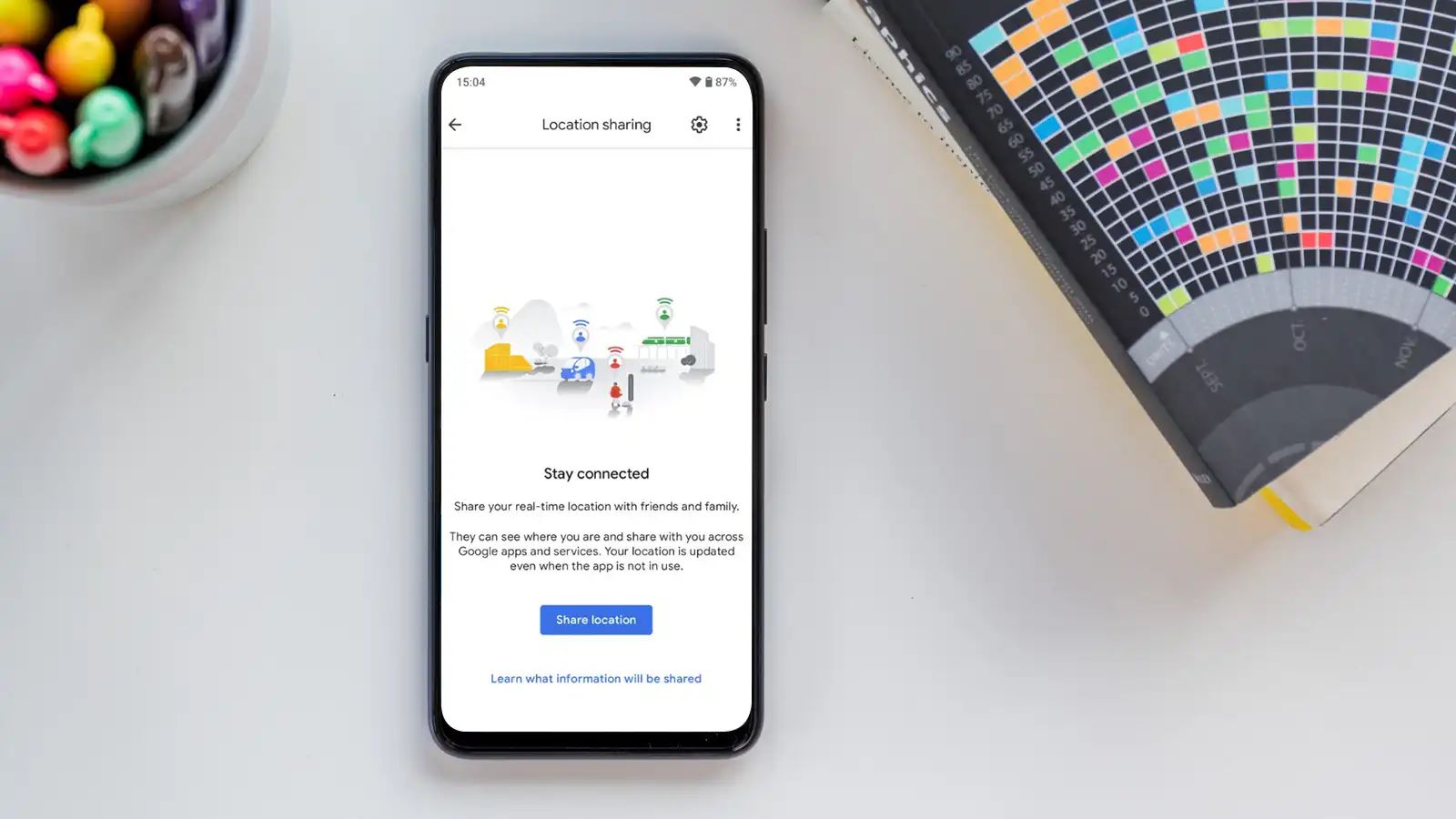
Why Share Your Location?
Understanding the benefits of location sharing can help you make the most of this feature. Here are some scenarios where it proves useful:
- Safety and Security: Traveling alone or in unfamiliar areas? Sharing your location with a trusted friend or family member can provide peace of mind.
- Coordination: Planning a meetup or group event? Knowing each other's locations can streamline the process.
- Emergency Situations: In emergencies, having someone aware of your location can be crucial for quick assistance.
- Family Monitoring: Parents can monitor their children's activities and ensure their safety by sharing locations.
Using Google Maps to Share Location
Google Maps offers a user-friendly way to share your location on Android. Follow these steps:
Activate Location Services
- Swipe down from the top of your screen to access the Quick Settings menu.
- If the Location icon isn't visible, swipe down again to expand the settings list.
- Activate Location by tapping on the icon.
Open Google Maps
- Launch the Google Maps app on your Android device.
- On Samsung Galaxy smartphones, the Maps app might be inside the default apps folder.
Access Location Sharing
- Tap your profile icon in the top-right corner of the screen.
- Select "Location Sharing" from the menu.
Share Your Location
- Choose "Share Location" from the Location Sharing menu.
- Select the duration for sharing: 15 minutes, 1 hour, 8 hours, or up to a full day.
Choose Sharing Method
- Options include sharing via SMS, email, or supported messaging apps like WhatsApp, Messenger, Telegram.
- You can also copy the link to share it as you prefer.
Manage Sharing Settings
- Visit the Location Sharing option by tapping your Account icon beside the search bar.
- Adjust the sharing duration or stop sharing altogether.
Other Methods to Share Location on Android
While Google Maps is a powerful tool, other apps and methods are available depending on your needs and preferences.
Using WhatsApp
WhatsApp allows easy location sharing. Here's how:
- Open WhatsApp: Launch the app on your Android device.
- Select Contact: Choose the contact or group chat for sharing your location.
- Tap Share Location: Tap the attachment icon at the bottom of the chat and select "Location."
- Choose Sharing Option: Send your current location or share live location for up to 8 hours. Stop sharing anytime by tapping "Stop sharing."
Using Telegram
Telegram also offers simple location sharing. Follow these steps:
- Open Telegram: Launch the app on your Android device.
- Select Chat: Choose the chat for sharing your location.
- Tap Share Location: Tap the pin icon at the bottom right of the chat and select "Location."
- Choose Sharing Option: Send your current location or share live location, similar to WhatsApp.
Using Facebook Messenger
Facebook Messenger provides another option for location sharing:
- Open Facebook Messenger: Launch the app on your Android device.
- Select Chat: Choose the chat for sharing your location.
- Tap Share Location: Tap the location icon in the app interface.
- Choose Sharing Option: Share your static location or live positioning, though the duration isn't adjustable like in Google Maps or WhatsApp.
Using Trusted Contacts
Trusted Contacts, developed by Google, allows sharing your location with trusted contacts:
- Download and Install: Get the Trusted Contacts app from the Google Play Store.
- Log In: Use your Google account to log in.
- Add Contacts: Add contacts for sharing your location.
- Share Location: Share your location with these contacts, who will see it on a map.
Steps to Stop Sharing Location on Android
If you no longer wish to share your location, you can stop it easily using the same apps you used to share it.
Stopping Location Sharing in Google Maps
- Access Location Sharing Menu: Tap your profile icon in Google Maps and select "Location Sharing."
- Manage Sharing Settings: Tap the person's name and select "Stop sharing."
Stopping Location Sharing in WhatsApp
- Open WhatsApp Chat: Open the chat where you shared your location.
- Tap Stop Sharing: Tap "Stop sharing" when you tap on the shared location.
Stopping Location Sharing in Telegram
- Open Telegram Chat: Open the chat where you shared your location.
- Tap Stop Sharing: Tap "Stop sharing" when you tap on the shared location.
Summary
Sharing your location on Android is straightforward with various apps and tools available. Google Maps offers a simple method, while WhatsApp, Telegram, and Facebook Messenger provide alternatives. Understanding how to share and stop sharing your location ensures you stay connected with loved ones and coordinate activities efficiently. Whether for safety, coordination, or keeping each other updated, location sharing is an invaluable feature in today's world.
