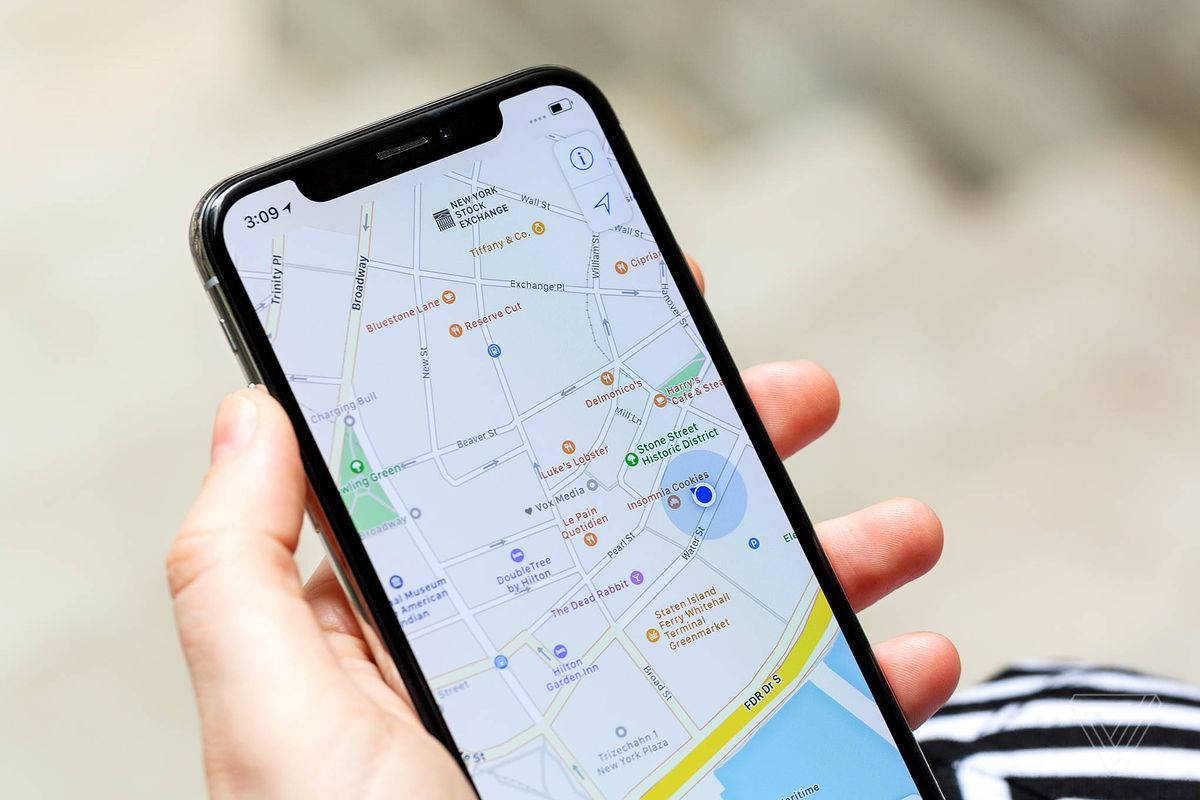
Understanding Location Sharing
Sharing your location allows you to provide real-time updates to others using GPS, Wi-Fi, and cellular data. Both iOS and Android devices offer this feature through various apps and settings.
Benefits of Sharing Your Location
- Safety: Keep loved ones informed when traveling alone or in unfamiliar areas.
- Coordination: Simplify meeting up with friends or colleagues.
- Navigation: Help others find your current position, especially in new places.
Preparing Your Devices
iPhone Preparation
-
Enable Location Services:
- Open Settings.
- Select Privacy.
- Tap Location Services.
- Ensure Location Services is on.
-
Check App-Specific Permissions:
- Review permissions for apps you plan to use for location sharing.
Android Preparation
-
Enable Location Services:
- Open Settings.
- Select Location (may be under Connections or Security & Location).
- Ensure Location is on.
-
Check App Permissions:
- Review permissions for apps you plan to use for location sharing.
Methods for Sharing Location
Using Google Maps
Google Maps is a popular app available on both iOS and Android devices.
Steps on iPhone:
-
Open Google Maps:
- Launch the app.
-
Navigate to the Share Location Feature:
- Tap the blue dot representing your location.
- Tap the three vertical dots (menu) at the top right.
- Select Share your location.
-
Choose Duration:
- Share live location: Real-time sharing until stopped.
- Share for a set amount of time: Specify duration.
-
Select Contact Method:
- Share via SMS, email, or messaging apps like WhatsApp.
- Enter recipient's contact information.
-
Send the Share Link:
- Tap Send. The recipient receives a link to view your location on Google Maps.
Steps on Android:
-
Open Google Maps:
- Launch the app.
-
Navigate to the Share Location Feature:
- Tap the blue dot representing your location.
- Tap the three vertical dots (menu) at the top right.
- Select Share location.
-
Choose Duration:
- Share live location: Real-time sharing until stopped.
- Share for a set amount of time: Specify duration.
-
Select Contact Method:
- Share via SMS, email, or messaging apps like WhatsApp.
- Enter recipient's contact information.
-
Send the Share Link:
- Tap Send. The recipient receives a link to view your location on Google Maps.
Using Find My
Apple's Find My service allows location sharing with others using their devices. This method may not be straightforward when switching to Android.
Steps on iPhone:
-
Open Find My App:
- Launch the app.
-
Navigate to the Share My Location Feature:
- Tap Me at the top left.
- Tap Share My Location.
-
Choose Duration:
- Share for One Hour: Share for one hour.
- Share Until End of Day: Share until the end of the day.
- Share Indefinitely: Share until stopped manually.
-
Select Contact Method:
- Share via Messages or Mail.
- Enter recipient's contact information.
-
Send the Share Link:
- Tap Send. The recipient receives a link to view your location in Find My.
Steps on Android:
Since Find My isn't available on Android, use third-party apps like Life360 or Glympse.
-
Install a Third-Party App:
- Download Life360 or Glympse.
-
Set Up the App:
- Follow instructions to set up location sharing.
- Grant necessary permissions.
-
Share Your Location:
- Follow app instructions to share your location.
- Choose duration and contact methods like SMS or email.
Using Third-Party Apps
Several third-party apps facilitate seamless location sharing across iOS and Android.
Examples of Third-Party Apps:
-
Life360:
- Share location with family or friends.
- Features include live location sharing, driving alerts, and crash detection.
-
Glympse:
- Share location for a set period.
- Known for simplicity and ease of use.
-
Google Location Sharing:
- Google Maps offers location sharing features.
- Set duration for sharing.
Steps to Use Third-Party Apps:
-
Download and Install the App:
- Find the app in the app store (Google Play Store or App Store).
-
Set Up the App:
- Follow instructions to set up location sharing.
- Grant necessary permissions.
-
Share Your Location:
- Follow app instructions to share your location.
- Choose duration and contact methods like SMS or email.
Troubleshooting Common Issues
Location Services Not Enabled
Ensure Location Services are turned on in Settings > Privacy > Location Services (iPhone) and Settings > Location (Android).
App-Specific Permissions
Review permissions for apps you plan to use for location sharing and grant necessary permissions.
Network Connectivity Issues
Ensure both devices have stable internet connectivity to avoid issues with location updates.
