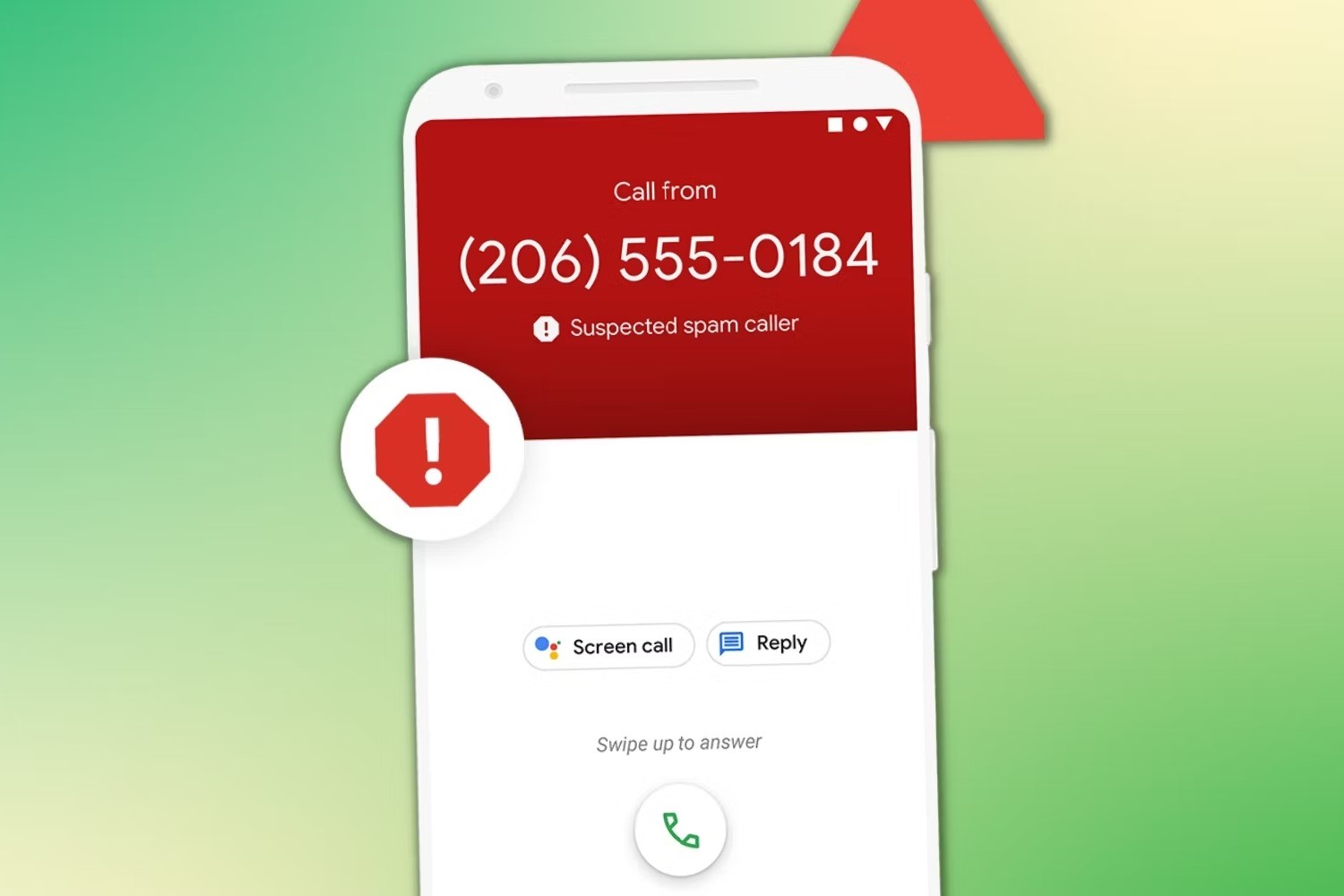
Why Block Contacts?
Blocking contacts helps filter out spam and telemarketers, ensuring you are not bothered by unsolicited communication. This feature is particularly useful for parents managing their children's devices, creating a safer environment by restricting access to certain numbers.
Using the Phone App
One of the simplest ways to see blocked numbers on your Android device is through the Phone app. Here’s how:
- Open the Phone App: Start by opening the Phone app on your Android device. This app is usually pre-installed and can be found on your home screen or in the app drawer.
- Access Settings: Tap the menu icon (usually represented by three dots) in the upper-right corner of the screen.
- Select Blocked Numbers: From the menu, select “Settings” and then navigate to “Blocked numbers.”
- View Blocked Numbers: This will open up a list of all the blocked numbers on your device.
- Unblock a Number: To unblock a number, simply tap on the number you want to unblock. You will be prompted with a confirmation message asking if you want to remove that number from the block list. Click on “Unblock” to confirm.
Using the Google Contacts App
If you use the Google Contacts app, which is pre-installed on Google Pixel phones, you can easily access your blocked contacts in one place:
- Open Google Contacts App: Launch the Google Contacts app on your Android device.
- Navigate to Blocked Numbers: Go to the “Fix and Manage” tab at the bottom of the screen and select “Blocked Numbers” under “Other tools.”
- Review Blocked Contacts: This will display a list of all the blocked contacts on your device.
- Unblock a Contact: To unblock a contact, simply tap on the contact you want to unblock. You will be prompted with a confirmation message asking if you want to remove that contact from the block list. Click on “Unblock” to confirm.
Using the Messages App
Another way to check for blocked contacts is through the Messages app:
- Open Messages App: Launch the Messages app on your Android device.
- Access Spam & Blocked: Select the profile icon in the upper-right corner of the screen and then choose “Spam & blocked.”
- View Blocked Contacts: This will show you all texts from blocked numbers. You can also check if you’ve been blocked by calling from another phone.
- Unblock a Contact: To unblock a contact, tap on a chat thread and select “Unblock” from the following menu.
How to Tell if You’ve Been Blocked
Sometimes, you might be on the receiving end of the blocking action. When it happens, there are no alerts or notifications to tell you if you have been blocked. However, you might suspect that you’ve been blocked if your calls don’t go through when you call the number or if it always redirects to voicemail. A more certain way to tell if you’ve been blocked is to call the person’s number from another phone. If that phone is able to reach the person, you have likely been blocked.
Managing Blocked Numbers on Different Android Devices
While the steps above are generally applicable across various Android devices, there might be slight variations in interface and terminology used by different manufacturers. Here’s how you can manage blocked numbers on some popular Android devices:
Samsung Devices
- Open Phone App: Launch the Phone app on your Samsung device.
- Access Settings: Tap the menu icon (usually represented by three dots) in the upper-right corner of the screen.
- Select Blocked Numbers: Navigate to “Settings” and then choose “Blocked numbers.”
- View Blocked Numbers: This will open up a list of all the blocked numbers on your device.
- Unblock a Number: To unblock a number, simply tap on the number you want to unblock and confirm by selecting “Unblock.”
Huawei/Honor Devices
- Open Phone App: Launch the Phone app on your Huawei/Honor device.
- Access Settings: Tap the menu icon (usually represented by three dots) in the upper-right corner of the screen.
- Select Blocked Numbers: Navigate to “Settings” and then choose “Blocked numbers.”
- View Blocked Numbers: This will open up a list of all the blocked numbers on your device.
- Unblock a Number: To unblock a number, simply tap on the number you want to unblock and confirm by selecting “Unblock.”
HTC Devices
- Open Phone App: Launch the Phone app on your HTC device.
- Access Settings: Tap the menu icon (usually represented by three dots) in the upper-right corner of the screen.
- Select Blocked Numbers: Navigate to “Settings” and then choose “Blocked numbers.”
- View Blocked Numbers: This will open up a list of all the blocked numbers on your device.
- Unblock a Number: To unblock a number, simply tap on the number you want to unblock and confirm by selecting “Unblock.”
OPPO Devices
- Open Phone App: Launch the Phone app on your OPPO device.
- Access Settings: Tap the menu icon (usually represented by three dots) in the upper-right corner of the screen.
- Select Blocked Numbers: Navigate to “Settings” and then choose “Blocked numbers.”
- View Blocked Numbers: This will open up a list of all the blocked numbers on your device.
- Unblock a Number: To unblock a number, simply tap on the number you want to unblock and confirm by selecting “Unblock.”
Additional Tips for Managing Blocked Numbers
Regularly Reviewing Blocked Numbers
It's a good practice to regularly review your blocked numbers list to ensure that you haven't accidentally blocked any important contacts. This can also help you identify patterns in spam calls or messages that might require additional action.
Using Third-Party Apps
While the built-in features of Android devices are robust, there are third-party apps available that can enhance your blocking capabilities. These apps often provide additional features such as call blocking based on location or specific keywords.
Turning Off Spam Protection
If you find that important calls are being blocked by the spam protection feature, you can turn it off temporarily. However, be cautious as this might expose you to more spam calls.
Managing blocked contacts on Android devices is a straightforward process that can significantly improve your communication experience. By regularly reviewing and updating your blocked numbers list, you can ensure that you are not missing important calls or messages while keeping unwanted contacts at bay. Whether you use the Phone app, Google Contacts app, or Messages app, the steps outlined above will help you identify and manage your blocked contacts effectively.
Blocking unwanted contacts is an essential feature in today's digital landscape. By following these steps and regularly reviewing your blocked numbers list, you can maintain control over your communication and create a safer environment for yourself and your family.
