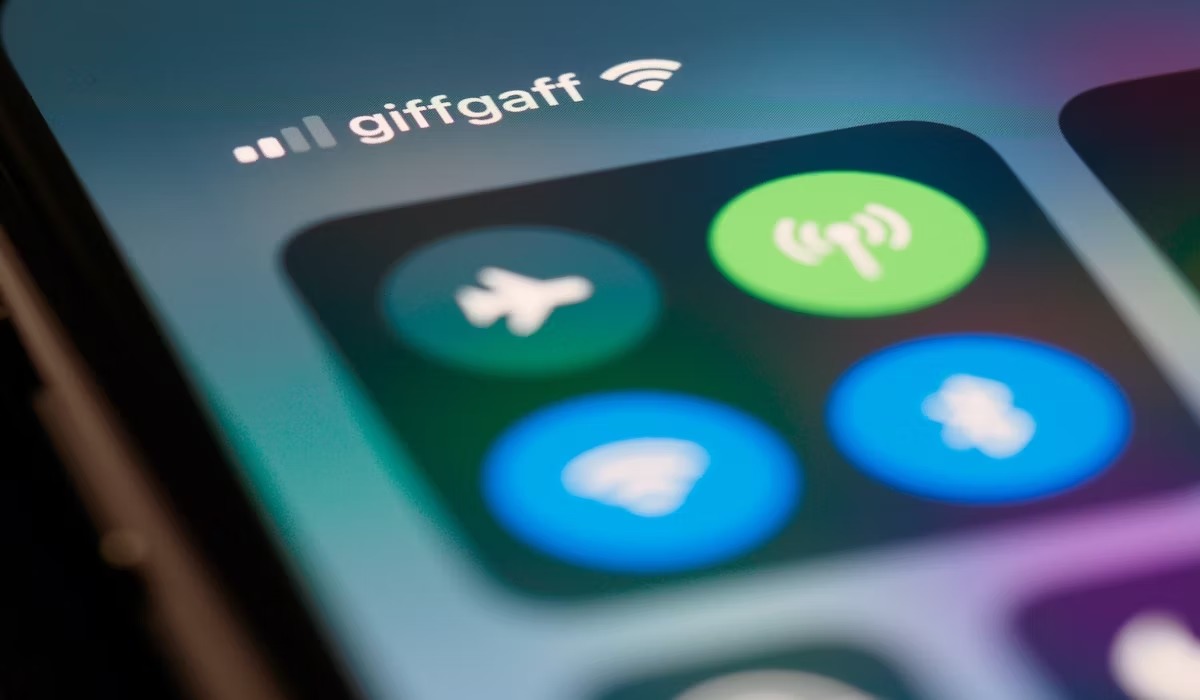
What is WiFi Direct?
WiFi Direct, also known as Wi-Fi Peer-to-Peer (P2P), allows devices to communicate using Wi-Fi without needing a router or internet connection. Introduced in Android 2.3 (Gingerbread), it has become standard in most modern Android devices. Its primary purpose is enabling peer-to-peer connections for sharing files, streaming media, and playing games.
How Does WiFi Direct Work?
Device Discovery
When WiFi Direct is enabled on an Android device, it starts broadcasting a unique identifier (SSID) detectable by other devices. This process resembles Bluetooth device discovery.
Connection Establishment
After detecting another device's SSID, a connection request can be initiated. Necessary permissions and settings must be enabled for establishing a connection.
Authentication
Post-connection, devices may need to authenticate using passwords or other methods.
Data Transfer
Once authenticated, devices can transfer data such as files, media, and control signals for gaming.
Features and Capabilities
WiFi Direct offers several versatile features:
- File Sharing: Easily transfer files between devices without USB cables or cloud services.
- Media Streaming: Seamlessly stream music, videos, or photos between devices.
- Gaming: Useful for real-time communication in multiplayer games.
- Device Synchronization: Synchronize contacts, calendars, and other settings between devices.
Practical Uses
Home Network Extension
Extend your home network by allowing devices to connect directly without a central router.
Event Organization
Share photos and videos instantly among guests at events like weddings or parties.
Workplace Collaboration
Securely transfer files between colleagues where security is a concern but immediate sharing is necessary.
Gaming Sessions
Play multiplayer games without needing an internet connection.
Traveling
Share files and media between devices when internet access is limited or expensive abroad.
Limitations and Challenges
Range and Interference
WiFi Direct connections generally have a shorter range than traditional Wi-Fi due to the direct line-of-sight requirement. Interference from other devices can also affect stability.
Security Concerns
Operating on an open network without default encryption poses security risks if not properly configured with passwords or other authentication methods.
Compatibility Issues
Not all devices support WiFi Direct equally well; performance may vary depending on hardware specifications.
Battery Drain
Maintaining a WiFi Direct connection can consume more battery power compared to traditional Wi-Fi due to continuous SSID broadcasting.
Troubleshooting Common Issues
Device Not Detected
- Ensure both devices have WiFi Direct enabled and are in close proximity.
- Check if the SSID is being broadcasted correctly by going to Settings > WiFi > Advanced > WiFi Direct.
Connection Refused
- Verify both devices have necessary permissions and settings enabled for WiFi Direct connections.
- Restart both devices if the issue persists.
Data Transfer Issues
- Ensure both devices use compatible file formats for transfer.
- Check for software updates as newer versions may resolve compatibility issues.
Security Alerts
- Set up passwords or other authentication methods for added security when using WiFi Direct.
Best Practices for Using WiFi Direct
Enable WiFi Direct Only When Needed
Disable WiFi Direct when not in use to conserve battery life and reduce interference.
Use Strong Passwords
Set up strong passwords or PINs for added security when using WiFi Direct connections.
Keep Devices Updated
Regularly update device software to ensure compatibility with newer versions of WiFi Direct.
Minimize Interference
Avoid placing devices in areas prone to interference from other electronic devices or physical barriers.
WiFi Direct is a versatile feature offering numerous benefits for Android users, from file sharing and media streaming to gaming sessions and device synchronization. Understanding its limitations and challenges can help users maximize its potential effectively. By following best practices and troubleshooting common issues, users can enjoy seamless peer-to-peer connections using WiFi Direct on their Android devices.
