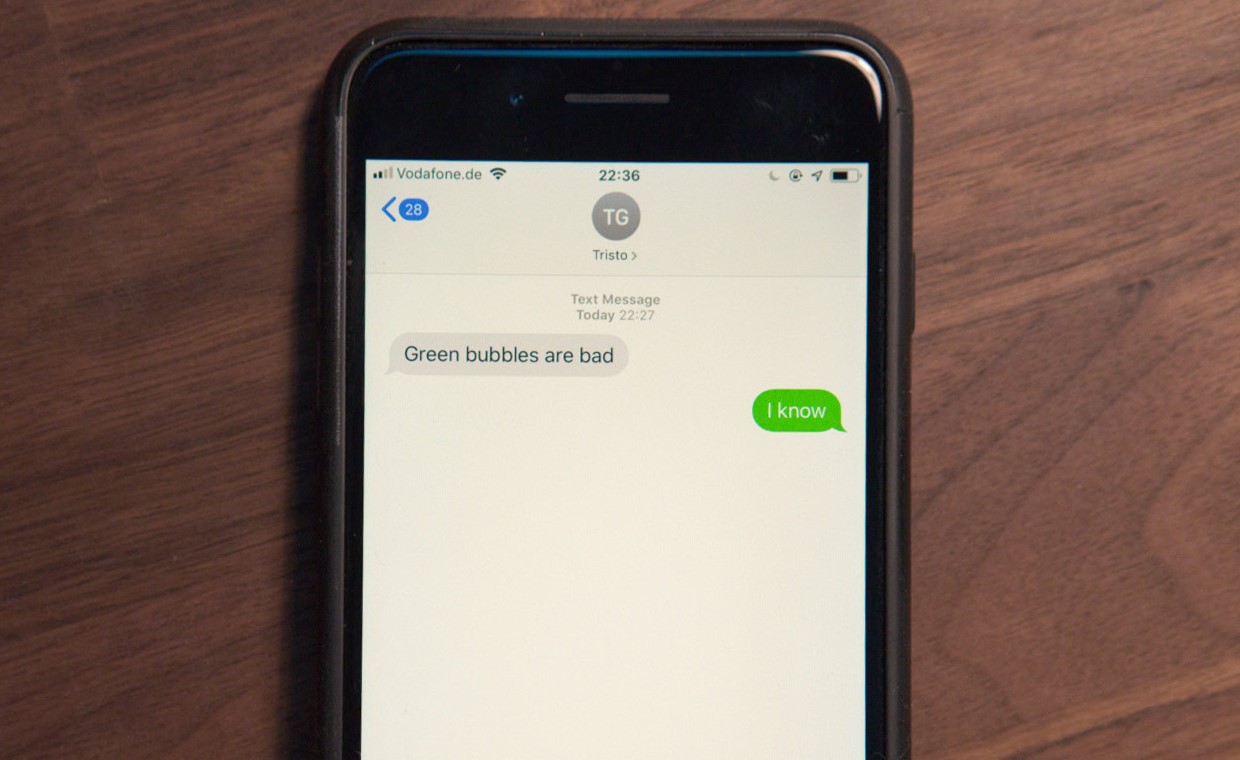
Introduction
In today's interconnected world, seamless communication across different platforms is crucial. With the proliferation of smartphones, users often need to interact with individuals using different operating systems. This article explores whether iPhone users can text Android phones and examines various methods and considerations involved.
Understanding the Basics
Before diving into the specifics of texting between iPhones and Android devices, it's essential to understand the fundamental differences between these operating systems. iOS, developed by Apple, is exclusive to Apple devices such as iPhones and iPads. Android, developed by Google, is an open-source operating system used by a wide range of manufacturers, resulting in a diverse array of devices.
Methods of Texting Between iPhone and Android
SMS/MMS Over Cellular Network
The most straightforward method of texting between an iPhone and an Android device is through the cellular network. This method leverages SMS (Short Message Service) and MMS (Multimedia Messaging Service) protocols to send and receive text messages. Both iOS and Android support these protocols, ensuring users can send and receive standard text messages without issues.
How it Works
- An iPhone user sends a text message to an Android device.
- The message is transmitted through the cellular network to the recipient's carrier.
- The carrier forwards the message to the recipient's phone, which can be an Android device.
- The recipient reads and responds to the message using their Android device.
Considerations
- Availability of cellular network coverage is crucial. Users need a stable cellular connection to send and receive text messages.
- Ensure carriers support international roaming if planning to send messages across different networks.
iMessage Over Wi-Fi
iMessage is Apple's proprietary messaging service that allows users to send messages, photos, videos, and more over Wi-Fi or cellular data. While iMessage is exclusive to Apple devices, there are some workarounds for users who want to communicate with Android devices.
How it Works
- An iPhone user sends an iMessage to another iPhone user, and the message is encrypted and sent over the internet using Apple's servers.
- If the recipient uses an Android device, the message will not be delivered as an iMessage but rather as an SMS or MMS message.
Considerations
- iMessage does not support cross-platform communication with Android devices natively.
- Users who want to communicate with Android devices need to rely on SMS or MMS, which may not offer the same level of encryption and security as iMessage.
Third-Party Messaging Apps
Several third-party messaging apps allow users to communicate across different platforms. These apps often use internet protocols like TCP/IP and HTTP to send messages.
Popular Options
- WhatsApp: One of the most popular cross-platform messaging apps, WhatsApp allows users to send text messages, photos, videos, and more across different operating systems.
- Facebook Messenger: Another widely used messaging app, Facebook Messenger supports cross-platform communication and offers additional features like voice and video calls.
- Signal: Known for its strong encryption, Signal is a popular choice for users who prioritize security in their messaging.
How it Works
- A user sends a message using one of these apps, and the message is encrypted and sent over the internet using the app's servers.
- The recipient reads and responds to the message using their preferred device, whether it's an iPhone or an Android device.
Considerations
- Availability of internet connectivity is crucial. Users need a stable internet connection to send and receive messages using these apps.
- Ensure necessary permissions and settings are configured correctly on devices to use these apps effectively.
Email Services
Another method of communication between iPhone and Android devices is through email services. While not as immediate as text messaging, email services provide a reliable way to send and receive messages.
How it Works
- A user sends an email from an iPhone to an Android device, and the message is transmitted through the internet using SMTP (Simple Mail Transfer Protocol).
- The recipient reads and responds to the email using their preferred email client on their Android device.
Considerations
- Availability of internet connectivity is crucial. Users need a stable internet connection to send and receive emails.
- Ensure necessary email accounts are configured correctly on devices to use this method effectively.
Final Considerations
- Security: When choosing a method for texting between an iPhone and an Android device, security should be a top consideration. iMessage offers strong encryption for messages sent between Apple devices, while third-party apps like Signal prioritize user privacy.
- Compatibility: Ensuring the chosen method is compatible with both devices is crucial. For instance, iMessage only works between Apple devices, while third-party apps like WhatsApp support cross-platform communication.
- Ease of Use: The ease of use should also be considered. SMS/MMS is straightforward but lacks the features offered by third-party apps like multimedia support and group chats.
By understanding these methods and considerations, iPhone users can effectively communicate with Android devices, leveraging the strengths of each platform to enhance their overall user experience.
