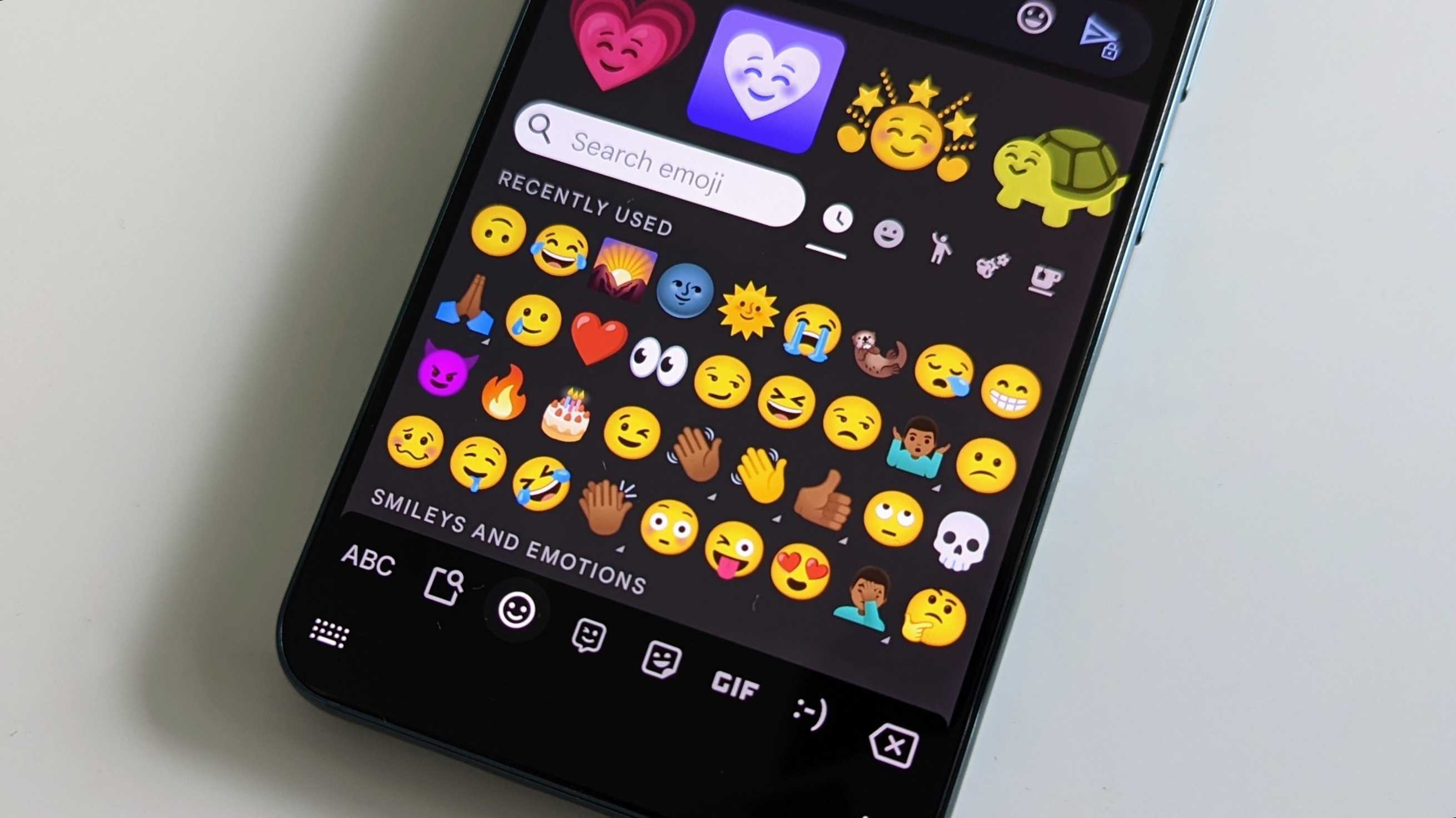
Introduction to Emoji Generators
Emojis have become an essential part of digital communication. They help express emotions and add personality to messages. Android devices offer a wide range of emojis, but sometimes the default options aren't enough. Custom emoji generators can help create unique emojis. This guide will explore the best Android emoji generator tools, how to use them, and tips for creating unique emojis.
Why Use Emoji Generators?
- Personalization: Create emojis that reflect your personality or mood, making messages more engaging.
- Customization: Change colors, shapes, and add text to make emojis more expressive.
- Fun and Creative Expression: Add a fun element to digital communication, allowing for unique self-expression.
Best Android Emoji Generator Tools
AR Emoji Studio
AR Emoji Studio, developed by Samsung, lets users create custom emojis resembling their faces using augmented reality (AR) technology.
- Download the App: Find AR Emoji Studio on the Google Play Store.
- Capture Your Face: Follow the app's instructions to capture your face using the camera.
- Create Your Emoji: Customize the animated emoji by adding expressions and accessories.
- Share Your Emoji: Share the custom emoji via messaging apps like WhatsApp, Facebook Messenger, or email.
Emoji Maker
Emoji Maker offers a wide range of features for creating unique emojis on Android devices.
- Text-to-Emoji Conversion: Convert text into emojis by typing a word or phrase.
- Customization Options: Change colors, add text overlays, and merge different emojis.
- Pre-made Templates: Use templates as starting points for creating custom emojis.
- Sharing Options: Share created emojis via messaging apps or social media platforms.
Emoji Keyboard
Emoji keyboards provide access to a wide variety of emojis directly from the keyboard. Popular options include:
- Gboard: Google's official keyboard app with an extensive emoji collection.
- SwiftKey: Known for advanced prediction features and a vast emoji library.
- Fleksy: Highly customizable keyboard app allowing custom emojis and keyboard layouts.
Online Emoji Generators
Online tools offer an alternative to downloading apps for generating custom emojis.
- Emoji Generator Websites: Sites like EmojiGenerator.com and EmojiCreator.com provide tools for creating custom emojis.
- Browser Extensions: Extensions like Emoji Keyboard Extension for Chrome generate custom emojis directly from the browser.
Tips for Creating Unique Emojis
Creating unique emojis can be fun and challenging. Here are some tips to get started:
- Experiment with Different Features: Use features like changing colors, adding text overlays, and merging emojis.
- Use High-Quality Images: Ensure uploaded images are high-quality for clear and detailed custom emojis.
- Keep It Simple: Avoid overcomplicating emojis by adding too many features or details.
- Be Creative: Let your imagination run wild and create emojis that reflect your personality.
Using an emoji generator on an Android device can significantly enhance digital communication by adding a personal touch to messages. From creating personalized emojis based on your face to customizing existing ones with various features, numerous tools cater to different needs and preferences. Whether choosing AR Emoji Studio for advanced AR capabilities or Emoji Maker for text-to-emoji conversion, there's an emoji generator that suits every style. By following the tips outlined in this guide and exploring various tools, creating unique and expressive custom emojis becomes an enjoyable experience. Keep an eye out for new tools and features to further enhance your digital communication.
