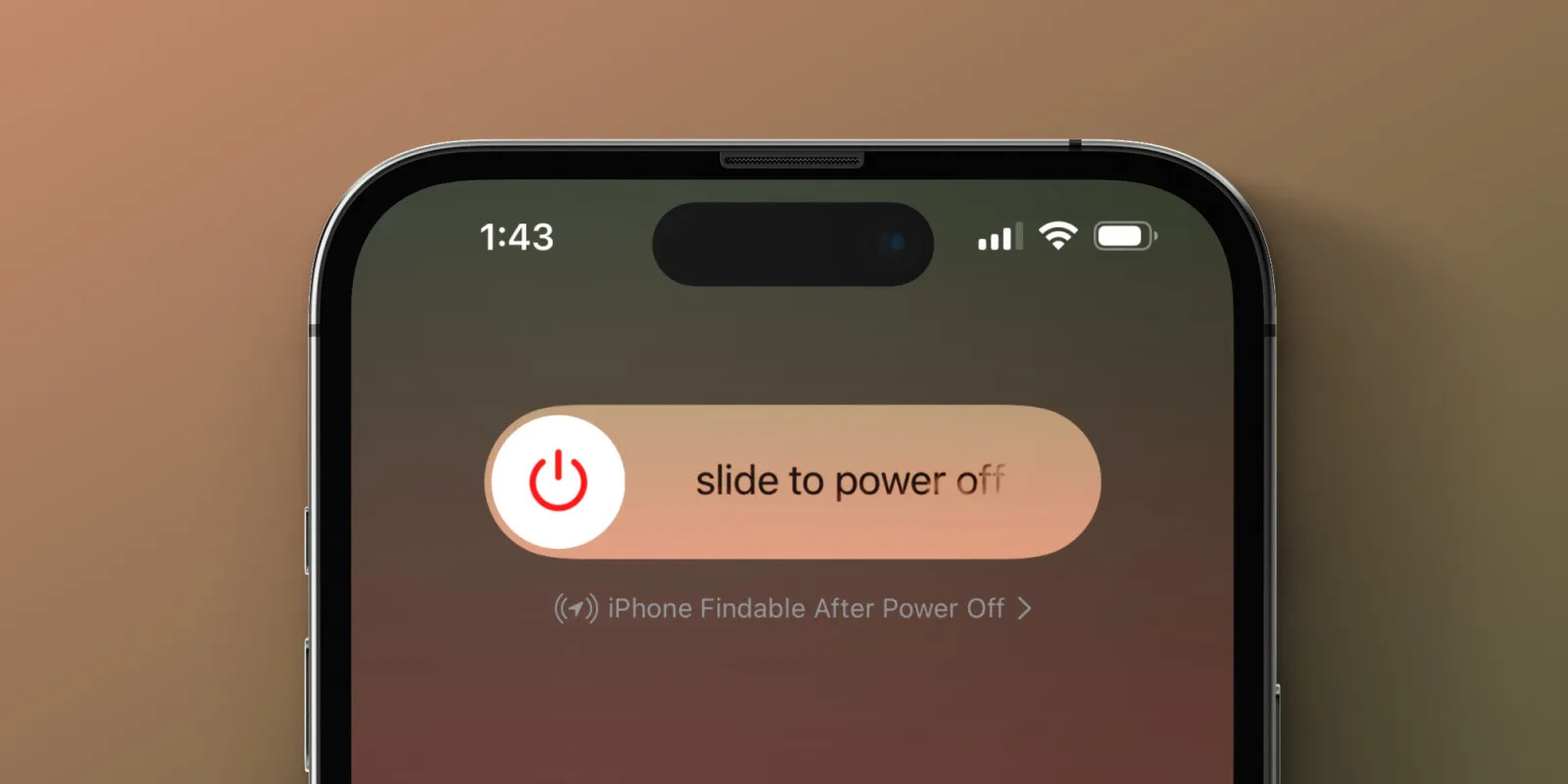
Introduction
In today's digital age, smartphones have become integral to our daily lives. Whether for communication, entertainment, or productivity, these devices are always on and ready to use. However, there are times when powering down your phone is necessary, whether for maintenance, battery conservation, or simply to disconnect. Powering down can be straightforward, but several tips and tricks can make it more efficient and ensure your device remains in good condition.
Understanding the Importance of Powering Down
Before diving into the tips and tricks, it's essential to understand why powering down your phone is important. Here are a few key reasons:
- Battery Health: Constantly keeping your phone charged can affect its battery health over time. Powering down regularly helps maintain the battery's overall health by reducing the number of charge cycles it undergoes.
- Performance Optimization: Powering down can help optimize performance by clearing out temporary files and closing unnecessary applications. This can improve speed and efficiency.
- Security: Powering down can help protect your phone from potential security threats. When turned off, it becomes less vulnerable to hacking attempts and other malicious activities.
- Battery Life: If running low on battery and unable to charge immediately, powering down can help conserve what's left. This can extend battery life until recharging is possible.
Tips for Powering Down Your Phone
Proper Shutdown Procedure
When powering down your phone, it's crucial to do it correctly to avoid potential issues. Here’s how you can properly shut down your device:
- Close All Applications: Ensure all applications are closed before shutting down. This includes any running apps, background processes, and notifications.
- Save Your Work: Save any unsaved work or documents before shutting down. This ensures data is not lost in case of an unexpected shutdown.
- Back Up Data: Back up important data or files to an external storage device or cloud service before powering down.
- Charge Your Phone (If Possible): If the battery is low, try to charge it for at least 10-15 minutes before shutting down. This helps ensure the shutdown process is smooth and doesn’t cause any damage to the battery.
- Use the Power Button: The most common method of shutting down a phone is by using the power button located on the side or top of the device. Press and hold this button until the shutdown option appears on the screen.
- Use the Settings Menu: Another way to shut down your phone is through the settings menu. Go to Settings > System > Power off or Shut down.
Using Find My Device
If you have an Android device, you can use the Find My Device feature to locate it even when powered off. Here’s how you can use this feature:
- Enable Find My Device: Go to Settings > Security > Find My Device and toggle the switch to enable it.
- Sign In with Google Account: Ensure you’re signed in with your Google account on your device.
- Locate Your Device: If you lose your phone or need to locate it, go to the Google Account website and sign in with your credentials. You’ll see an option to locate your device on a map.
- Ring Your Device: If you think your device might be nearby but out of sight, you can make it ring by selecting “Ring” from the Find My Device menu.
- Wipe Data (Remote Wipe): If you believe your device has been stolen or compromised, you can remotely wipe all data from it by selecting “Erase all data (factory reset)” from the menu.
Troubleshooting Issues
Sometimes, powering down your phone might not be as straightforward due to various issues such as software glitches or hardware problems. Here are some troubleshooting tips:
- Force Restart: If your phone is unresponsive or frozen, try performing a force restart by pressing and holding both volume down and power buttons simultaneously until it restarts.
- Bootloader Mode: If you encounter issues during the shutdown process, try booting into bootloader mode by pressing and holding both volume down and power buttons simultaneously until you see an option to boot into recovery mode or bootloader mode.
- Recovery Mode: Booting into recovery mode allows you to perform various diagnostic tests and potentially fix issues related to software crashes or corrupted files.
- Factory Reset: If all else fails, performing a factory reset might be necessary to restore your device to its original settings. However, this will erase all data stored on the device, so make sure you have backed up important files beforehand.
Tricks for Extending Battery Life
While powering down is essential for maintaining battery health, several tricks can help extend battery life when charging isn't immediately possible:
- Turn Off Bluetooth and Wi-Fi: Disable Bluetooth and Wi-Fi when not in use as these features consume significant battery power.
- Lower Screen Brightness: Adjusting screen brightness can significantly reduce battery consumption without compromising visibility.
- Use Power-Saving Modes: Most modern smartphones come with built-in power-saving modes that limit background data usage, reduce screen brightness, and turn off unnecessary features when the battery level drops below a certain threshold.
- Close Background Apps: Regularly close background apps that continue running even when not actively using them as they consume resources and drain the battery faster.
- Turn Off Location Services: Disable location services when not needed as this feature requires continuous GPS tracking which drains battery quickly.
- Use Dark Mode: Enable dark mode on your device as it reduces screen brightness and thus conserves battery life.
- Limit Notifications: Reduce notification frequency or turn off notifications for non-essential apps to minimize the number of times your screen lights up and drains battery.
- Update Software Regularly: Keeping your operating system updated ensures that you have the latest security patches and performance optimizations which can help improve battery life over time.
By incorporating these practices into your daily routine, you can prolong your device's lifespan and ensure optimal performance at all times.
