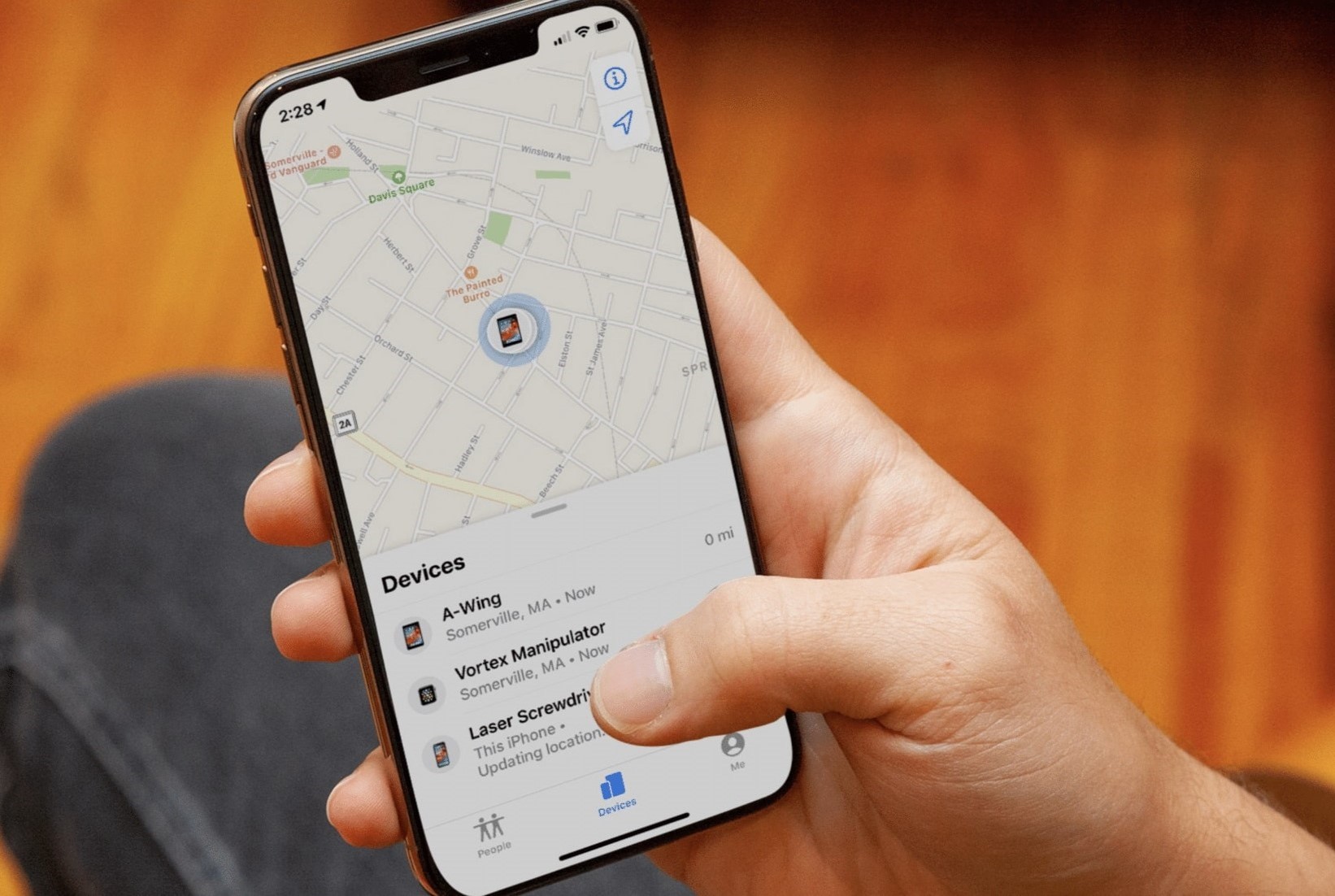
Phone Location Tracking: How to Find My Location
In today's digital age, losing a phone can be a stressful experience. Whether it's an iPhone or an Android device, knowing how to track its location can be a lifesaver. This article will guide you through the various methods and tools available to locate your phone, whether you're using an iPhone or an Android device.
Tracking an Android Device from an iPhone
Using Find My Device
Google's Find My Device is a handy tool for tracking an Android phone from an iPhone. Here’s how you can use it:
- Open a Web Browser: On your iPhone, open a web browser and navigate to the Find My Device website.
- Log In: Log in using the Google account linked to the Android device. This will allow you to access the device's location.
- View Location: Once logged in, a map will display the current location of the Android phone.
- Additional Actions: You can also ring the phone, lock it, or erase its data if necessary. This feature is especially useful if the Android phone gets lost or stolen.
Using Google Maps Timeline
Another way to track an Android device is through Google Maps Timeline:
- Open Google Maps: On your iPhone, open Google Maps and sign in with the same Google account used on the Android device.
- Access Timeline: Tap on the menu icon, then select "Your timeline."
- View Location History: Here, you can see the location history of the Android device. This feature is great for checking where the device has been over a certain period.
- Enable Location History: Just remember that location history needs to be enabled on the Android phone for this to work.
Tracking an iPhone from an Android Device
Using iCloud's Find My
To track an iPhone from an Android device, use iCloud's Find My feature:
- Open a Web Browser: On your Android device, open a web browser and navigate to iCloud.com.
- Log In: Log in with the Apple ID associated with the iPhone.
- Access Find iPhone: Select "Find iPhone" from the iCloud services.
- View Location: A map will show the current location of the iPhone.
- Additional Actions: You can also play a sound, enable Lost Mode, or erase the iPhone's data if needed. This feature is invaluable for locating a misplaced or stolen iPhone.
Using Third-Party Apps
Several third-party apps can help track an iPhone from an Android device:
- Life360: This app is known for family location sharing and offers cross-platform tracking. Install the app on both devices and create an account.
- Family Locator: Similar to Life360, this app allows you to see the real-time location of the iPhone from the Android device.
- Glympse: This app provides temporary location sharing without needing an account.
To set up these apps:
- Download and Install: Download and install the tracking app on your iPhone.
- Create an Account: Open the app and create an account if you don’t have one.
- Set Up Location Sharing: Follow the prompts to set up location sharing.
- Install on Android: Install the same app on your Android device and log in with the same account used on your iPhone.
- View Location: You should now see your iPhone’s location on the map within the app.
Ensuring Privacy and Security
Permission Settings
Managing permission settings is crucial for maintaining privacy while sharing locations. Both iPhones and Android devices allow users to control which apps have access to their location data:
-
iPhone Settings:
- Go to Settings > Privacy > Location Services.
- Here, you can manage which apps have access to your location.
-
Android Settings:
- Go to Settings > Location.
- Here, you can manage which apps have access to your location and set specific permissions.
Effective Usage Tips
Sharing location between an iPhone and an Android can be super handy. Here are some effective usage tips:
-
Google Maps:
- Open Google Maps on your iPhone.
- Tap your profile picture or initial in the top right corner.
- Select Location Sharing.
- Choose how long to share and select the contact. They’ll get a link to view your location.
-
Facebook Messenger:
- Open a conversation.
- Tap the four dots icon.
- Select Location.
- Choose Share Live Location. Your friend can track you for up to 60 minutes.
-
Emergency Situations:
- Use the Find My app on iPhone.
- Add your emergency contacts. They’ll get your location if you trigger an emergency SOS.
-
Privacy:
- Always review permissions. Make sure apps only access your location when necessary.
- Turn off sharing when you don’t need it.
-
Battery Life:
- Continuous sharing can drain your battery.
- Keep a charger handy or use power-saving modes.
-
Accuracy:
- Ensure GPS is enabled and you have a good signal. This helps in providing precise location details.
-
Communication:
- Let the person know you’re sharing your location. It avoids confusion and ensures they’re aware of your movements.
Using Google Maps to Locate Your iPhone
If you want to use Google Maps to locate your iPhone from an Android device, here’s how you can do it:
-
Set Up Location Sharing:
- On your iPhone, open the Google Maps app. If you don’t have it, download it from the App Store.
- Once inside, tap your profile picture or initial in the top right corner.
- Select Location Sharing from the menu.
-
Share Location:
- Tap Share Location and choose how long you want to share your location. You can pick a specific time or share until you turn it off.
- Now, select Add People and choose how to share. You can send an invite via email or message. Make sure to share it with your Google account.
-
Access Location on Android:
- On your Android device, open the Google Maps app.
- Tap your profile picture or initial in the top right corner, then select Location Sharing.
- You should see your iPhone’s location if everything’s set up correctly.
If you don’t see it, check the email or message for the invite link. Click the link, and it should open in Google Maps, showing your iPhone’s location.
Using Third-Party Tracking Apps
There are several tracking apps that work on both iPhone and Android. Some popular ones include:
-
Life360:
- Known for family location sharing.
- Cross-platform tracking.
-
Find My Friends:
- Apple’s app, but it can be accessed via iCloud on Android.
- Offers location sharing and real-time tracking.
-
Glympse:
- Temporary location sharing without needing an account.
Setting Up a Tracking App
To set up these apps:
-
Download and Install:
- Download and install the tracking app on your iPhone.
- For example, if you’re using Life360, go to the App Store, search for Life360, and install it.
- Open the app and create an account if you don’t have one.
-
Follow Prompts:
- Follow the prompts to set up location sharing.
-
Install on Android:
- Install the same app on your Android device.
- Open it and log in with the same account you used on your iPhone.
-
View Location:
- You should now see your iPhone’s location on the map within the app.
If you’re using Find My Friends, you can access it through iCloud on your Android device by logging into iCloud.com and using the Find My Friends feature.
Tips for Using Find My iPhone
Using "Find My iPhone" from an Android device can be tricky. Apple’s Find My iPhone works best within its own ecosystem. However, there are alternatives and comparisons to consider.
Pros of Find My iPhone
- Accurate Location Tracking: Provides accurate location tracking.
- Remote Lock and Erase: Offers remote lock and erase features.
Cons of Find My iPhone
- Limited to Apple Devices: Only works with Apple devices, requiring an Apple ID login.
- Limited Cross-Platform Support: Lacks cross-platform support compared to some third-party apps.
Alternatives to Find My iPhone
-
Google Find My Device:
- Works on Android devices, offering similar tracking, locking, and erasing features.
- However, it lacks some advanced features compared to Find My iPhone.
-
Samsung Find My Mobile:
- Exclusive to Samsung devices, providing tracking, locking, and backup options.
- Not useful for other brands.
-
Life360:
- Cross-platform family tracking and location sharing.
- Offers additional features like location history and alerts.
-
Tile:
- Uses Bluetooth, works with both Android and iOS.
- Good for tracking items rather than phones.
-
Prey:
- Multi-device support, works on Android, iOS, Windows, and Linux.
- Offers tracking and security features.
Each system has its strengths and weaknesses. Choose based on the devices you use and the features you need.
Tracking your phone's location is crucial in today's digital world. Whether you're using an iPhone or an Android device, there are various methods and tools available to help you locate it. From using built-in features like Find My Device and iCloud's Find My to third-party apps like Life360 and Glympse, each option has its own set of advantages and disadvantages. By understanding these options and following the tips provided in this article, you can ensure that you're always able to find your phone whenever it goes missing.
Remember to always manage your permissions settings for privacy and security, and communicate with the person you're sharing your location with to avoid confusion. With these steps in mind, you'll be better equipped to handle any situation where your phone's location becomes important.
