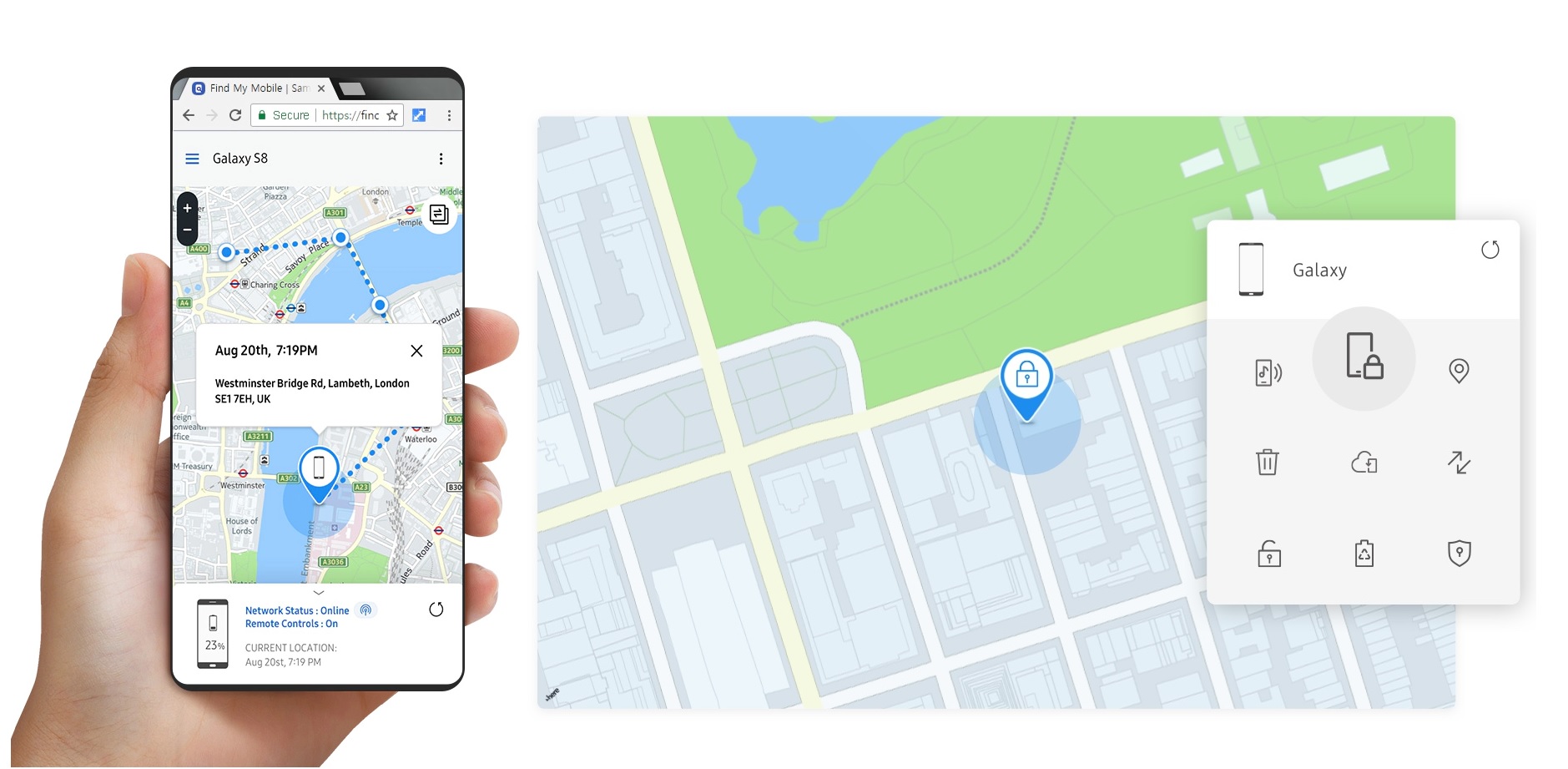
Introduction to Samsung Find My Phone Feature
Losing a phone can be a nightmare. That's why phone tracking features are super important. Samsung offers two main tools for this: Find My Mobile and SmartThings Find. These services help you locate your device, even if it's lost or stolen.
Key Takeaways:
- Losing your Samsung phone isn't the end of the world! With Find My Mobile and SmartThings Find, you can locate, lock, or even erase your device to keep your info safe.
- SmartThings Find can help you track not just your phone but also tablets, smartwatches, and even items with Galaxy SmartTags, making it super easy to find all your important stuff.
What is Samsung Find My Mobile?
Overview of the Service
Find My Mobile is a service that helps you track down your Samsung device. It lets you see where your phone is on a map, make it ring, lock it, or even erase all the data if you think it's gone for good. This way, you can protect your personal information.
Integration with SmartThings Find
Now, Find My Mobile is part of SmartThings Find. This means you can use the same app to find not just your phone but other Samsung devices like tablets and smartwatches. It's a one-stop shop for all your device-tracking needs.
Setting Up Samsung Find My Mobile
Initial Setup
To get started with Find My Mobile, you need to enable it on your Samsung device. Go to Settings, then Biometrics and Security, and tap on Find My Mobile. Turn it on and make sure all the options are enabled. This will allow you to locate, lock, or erase your device remotely.
Account Requirements
You'll need a Samsung account to use Find My Mobile. If you don't have one, you can create it during the setup process. Having an account is crucial because it links your device to the tracking service, making it easier to find if it ever goes missing.
Using Samsung Find My Mobile
Locating Your Device
First things first, if your Samsung device goes missing, don't panic. You can use Find My Mobile to locate it. Here's how:
- Log in: Go to the Find My Mobile website and log in with your Samsung account.
- Select Your Device: Once logged in, select the device you want to locate from the list.
- Locate: Click on the 'Locate my device' option. The service will show your device's current location on a map.
If the device is nearby, you can make it ring even if it's on silent. This feature is super handy when you've misplaced it around the house.
Remote Features
Find My Mobile isn't just about locating your device. It also offers several remote features:
- Lock Your Device: If you think your device is stolen, you can lock it remotely. This prevents anyone from accessing your data.
- Make It Ring: As mentioned earlier, you can make your device ring loudly to help you find it.
- Wipe Data: If you're worried about sensitive information, you can wipe all data on the device. This is a last resort but ensures your data stays safe.
Enhancements with SmartThings Find
Offline Finding
One of the coolest features of SmartThings Find is its ability to locate devices even when they're offline. This works through a network of other Samsung devices. If your lost device is near another Samsung device, it can send its location to you. This feature is a game-changer for finding devices that are out of battery or turned off.
Sharing Device Locations
You can also share your device's location with family or friends. This is useful if someone else is closer to the lost device and can help you retrieve it. To share a location:
- Open SmartThings Find: Go to the app and select the device you want to share.
- Share Location: Tap on the 'Share' option and choose the contact you want to share with.
This makes it easier for others to help you find your lost device.
Advanced Features
Galaxy SmartTag Integration
Galaxy SmartTags are small devices you can attach to items like keys, bags, or even pets. They work seamlessly with SmartThings Find. If you lose an item with a SmartTag attached, you can locate it using the app. Just open SmartThings Find, select the SmartTag, and follow the directions to its location. It's like having a personal tracker for all your important stuff.
Battery Life Management
Losing a device with a low battery can be stressful. Here are some tips to extend the battery life of a lost device:
- Enable Power Saving Mode: This reduces battery consumption by limiting background activities.
- Turn Off Unnecessary Features: Disable Wi-Fi, Bluetooth, and GPS if they're not needed.
- Lower Screen Brightness: Reducing screen brightness can save a significant amount of battery.
These steps can help keep your device alive longer, giving you more time to locate it.
Troubleshooting Common Issues
When your device is turned off, finding it can be tricky. However, Samsung's Find My Mobile has a nifty feature that shows the last known location before it powered down. This way, you can get a good idea of where to start looking. If the device turns back on and connects to the internet, you'll get an updated location.
If your lost device has no internet connection, don't panic. Find My Mobile can still help. It uses nearby Samsung devices to relay the location. This means if your phone is near another Samsung device with an internet connection, it can send its location through that device. Just make sure you’ve enabled offline finding in your settings.
Security and Privacy Considerations
Samsung takes data protection seriously. When you use Find My Mobile, all your data is encrypted. This means only you can access your information. Even if someone else tries to use the service, they won’t be able to see your personal data.
Adjusting privacy settings is also crucial. You can control what information is shared and with whom. For instance, you can choose to share your device’s location with family members but keep other data private. Balancing security and usability ensures you stay protected without sacrificing convenience.
Additional Tips
Regular backups are a lifesaver. If your device gets lost or stolen, having a recent backup means you won’t lose important data. You can set your Samsung device to back up automatically, so you don’t have to remember to do it yourself.
Keeping your software updated is another key tip. Updates often include security patches and new features that can help protect your device. Make sure to check for updates regularly and install them as soon as they’re available. This keeps your device running smoothly and securely.
Final Thoughts
In a nutshell, Samsung's Find My Mobile and SmartThings Find offer powerful tools to track your devices. Whether it's locating a lost phone, locking a stolen tablet, or finding a misplaced smartwatch, these features have got you covered. The ability to use remote functions like locking or wiping data ensures your personal info stays safe. Plus, the integration with Galaxy SmartTags and offline finding capabilities make it even easier to keep tabs on your tech. Remember to keep your devices updated and back them up regularly to maximize security. These simple steps can save you a lot of headaches down the road.
How Samsung's Find My Phone Works
Samsung's Find My Phone is a handy tool designed to help users locate their lost or misplaced smartphones. With this feature, individuals can easily track down their device's location on a map, ensuring they can find it whether it's hidden under a couch cushion or left at a café. Beyond simple location tracking, this functionality allows for remotely locking the device, displaying a message on the lock screen to aid in its recovery, and even erasing data if the phone falls into the wrong hands. For added security, users can back up data to Samsung Cloud, ensuring personal information remains safe. In cases where the phone's battery is running low, the feature sends a last-known location update, maximizing chances of recovery. This comprehensive approach makes Samsung's Find My Phone an essential tool for safeguarding mobile devices and the personal data they hold.
What You Need to Use Samsung's Tracking
For your device to support Samsung's Find My Phone feature, certain requirements must be met. Smartphones and tablets need to run on Android 5.0 Lollipop or higher. This ensures that the software can effectively communicate with Samsung's servers for location tracking. Galaxy Watches must operate on Tizen 4.0 or newer, allowing wearers to locate their watch through the phone or vice versa.
Devices must have internet access, either through mobile data or Wi-Fi, to send their location information to the user. Samsung account login is mandatory since the Find My Phone service is linked directly to your Samsung account, providing a secure way to access the device's location.
GPS functionality is crucial for precise location tracking. Devices without this feature may not provide accurate location details, making it harder to find them. Online connectivity is a must for real-time tracking, ensuring that the device's location is updated promptly on the map.
Lastly, background data usage should be enabled for the Find My Phone app. This allows the app to send location updates even when it's not actively open, ensuring that you can always find your device when needed.
Getting Started with Find My Phone
1. Unlock your Samsung device and swipe down from the top of the screen to access Quick Settings.
2. Tap on Settings gear icon, usually located at the top right corner.
3. Scroll down and select Biometrics and security.
4. Look for Find My Mobile and tap on it.
5. If not already logged in, enter your Samsung account credentials.
6. Enable the Find My Mobile toggle.
7. Turn on Offline finding and Send last location for additional security.
8. Exit Settings. Your phone is now set up with Find My Mobile.
Maximizing the Benefits of Find My Phone
Samsung's Find My Phone feature is a real lifesaver when your device goes missing. Here's how to use it effectively in different situations:
Before losing your phone, ensure Find My Mobile is enabled in your device's settings. This step is crucial for locating your device later.
Secure your data immediately if your phone is lost or stolen. Use the feature to lock your device remotely and display a contact number on the lock screen. This way, someone who finds your phone can contact you without accessing your personal information.
Track your phone's location in real-time by accessing the Find My Mobile website from another device. If your phone is moving, it's likely that someone has it.
In case your phone is silent or on vibrate, use the feature to make it ring at its maximum volume. This trick is handy if you've misplaced it nearby.
Backup your data remotely if you think your device won't be recovered. This action ensures you won't lose your precious photos, messages, or contacts.
If you're certain your phone is gone for good, wipe your device remotely to protect your privacy. This step deletes all data from your phone, preventing unauthorized access.
Document your phone's IMEI number and keep it in a safe place. If your phone is stolen, this number can prove invaluable for reporting the theft to authorities and your carrier.
Use offline finding to locate your phone even when it's not connected to the internet. This feature allows other Samsung devices to help find your lost phone by using Bluetooth.
Set up Guardians in the Find My Mobile app. Guardians are trusted contacts who can help locate your phone if you can't.
Lastly, practice using Find My Mobile before you actually need it. Familiarize yourself with its features and settings so you're prepared in any situation.
By following these tips, you'll be well-equipped to handle the stress of a lost or stolen phone. Samsung's Find My Mobile feature is powerful, but knowing how to use it effectively is key to safeguarding your device and data.
Troubleshooting Find My Phone Problems
When your Samsung device seems lost, activating "Find My Mobile" becomes crucial. Sometimes, users encounter issues where this feature doesn't work as expected. Here are common problems with solutions:
Feature Not Enabled: Before a device goes missing, ensure "Find My Mobile" is turned on. Go to Settings > Biometrics and security > Find My Mobile. If your device is already lost and this wasn't activated, unfortunately, locating it this way isn't possible.
No Internet Connection: For "Find My Mobile" to function, your device needs an internet connection. If the phone is off or disconnected, wait for it to reconnect to Wi-Fi or mobile data. Patience is key, as you can only track it once it's online.
Remote Controls Disabled: This setting must be on. Check by navigating to Settings > Biometrics and security > Find My Mobile > Remote controls. If you can't access your phone, remembering this for future reference helps.
Google Location Service Disabled: This service aids in accurately locating your device. Enable it under Settings > Location > Improve accuracy > Turn on Wi-Fi and Bluetooth scanning.
Not Signed into a Samsung Account: Your Samsung account is the link to your device for tracking. Ensure you're signed in on your phone. If not, sign in at the earliest convenience to avoid issues later.
Software Outdated: Outdated software can hinder "Find My Mobile" from working correctly. Regularly update your device's software via Settings > Software update > Download and install.
Battery Too Low: A dead battery means your phone can't communicate its location. If you suspect the battery is low, act quickly to locate your device before it shuts off.
For each problem, these solutions offer a way to mitigate issues with "Find My Mobile." Regular checks and updates ensure you're prepared should your device go missing.
Protecting Your Privacy with Find My Phone
Samsung's Find My Phone feature prioritizes user security and privacy. When activated, it uses encrypted communication to protect your data. Only you can access your phone's location through your Samsung account, ensuring no unauthorized access.
For maintaining privacy, regularly review and update your Samsung account password. Use a strong, unique combination of letters, numbers, and symbols. Enable two-factor authentication for an extra layer of security. Regularly check which devices are linked to your Samsung account and remove any that you no longer use or recognize.
Be cautious about sharing your Samsung account details. Even family members should have their accounts to prevent mixing up personal data. Lastly, when using public Wi-Fi, ensure your connection is secure to prevent potential hackers from accessing your Find My Phone feature or any other sensitive information.
Exploring Other Phone Tracking Options
Samsung's Find My Phone offers several advantages, like remote access to lock or wipe your device, making it harder for thieves to access personal information. Users can also track their phone's location in real time, which is handy if you misplace it. However, this feature requires internet access to function properly, limiting its usefulness if the device is offline or powered down.
Alternatives include Apple's Find My iPhone and Google's Find My Device. Apple's solution provides similar functionalities, including the ability to play a sound, display a message on the lock screen, and remotely erase the device. It also offers Activation Lock, which prevents anyone else from using your iPhone if it's lost or stolen. Google's Find My Device, accessible to Android users, mirrors many of these features, with the addition of showing the last known location on a map, even if the device is currently offline.
For those seeking a more platform-agnostic approach, third-party apps like Prey or Lookout offer cross-platform support, covering both iOS and Android devices. These services include features like taking pictures with the device's camera to help identify the thief or the surroundings, sending custom messages to the device, and more comprehensive protection against malware.
Each option has its strengths, with Samsung's Find My Phone being a solid choice for Galaxy users. Apple's Find My iPhone excels in ecosystem integration for iOS devices, while Google's Find My Device is a versatile tool for Android users. Prey and Lookout extend protection across both major platforms, offering a versatile solution for those with devices in both ecosystems.
Staying Connected and Secure
Samsung's Find My Phone feature is a game-changer for anyone prone to misplacing their device. It offers peace of mind by allowing users to locate, lock, or even erase their phone remotely. This tool is easy to use and incredibly effective, making it a must-have for Samsung users. Whether your phone is lost in the couch cushions or left at a restaurant, you can quickly track it down. The added security features, like locking the phone or wiping data, ensure your personal information stays safe. With this feature, losing your phone doesn't have to be a nightmare. Just a few taps, and you're back in control. So, next time your phone goes missing, remember Samsung's got your back. Stay connected, stay secure, and keep your phone within reach.
Does Samsung have a Find My phone feature?
Find My Mobile is now part of SmartThings Find. Find your Galaxy phone, tablet, watch, and other devices with SmartThings Find. New features and enhancements make it easier than ever to find your devices.
Can you track someone's phone on Samsung?
By inviting another member to SmartThings, you can share device locations with the invited member on SmartThings Find. If you share a Galaxy SmartTag with another member, the location of your Galaxy SmartTag will be tracked using location data from the shared member.
Can you track a Samsung phone if it's turned off?
Find My Device is an excellent service Google provides for Android phone users to track their lost or stolen phones. To use Find My Device to locate a lost phone that is switched off, ensure the lost phone has Find My Device enabled in Settings > Google Services. Location service must be enabled.
How do I enable Find My Mobile on my Samsung device?
Go to Settings > Biometrics and security > Find My Mobile. Toggle it on and sign in with your Samsung account. Make sure to enable Remote controls and Google location service for better tracking.
What should I do if I lose my Samsung phone?
Use SmartThings Find on another device or visit the Find My Mobile website. Sign in with your Samsung account, and you'll see your device's last known location. You can also lock, ring, or erase your phone remotely.
Can I use SmartThings Find for other Samsung devices?
Absolutely! SmartThings Find can locate not just phones but also tablets, watches, and earbuds. Just make sure each device is registered and connected to your Samsung account.
Is there a way to track my Samsung phone without an internet connection?
Yes, if your phone is offline, SmartThings Find uses nearby Galaxy devices to help locate it. This feature, called Offline Finding, must be enabled in Settings > Biometrics and security > Find My Mobile.
