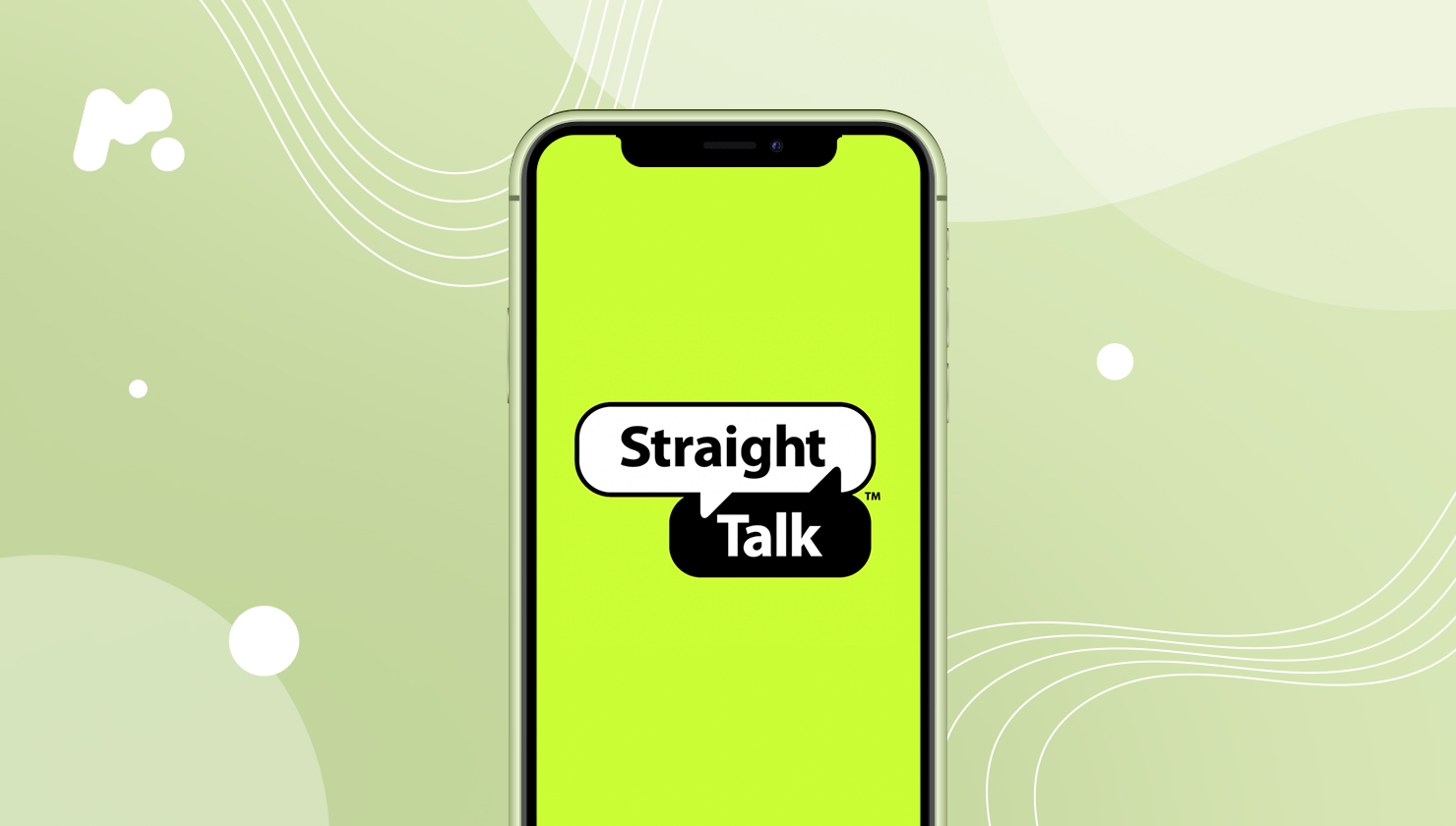
Understanding Straight Talk's Tracking Capabilities
Straight Talk, a well-known mobile service provider, offers affordable plans and no-contract options. One standout feature is the "Find My Phone" tool, designed to help users locate their devices quickly and efficiently. This tool is part of a broader suite of security tools aimed at protecting personal information and data.
Key Functionalities of Straight Talk's Find My Phone
The Find My Phone feature offers several key functionalities to help locate your device:
-
Tracking Location on a Map
- This feature uses GPS and cellular network data to pinpoint the exact location of your phone on a map, making it easier to find if lost or misplaced.
-
Making the Device Ring Loudly
- If your phone is nearby but you can't find it, this feature allows you to make the device ring loudly even if set to silent mode. This can be particularly helpful in crowded areas or at home.
-
Locking the Phone Remotely
- For added security, you can lock your phone remotely, ensuring no unauthorized person can access your personal data or make calls.
-
Erasing Data Remotely
- In cases where your phone is deemed unrecoverable, you can erase all data from your device remotely. This feature is crucial for protecting sensitive information and preventing identity theft.
How to Use Straight Talk's Find My Phone Feature
Using the Find My Phone feature is straightforward and can be done through the Straight Talk website or mobile app. Here’s a step-by-step guide:
-
Log into Your Account
- Visit the Straight Talk website and enter your username and password.
-
Access the Find My Phone Tool
- Navigate to the Find My Phone tool, usually located under the "My Account" or "Security" section of your account dashboard.
-
Locate Your Device
- Click on the option to locate your device on a map to view its current location.
-
Make the Device Ring
- If you believe your phone is nearby but can't find it, click on the option to make the device ring loudly.
-
Lock Your Device
- For added security, click on the lock option to lock your device remotely, requiring a PIN or password to unlock it.
-
Erase Data
- If you believe your phone is unrecoverable, click on the erase option to delete all data from the device remotely. Be cautious with this feature as it permanently deletes all data.
Tips for Using Straight Talk's Find My Phone Feature
While using the Find My Phone feature is straightforward, several tips can enhance its effectiveness:
-
Keep Location Services On
- Ensure location services are enabled on your phone at all times for accurate tracking.
-
Set Up the Feature Beforehand
- Set up the Find My Phone feature before your phone goes missing to quickly locate it using the tracking tool.
-
Use Strong Passwords
- Use strong passwords for your account and enable two-factor authentication for added security.
-
Back Up Your Data Regularly
- Regularly back up your data to prevent significant losses if you need to erase data remotely.
-
Install Third-Party Tracking Apps
- Consider using third-party tracking apps like mSpy or AirDroid for additional tracking capabilities.
Using Third-Party Tracking Apps
Straight Talk's Find My Phone feature is not the only option available for tracking your device. Third-party tracking apps like mSpy and AirDroid offer a range of features that can complement or even replace the native tracking tool provided by Straight Talk.
mSpy
- mSpy offers features to monitor and track devices, including GPS tracking, call logs, text messages, and social media activity monitoring. It requires installation on the target device but provides detailed insights into the device's activities.
AirDroid
- AirDroid allows you to manage your Android device from a computer or web browser. It includes features like file transfer, SMS management, and remote camera access, making it useful for managing multiple devices and accessing their contents remotely.
Troubleshooting Unavailable Location for Find My Device
Sometimes, the Find My Phone feature may not work as expected due to various reasons such as poor network coverage or incorrect settings. Here are some troubleshooting steps:
-
Check Network Coverage
- Ensure a stable internet connection and that your phone is connected to a reliable network.
-
Enable Location Services
- Make sure location services are enabled on your device for accurate tracking.
-
Update Your App
- Ensure the Find My Phone app is updated to the latest version, as updates often include bug fixes and improvements.
-
Restart Your Device
- Sometimes, a simple restart can resolve connectivity issues and make the Find My Phone feature functional again.
-
Contact Customer Support
- If none of the above steps work, contact Straight Talk's customer support for further assistance.
Tips for Finding a Lost Android Phone
Losing an Android phone can be stressful, but several tips can increase the chances of recovering it:
-
Act Quickly
- The sooner you act, the higher the chances of recovering your device. Use the Find My Phone feature immediately if you realize your phone is missing.
-
Check Common Places
- Start by checking common places where you might have misplaced your phone, such as your home, car, or office.
-
Ask Others
- If you're with friends or family, ask them if they've seen your phone.
-
Use Sound Feature
- If you believe your phone is nearby but can't find it, use the sound feature to make it ring loudly.
-
Contact Customer Support
- If all else fails, contact Straight Talk's customer support for assistance in locating or recovering your device.
Straight Talk's Find My Phone feature is an invaluable tool for anyone who uses their services. With its robust tracking capabilities and user-friendly interface, it makes locating lost or stolen devices a breeze. By understanding how to use this feature effectively and following the tips provided, you can ensure that your device remains secure and easily recoverable in case it goes missing. Keep location services enabled, set up the feature beforehand, use strong passwords, and back up your data regularly for optimal security and peace of mind.
