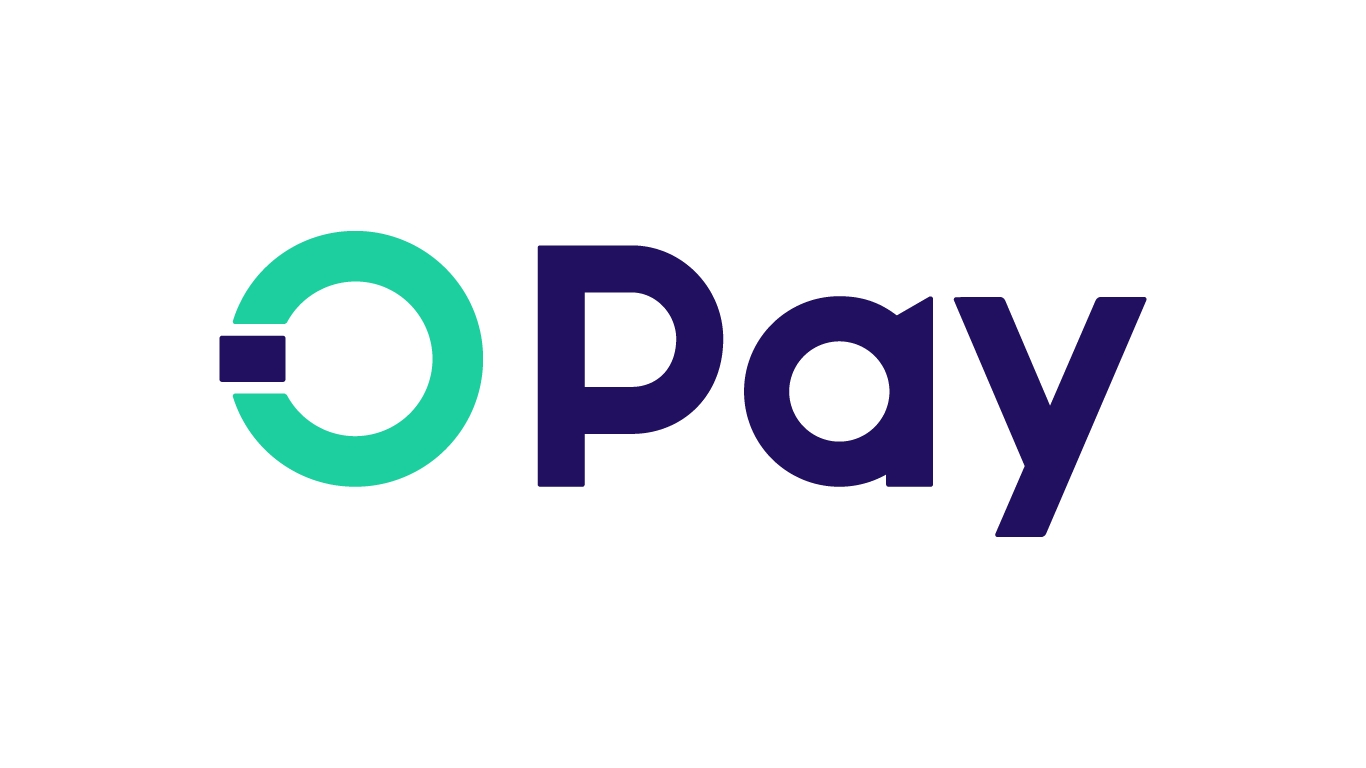
Introduction
In today's digital age, mobile applications have become an integral part of daily life. One such application that has gained significant attention is the Opay app. Developed by OPay, a leading fintech company, the Opay app offers a wide range of financial services, including mobile payments, money transfers, and more. This comprehensive guide will walk you through the process of downloading and using the Opay app on your Android device.
What is the Opay App?
The Opay app provides users with a seamless and secure way to manage financial transactions. It allows users to make payments, send money to friends and family, and even invest in various financial products. Available for both Android and iOS devices, it is accessible to a broad user base.
Key Features of the Opay App
- Mobile Payments: Supports various payment methods, including credit cards, debit cards, and even cryptocurrencies in some regions. This feature makes it convenient for users to make purchases online or offline without the need for physical cash.
- Money Transfers: Easily transfer money to other Opay users or even to bank accounts. This feature is particularly useful for those who need to send money quickly and securely.
- Investment Options: Offers investment opportunities in various financial products such as stocks, bonds, and even cryptocurrencies. This feature allows users to diversify their portfolios and potentially earn higher returns on their investments.
- Wallet Management: Provides a digital wallet where users can store their payment methods securely. This wallet can be linked to multiple payment cards, making it easier to manage finances.
- Security Measures: Employs robust security measures to protect user data and transactions. These include encryption, two-factor authentication, and regular updates to ensure the app remains secure.
How to Download the Opay App on Android
Downloading the Opay app on an Android device is a straightforward process that can be completed in a few steps:
Step 1: Open Google Play Store
First, open the Google Play Store on your Android device. The Google Play Store is the official app store for Android devices and provides access to a vast library of apps.
Step 2: Search for Opay App
Once the Google Play Store is open, search for the Opay app. Tap on the search bar at the top of the screen and type "Opay" in the search field. The search results will display the Opay app along with other related apps.
Step 3: Select the Opay App
From the search results, select the Opay app by tapping on it. This will take you to the app's detailed page where more information about the app can be viewed, reviews from other users read, and system requirements checked.
Step 4: Install the Opay App
If satisfied with the information provided and believing that the Opay app meets your needs, proceed with installing it. Tap on the "Install" button to begin downloading and installing the app.
Step 5: Accept Permissions
After initiating the installation process, certain permissions required by the Opay app may need to be accepted. These permissions typically include access to your device's storage, camera, and location services. Review these permissions carefully before accepting them.
Step 6: Wait for Installation
The installation process may take a few minutes depending on your internet connection speed and device specifications. Once installed, an icon representing the Opay app will appear on your home screen or in your app drawer.
How to Use the Opay App
Using the Opay app is intuitive and user-friendly, making it accessible even for those who are not tech-savvy. Here’s a step-by-step guide on how to use the Opay app:
Step 1: Launching the App
To start using the Opay app, tap on its icon from your home screen or app drawer. This will launch the app and prompt you to log in if an account already exists or sign up if one doesn’t.
Step 2: Creating an Account
If an account doesn’t already exist, create one by providing some basic information such as your name, email address, phone number, and password. Identity verification through a one-time password sent via SMS or email may also be required.
Step 3: Setting Up Your Wallet
Once logged in, set up your digital wallet. This involves linking your payment methods such as credit/debit cards or bank accounts. Multiple payment methods can be added for convenience.
Step 4: Making Payments
To make a payment using the Opay app:
- Select Payment Method: Choose the payment method you want to use from your linked options.
- Enter Amount: Enter the amount you wish to pay.
- Confirm Transaction: Review the transaction details and confirm it.
- Complete Payment: The payment will be processed securely through the app.
Step 5: Transferring Money
To transfer money using the Opay app:
- Select Recipient: Choose the recipient you want to send money to.
- Enter Amount: Enter the amount you wish to transfer.
- Confirm Transaction: Review the transaction details and confirm it.
- Complete Transfer: The transfer will be processed securely through the app.
Step 6: Investing in Financial Products
To invest in financial products through the Opay app:
- Navigate to Investments: Go to the investments section within the app.
- Select Product: Choose the financial product you wish to invest in.
- Enter Amount: Enter the amount you wish to invest.
- Confirm Investment: Review investment details and confirm it.
Step 7: Managing Your Wallet
To manage your digital wallet:
- Navigate to Wallet: Go to the wallet section within the app.
- View Transactions: View all transactions made using your linked payment methods.
- Add/Remove Payment Methods: Add or remove payment methods as needed.
Security Measures
The Opay app employs several security measures to protect user data and transactions:
- Encryption: All data transmitted through the app is encrypted for added security.
- Two-Factor Authentication: Users can enable two-factor authentication for an extra layer of security when logging in or making transactions.
- Regular Updates: The app is regularly updated with new security patches and features to ensure it remains secure.
Troubleshooting Common Issues
While using the Opay app, some common issues may need troubleshooting:
- App Not Installing: If the app fails to install, check if your device meets the minimum system requirements specified by OPay.
- Login Issues: If login issues arise, ensure that correct credentials have been entered and check if two-factor authentication is enabled.
- Transaction Failures: If transactions fail, check if your payment method is valid and has sufficient funds.
Additional Tips
- Regularly Update the App: Ensure that the Opay app is regularly updated to receive new features and security patches.
- Monitor Transactions: Regularly monitor transactions to detect any suspicious activity.
- Use Strong Passwords: Use strong passwords and enable two-factor authentication for enhanced security.
By adhering to these tips and following this comprehensive guide, you can maximize the benefits offered by the Opay app while ensuring your financial transactions remain secure and efficient.
