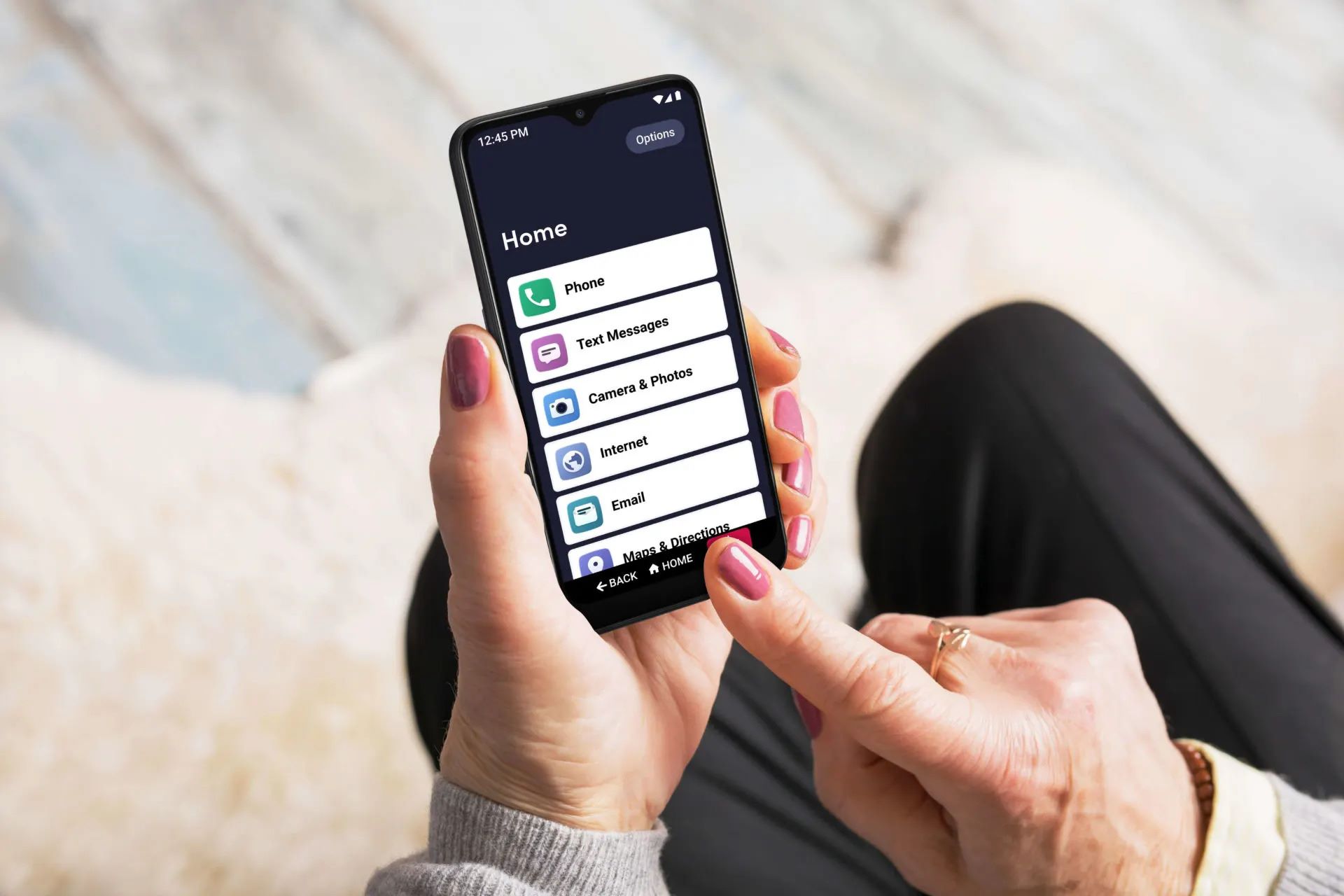
Introduction to the Jitterbug Smart 3
The Jitterbug Smart 3 is part of the Jitterbug series, known for its user-friendly design and robust features tailored for seniors. This phone is designed to be easy to navigate, with a large screen, list-based menu, and voice typing capabilities. Powered by Android, it provides a wide range of applications and functionalities accessible through its simplified interface.
Key Features
-
Large Screen and Simple Menu
- Features a 6.22-inch screen, large enough to display clear text and icons. The list-based menu makes it easy to see buttons and navigate without confusion.
-
Voice Typing
- Allows users to type messages and emails using voice commands, making it easier for those who may have difficulty typing.
-
Video Chat
- Supports video chat, enabling users to stay connected with family and friends through video calls. This feature is particularly useful for maintaining social connections without the complexity of modern smartphones.
-
Urgent Response Button
- Provides immediate access to certified agents who can assist with urgent needs in case of emergencies. This feature is a critical safety measure for seniors who may need help in critical situations.
-
Health and Safety Services
- Offers access to board-certified doctors and registered nurses 24/7. This service provides users with medical assistance whenever needed, adding an extra layer of safety and health support.
-
Long-Lasting Battery
- Boasts a long-lasting battery that can last up to 22 hours of talk time and 4 days of standby time. This ensures users can stay connected without worrying about frequent recharging.
Specifications
Hardware Specifications
- Screen Size: 6.22-inch screen with a resolution of 720 x 1520 pixels.
- Battery Life: Up to 22 hours of talk time and 4 days of standby time.
- Cameras: Dual rear cameras (13MP/5MP) and a front (selfie) camera (5MP).
- Hearing Aid Compatibility: Compatible with hearing aids, rated M4/T4.
- Speakerphone: Speakerphone on the bottom, making it easy to make hands-free calls.
- GPS: Supports GPS, useful for navigation and location services.
- Bluetooth: Supports Bluetooth v5, allowing users to connect to other devices easily.
- Storage Capacity: Internal storage capacity is 32GB, expandable up to 256GB using a microSD card.
Software Specifications
- Operating System: Runs on Android 11.0, providing a robust and feature-rich operating system.
- RAM: 3GB of RAM, ensuring smooth performance and multitasking capabilities.
Updates and Upgrades
Android 11 Update
The Jitterbug Smart 3 has been updated to run on Android 11.0, which brings several improvements and new features to the device. This update enhances the overall user experience by providing a more streamlined interface and improved performance. The settings app has been changed, and the way to pull the notification panel has also been updated, making it easier for users to navigate through the phone's settings.
Comparison with Previous Models
The Jitterbug Smart 3 has been compared to its predecessor, the Jitterbug Smart 4. While both phones share many similarities, there are some notable differences. The Jitterbug Smart 4 has a slightly larger screen (6.7 inches) and improved battery life (28 hours of talk time). Additionally, the Smart 4 has a more powerful processor, which results in smoother performance. However, both phones have identical sets of features such as calling, voice commands, and apps.
Compatibility and Plans
The Jitterbug Smart 3 is only compatible with Lively's phone service plans. These plans include unlimited talk and text for $19.99 per month, with data plans starting at $2.49 per month. This makes it an affordable option for those who want to stay connected without breaking the bank.
Final Thoughts
The Jitterbug Smart 3 is a reliable and user-friendly smartphone designed specifically for seniors. With its large screen, simple menu, voice typing capabilities, and long-lasting battery, it provides an excellent option for those who want to stay connected without the complexity of modern smartphones. The update to Android 11.0 enhances the device's performance and user experience, making it an ideal choice for seniors looking for a straightforward and feature-rich smartphone.
In summary, the Jitterbug Smart 3 is not just a phone; it's a tool that helps seniors stay connected, safe, and healthy. Its robust features and affordable plans make it an excellent option for those seeking a simple yet powerful smartphone experience.
