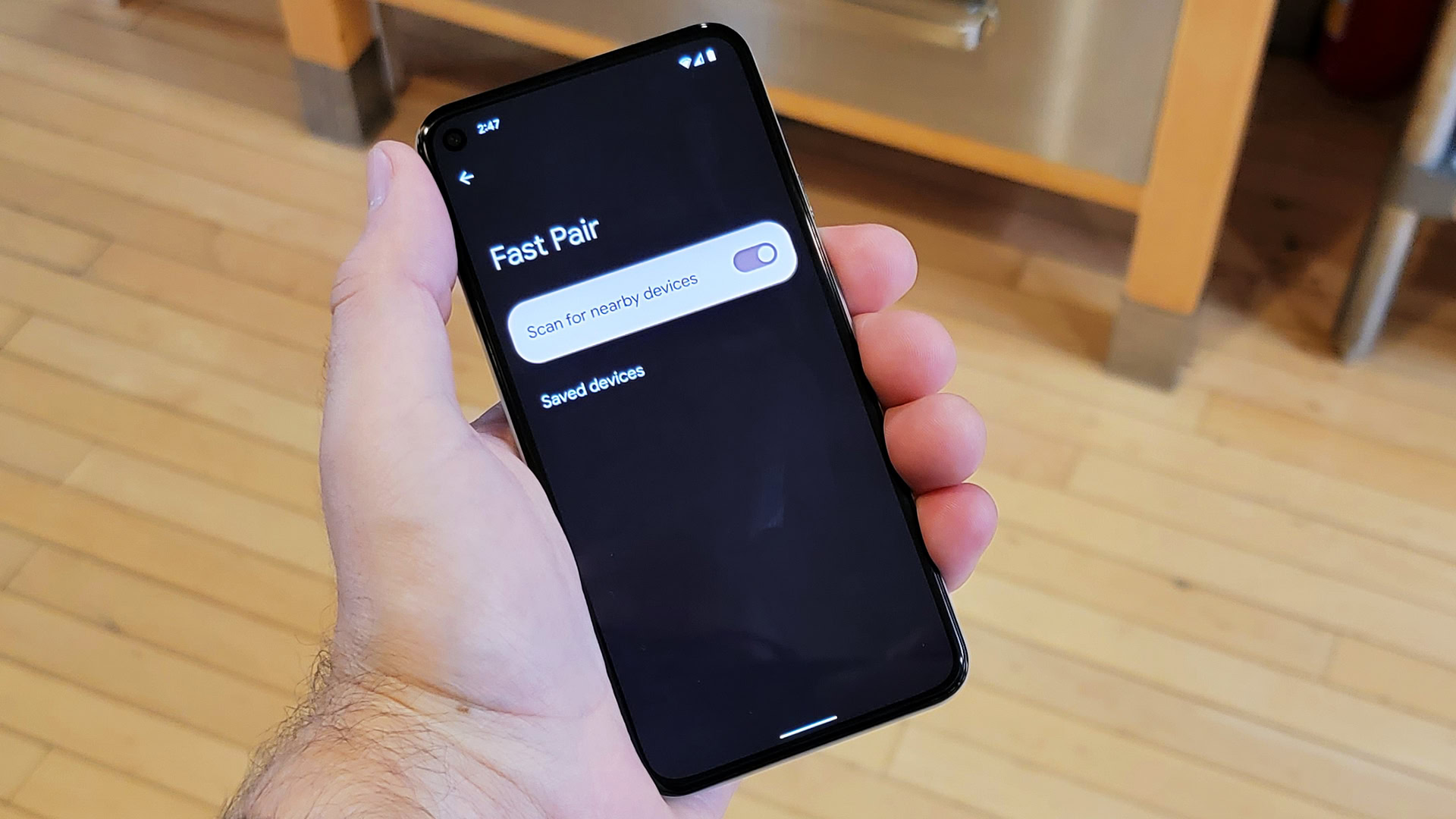
Understanding the Basics of Device Pairing
Device pairing involves connecting two or more devices to share data and communicate with each other. In messaging apps, this means messages sent from one device will sync to all paired devices.
Choosing the Right Messaging App
Selecting the right messaging app is the first step in pairing Android devices for seamless messaging. Google Messages stands out for several reasons:
- Cross-Platform Compatibility: Send and receive messages across Android and iOS devices.
- Seamless Syncing: Keeps messages up-to-date across all paired devices.
- Rich Communication Services (RCS): Offers features like end-to-end encryption, group chats, and high-quality media sharing.
Preparing Your Devices
Before starting the pairing process, ensure your devices are properly set up:
- Update Software: Ensure all Android devices run the latest operating system and messaging app version.
- Enable Google Account Sync: Sync your Google account across all devices for a consistent messaging experience.
- Check Internet Connectivity: Ensure a stable internet connection on all devices for real-time syncing.
Pairing Devices Using Google Messages
Follow these steps to pair devices using Google Messages:
Open Google Messages on Both Devices
Launch Google Messages on both devices you want to pair.
Sign In with Your Google Account
Sign in with your Google account on both devices. This helps sync your messages across devices.
Enable Google Sync
- Go to the settings menu in Google Messages on one device.
- Look for the option "Sync Messages" or "Sync Across Devices."
- Enable this option to start syncing messages.
Check for RCS Support
- Ensure RCS is enabled on both devices for advanced features like end-to-end encryption and high-quality media sharing.
- Check for RCS support by looking for the "RCS" or "Chat" option in the settings menu of Google Messages.
Verify Device Pairing
Send a message from one device and check if it appears on the other device in real-time to verify pairing.
Troubleshooting Common Issues
Syncing Issues
- Check your internet connection and ensure both devices are connected to the same network.
- Restart the messaging app or device to resolve syncing issues.
RCS Not Working
- Ensure RCS is enabled on both devices and you're using a supported carrier.
Device Not Recognized
- Restart both devices and re-enable syncing options.
Message Delay
- Check for network issues or app updates causing the delay.
Advanced Features of Device Pairing
Group Chats
- Create group chats with RCS enabled, allowing multiple users to communicate seamlessly.
- Group chats support file sharing, location sharing, and more.
Media Sharing
- Send large files like videos and photos without compromising quality.
- Useful for sharing important documents or multimedia content.
End-to-End Encryption
- RCS supports end-to-end encryption, ensuring secure and private messages.
- Important for dealing with sensitive information.
Smart Reply
- Smart Reply suggests quick responses based on the message content.
- Saves time and makes responding more efficient.
Additional Tips for Seamless Messaging
Regularly Update Your App
- Ensure you have the latest features and security patches by updating your messaging app regularly.
Use a Stable Internet Connection
- A stable internet connection is crucial for real-time syncing of messages.
Clear App Cache
- Clearing the app cache can resolve issues related to syncing or performance.
Use a Unified Account
- Using a unified account across all devices simplifies managing messaging settings.
Pairing Android devices for seamless messaging enhances your communication experience. By following these steps and troubleshooting common issues, you can ensure messages are always up-to-date across all paired devices. Understanding how to pair devices is essential for maintaining a consistent and efficient messaging experience.
