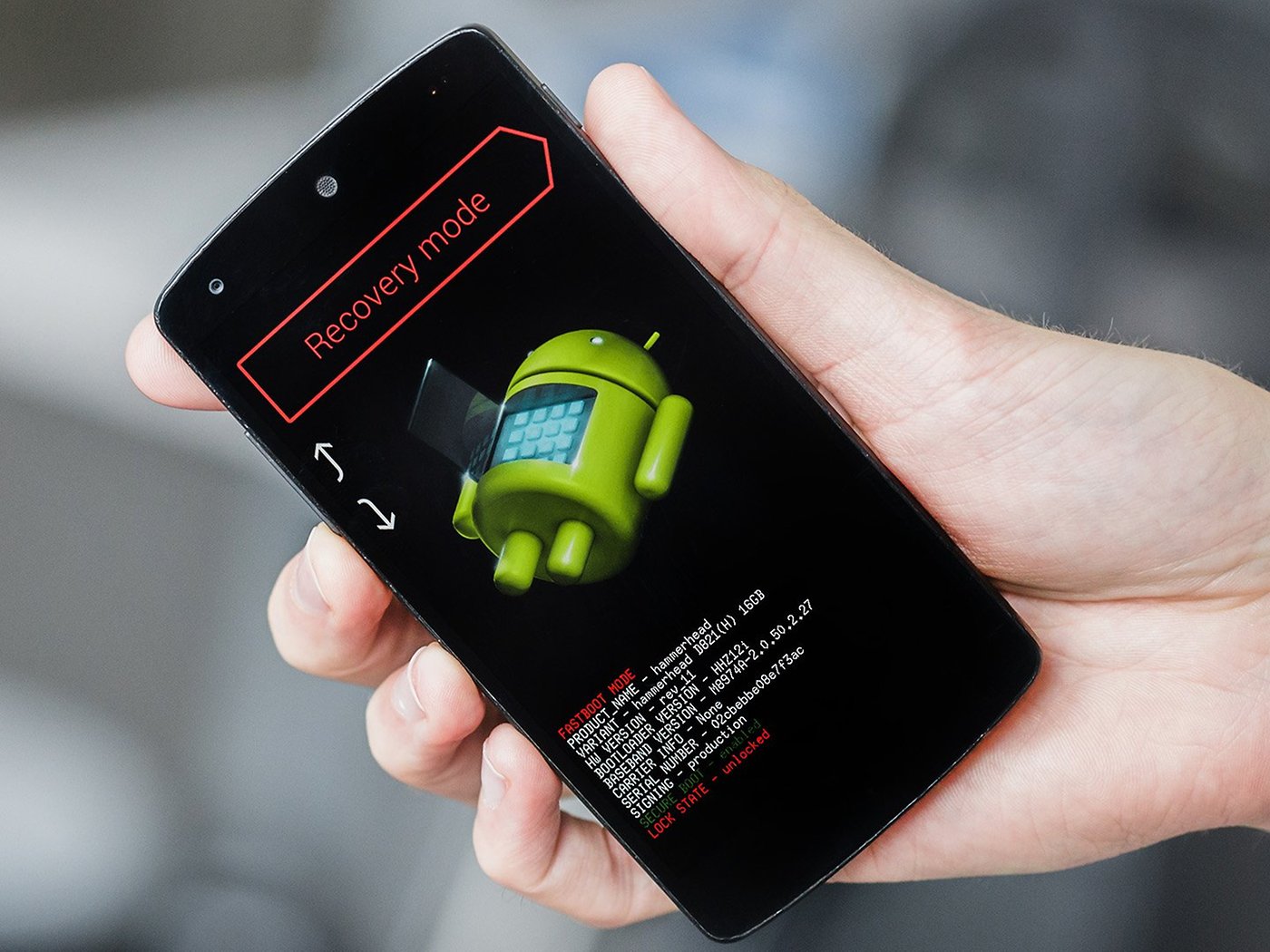
Introduction
Android, the most popular mobile operating system, is known for its flexibility and customizability. One of the most exciting aspects of Android is its open-source nature, which allows developers and enthusiasts to create their own custom versions of the operating system. This guide will walk you through the process of creating your own custom Android version, from the basics of what custom ROMs are to the detailed steps involved in building and modifying your own Android distribution.
What is a Custom ROM?
A custom ROM, short for Read-Only Memory, is a modified version of the Android operating system that is not provided by the original equipment manufacturer (OEM). These ROMs are created by developers who want to add new features, improve performance, or simply personalize their devices beyond what is offered by the stock Android version. Custom ROMs can range from simple tweaks to complete overhauls of the user interface and underlying system.
Benefits of Custom ROMs
- Personalization: Tailor devices to specific needs and preferences, including changing the interface, adding features, and removing unwanted applications.
- Performance Optimization: Improve device performance by tweaking the kernel and other system components, especially useful for older devices.
- Security: Enhanced security features not available in stock Android, such as better encryption methods, robust firewall settings, and regular security updates.
- Bloatware Removal: Remove pre-installed applications that users may not need, freeing up storage space and improving performance.
- Community Support: Access to a vast and active community for support, updates, and new features through forums and online communities dedicated to specific ROMs.
Prerequisites for Creating a Custom ROM
Before diving into the process of creating a custom ROM, it's essential to understand the prerequisites:
- Technical Knowledge: Basic command-line knowledge, familiarity with tools like Cygwin and Git.
- Hardware Requirements: A powerful computer with sufficient storage space (at least 350GB) and a reliable internet connection. A 64-bit Linux PC or server is recommended, preferably with 4 cores and 8 threads or more, along with 64GB RAM.
- Software Tools: Several software tools, including Java JDK, Cygwin, Apktool/Apkmanager, Notepad++, and 7-Zip.
- Device Compatibility: Ensure device compatibility with the custom ROM you plan to build, often involving unlocking the bootloader and installing a custom recovery like TWRP.
Step-by-Step Guide to Creating a Custom ROM
Step 1: Download and Install Platform Tools
To start building a custom ROM, download and install the platform tools. These tools include adb and fastboot, essential for flashing your custom ROM onto your device.
-
Download Platform Tools: Use the terminal to download the platform tools for Linux:
bash
cd ~/
wget https://dl.google.com/android/repository/platform-tools-latest-linux.zip -
Unzip Platform Tools: Unzip the downloaded file:
bash
unzip platform-tools-latest-linux.zip -d ~ -
Add to PATH: Add
adbandfastbootto your PATH:
bash
cd ~/
nano ~/.profileAdd the following lines at the bottom of the file:
bash
if [ -d "$HOME/platform-tools" ] ; then
PATH="$HOME/platform-tools:$PATH"
fiSave and exit the file by pressing
Ctrl + O, thenEnter, and finallyCtrl + X. Update your environment:
bash
source ~/.profile
Step 2: Install Build Packages
Several packages are required to build a custom ROM. Easily install these using Akhil Narang's scripts.
- Clone Scripts Repository: Clone the scripts repository:
bash
cd ~/
git clone https://github.com/akhilnarang/scripts
cd scripts
./setup/android_build_env.sh
Step 3: Create Directories
Set up some directories in your build environment.
- Create Bin Directory: Create a bin directory for the git-repo tool:
bash
mkdir -p ~/bin
mkdir -p ~/android
Step 4: Install Repo Command
The repo command is necessary for downloading and managing the Android source code.
- Download Repo Binary: Download the repo binary:
bash
curl https://storage.googleapis.com/git-repo-downloads/repo > ~/bin/repo
chmod a+x ~/bin/repo
Step 5: Configure Git
Configure your Git identity to sync with the Android repository.
- Set Git Identity: Set your Git identity:
bash
git config –global user.email "you@example.com"
git config –global user.name "Your Name"
Step 6: Initialize Source Repository
Initialize the source repository and download the necessary files.
-
Navigate to Android Directory: Navigate to the android directory:
bash
cd ~/android -
Initialize Repo: Initialize the repo with the branch you want to build. For example, if you're building LineageOS ROM for OnePlus 7, you can look at their manifest for initialization instructions.
Example: Building LineageOS ROM
Let's use LineageOS ROM as an example to illustrate the process.
-
Download LineageOS Source Code: Download the LineageOS source code using the repo command:
bash
repo init -u https://github.com/LineageOS/android.git -b lineage-19.1
repo sync -
Build LineageOS ROM: Build the LineageOS ROM using the build script:
bash
source build/envsetup.sh
lunch lineage_oneplus7-userdebug
make -j$(nproc) -
Flash Custom ROM: Flash the custom ROM onto your device using fastboot:
bash
fastboot flash boot boot.img
fastboot flash system system.img
fastboot reboot
Modifying Your Custom ROM
Once you have successfully built and flashed your custom ROM, start modifying it to suit your needs.
Adding Custom Features
- Edit XML Files: Modify XML files to change the user interface or add new features. For example, add fields to the settings page by editing files in the
packages/apps/settings/res/xmldirectory. - Modify Java Code: Add more complex features by modifying Java code. This involves understanding Android development principles and working with the Android SDK.
- Add New Apps: Add new apps by creating a new package and including it in your build process.
Tools Required
Here are some essential tools you'll need for creating a custom ROM:
- Java JDK: For installing Cygwin and other necessary tools.
- Cygwin: A Linux terminal emulator for Windows that provides a Unix-like environment.
- Apktool/Apkmanager: Tools for managing and modifying APK files.
- Notepad++: A text editor for editing XML files.
- 7-Zip: A handy tool for handling compressed files.
Troubleshooting Common Issues
Creating a custom ROM can be challenging, especially for beginners. Here are some common issues and how to troubleshoot them:
- Build Errors: If you encounter build errors, check the logs for specific error messages. These messages often provide clues about what went wrong.
- Device Compatibility Issues: Ensure that your device is compatible with the custom ROM you're building. Incompatible devices may not boot properly or may display errors during the build process.
- Kernel Issues: The kernel is a critical component of the OS. If you encounter kernel-related issues, try tweaking kernel settings or using different kernel configurations.
- Recovery Mode: If you encounter issues flashing your custom ROM, try booting into recovery mode and flashing from there.
Creating your own custom Android version is a rewarding experience that offers unparalleled flexibility and personalization. By following this guide, you've learned the basics of what custom ROMs are, the prerequisites for creating one, and the step-by-step process involved in building and modifying your own custom Android distribution. Whether you're an experienced developer or a newcomer to the world of Android development, this guide should provide you with a solid foundation to start your journey into creating custom ROMs.
Creating custom ROMs requires patience and persistence. It's not a task for the faint-hearted, but with dedication and practice, you can fully personalize your Android device and enjoy a unique experience that meets your specific needs and preferences. Happy coding!
Introduction to Custom Android Versions
This feature lets users create their own custom version of Android. It offers tools to modify the user interface, add or remove apps, and tweak system settings. Users can personalize themes, change icons, and adjust performance settings. It also allows integration of third-party apps and custom security features. The goal is to give users complete control over their device's look and feel.
Necessary Tools and Device Compatibility
To ensure your device supports the feature, check these requirements:
- Operating System: Your device must run Android 8.0 (Oreo) or higher. Older versions won't support the feature.
- Processor: A 64-bit processor is necessary. Devices with 32-bit processors won't be compatible.
- RAM: At least 2GB of RAM is required. Devices with less memory may experience performance issues.
- Storage: Ensure you have at least 4GB of free internal storage. This space is needed for installation and smooth operation.
- Screen Resolution: A minimum resolution of 720p (1280x720) is needed. Lower resolutions might not display the feature correctly.
- Battery: A battery capacity of at least 3000mAh is recommended. This ensures your device can handle the feature without draining too quickly.
- Connectivity: Wi-Fi or 4G LTE connectivity is essential. This ensures you can download updates and access online features.
- Sensors: Devices must have a gyroscope and accelerometer. These sensors are crucial for certain functionalities.
- Permissions: Ensure your device allows installation from unknown sources. This setting is often found in the security menu.
Check these details in your device settings to confirm compatibility.
Steps to Install Your Custom Android
- Download the Android source code from the official repository.
- Install necessary tools: Java Development Kit (JDK), Android SDK, and other dependencies.
- Set up your build environment by configuring paths and variables.
- Customize the source code to fit your needs. Modify UI, add or remove features.
- Build your custom version using the command:
make -j4. - Test the build on an emulator or a physical device.
- Fix any bugs or issues that arise during testing.
- Repeat steps 4-7 until satisfied with the custom version.
- Flash the final build onto your device using tools like
adbandfastboot. - Enjoy your personalized Android experience!
Maximizing Your Custom Android Experience
Backup Your Data: Before diving into customization, ensure all important files, photos, and contacts are safely backed up. Use Google Drive or an external storage device.
Research Custom ROMs: Look into popular custom ROMs like LineageOS or Pixel Experience. Each offers unique features and stability levels. Choose one that fits your needs.
Unlock Bootloader: Most devices require unlocking the bootloader to install a custom ROM. This process varies by manufacturer. Check the official website for specific instructions.
Install a Custom Recovery: Use tools like TWRP (Team Win Recovery Project) to install a custom recovery. This allows you to flash new ROMs and make backups easily.
Flash the ROM: Download the chosen ROM and transfer it to your device. Boot into recovery mode, wipe existing data, then flash the new ROM. Follow the on-screen instructions carefully.
Install GApps: Custom ROMs often don't include Google Apps. Download the appropriate GApps package and flash it through the custom recovery.
Customize Settings: Once the new ROM is installed, explore the settings. Adjust themes, privacy options, and performance tweaks to your liking.
Stay Updated: Custom ROMs receive regular updates. Check for updates within the ROM settings or the developer's website. Keeping your system updated ensures you have the latest features and security patches.
Join Communities: Engage with online forums like XDA Developers. These communities offer support, tips, and the latest news on custom ROMs.
Experiment Safely: Try different ROMs and features, but always keep a backup. If something goes wrong, you can restore your device to its previous state.
Battery Management: Custom ROMs often include advanced battery management options. Use these settings to extend battery life and improve performance.
Security First: Enable encryption and use strong passwords. Custom ROMs can sometimes be less secure than official versions, so take extra precautions.
App Compatibility: Some apps may not work perfectly with custom ROMs. Test your essential apps after installation and look for alternatives if needed.
Performance Tweaks: Use built-in tools or third-party apps to tweak CPU and GPU settings. This can enhance performance but be cautious to avoid overheating.
Enjoy the Freedom: Custom ROMs offer a level of personalization and control not found in stock Android. Enjoy the freedom to make your device truly yours.
Troubleshooting Common Problems
Battery draining too fast? Lower screen brightness, turn off unused apps, and disable location services when not needed.
Phone running slow? Clear cache, uninstall unused apps, and restart the device regularly.
Wi-Fi connection issues? Restart the router, forget the network on your phone, then reconnect.
Apps crashing? Update the app, clear its cache, or reinstall it.
Overheating? Avoid using the phone while charging, close background apps, and keep the device out of direct sunlight.
Bluetooth not working? Turn Bluetooth off and on, unpair and re-pair devices, and restart your phone.
Storage full? Delete old files, move photos to cloud storage, and uninstall apps you don't use.
Screen unresponsive? Restart the phone, remove any screen protector, and clean the screen.
Can't hear calls? Check volume settings, ensure nothing is blocking the speaker, and try using headphones.
Camera not working? Restart the phone, clear the camera app's cache, and check for software updates.
Protecting Your Custom Android
When creating a custom Android version, security and privacy become top priorities. User data must be handled with care. Encrypt all sensitive information to prevent unauthorized access. Use strong passwords and two-factor authentication to protect accounts. Regularly update your system to patch any vulnerabilities. Avoid third-party apps from unknown sources as they can be risky. Implement permissions management to control what data apps can access. Always backup important data to avoid loss. Educate users on recognizing phishing attempts and malware. By following these steps, you can help ensure a safer, more private experience.
Comparing Custom Android Options
Custom Android Version:
- Pros: Full control over features, no bloatware, frequent updates.
- Cons: Requires technical knowledge, potential for bugs, voids warranty.
iOS Jailbreaking:
- Pros: Access to more apps, customization options, removes restrictions.
- Cons: Security risks, voids warranty, can cause instability.
Custom ROMs (e.g., LineageOS):
- Pros: Enhanced privacy, extended device life, regular updates.
- Cons: Complex installation, limited device support, potential for bugs.
Windows Phone Custom ROMs:
- Pros: Unique interface, integration with Microsoft services, less bloatware.
- Cons: Limited app availability, fewer updates, less community support.
Ubuntu Touch:
- Pros: Open-source, privacy-focused, unique interface.
- Cons: Limited app support, fewer devices supported, smaller community.
Alternative: Stick with stock Android for stability, regular updates, and warranty protection.
Creating Your Custom Android Version
Building your own custom Android version is a rewarding project. Start by downloading the Android Open Source Project (AOSP). Set up your development environment with the necessary tools like Java Development Kit (JDK) and Android SDK. Customize the source code to fit your needs, adding features or removing bloatware. Compile the code using make commands, then flash it onto your device.
Testing is crucial. Make sure to check for bugs and performance issues. Use tools like Android Debug Bridge (ADB) for troubleshooting. Once satisfied, share your custom ROM with the community or keep it for personal use.
Remember, this process requires patience and technical know-how. But the end result—a personalized Android experience tailored to your preferences—is worth the effort. Happy coding!
What is a custom Android version?
A custom Android version is a modified version of the Android operating system. It lets you tweak the look, feel, and functionality of your device beyond what the stock version offers.
Why would I want to create my own custom Android version?
Creating your own custom Android version allows you to personalize your device, improve performance, and add features that aren't available in the standard version. It's like giving your phone a makeover and a brain boost at the same time.
Is it difficult to create a custom Android version?
It can be challenging, especially if you're new to coding. However, there are plenty of tutorials and communities online to help you out. With some patience and effort, you can get the hang of it.
What tools do I need to create a custom Android version?
You'll need a computer, an Android device, and software like Android Studio. You'll also need to download the Android source code and possibly some additional tools depending on what you want to customize.
Will creating a custom Android version void my warranty?
Yes, it usually will. Most manufacturers don't support custom ROMs, so if something goes wrong, you might be on your own. It's a good idea to weigh the risks before diving in.
Can I revert back to the original Android version if I don't like my custom version?
Yes, you can. Make sure to back up your original system before making any changes. If you decide you don't like your custom version, you can restore your device to its original state.
Are there any risks involved in creating a custom Android version?
There are some risks, like bricking your device (making it unusable) if something goes wrong. Always follow instructions carefully and make backups to minimize these risks.
