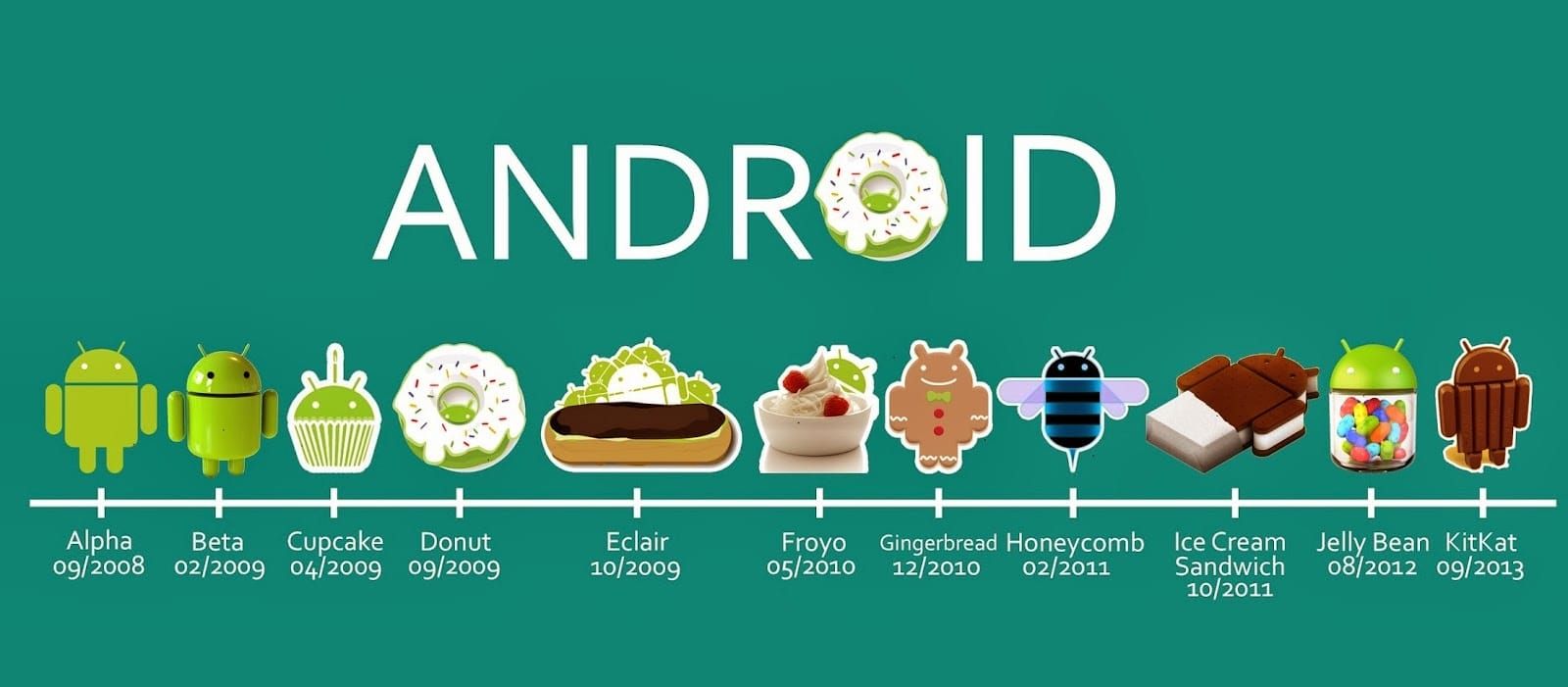
Early Days of Android: The Pre-Dessert Era
Before the dessert-themed era, Android's initial versions, 1.0 and 1.1, did not have dessert names. These early releases were basic but laid the groundwork for future developments. They introduced fundamental features such as an app store and basic web browsing capabilities.
Android 1.0
Released in 2008, Android 1.0 marked the beginning of a new era in mobile technology. Although lacking many features we take for granted today, it introduced the concept of an open-source operating system designed for mobile devices.
Android 1.1
Building upon its predecessor, Android 1.1 introduced minor updates and bug fixes but remained largely under the radar in terms of public attention.
The Dessert Era: From Cupcake to Pie
The naming convention synonymous with Android began with Android 1.5, dubbed "Cupcake." This version introduced several key features that set the stage for future updates, including on-screen keyboards and widgets.
Android 1.5 Cupcake
Released in April 2009, Android 1.5 Cupcake was a significant upgrade from its predecessors. It brought about several user-friendly features such as:
- On-screen Keyboards: Virtual keyboards revolutionized the way users interacted with their devices.
- Widgets: Small applications placed on the home screen allowed users to access information and perform tasks directly from the main interface.
Android 1.6 Donut
Following Cupcake, Android 1.6 Donut was released in September 2009. This version focused on improving performance and adding new features:
- Performance Enhancements: Several tweaks aimed at making the operating system more efficient.
- Google Maps Navigation: Turn-by-turn directions using Google Maps marked a significant advancement in navigation technology.
Android 2.0/2.1 Eclair
Released in October 2009, Android 2.0 and 2.1 Eclair built upon the foundation laid by Donut. Key features included:
- Improved Performance: Further enhancements made the operating system even more responsive.
- Google Maps Street View: Users could now explore locations using Street View, adding a new dimension to navigation.
Android 2.2 Froyo
In May 2010, Android 2.2 Froyo introduced several notable features:
- Speed Improvements: A JIT (Just-In-Time) compiler significantly improved application performance.
- Adobe Flash Support: Inclusion of Adobe Flash support allowed users to view Flash content on their devices.
Android 2.3 Gingerbread
Released in December 2010, Android 2.3 Gingerbread focused on refining the user experience:
- Improved Security: Several security enhancements aimed at protecting user data.
- New Keyboard Layouts: Users could choose from different keyboard layouts, including a split keyboard for easier typing.
Android 3.0 Honeycomb
In February 2011, Android 3.0 Honeycomb was introduced specifically for tablets. Key features included:
- Tablet Optimization: Designed to take full advantage of tablet hardware, offering a more intuitive interface for larger screens.
- Multi-Window Support: Users could open multiple windows simultaneously, enhancing multitasking capabilities.
Android 4.0 Ice Cream Sandwich
Released in October 2011, Android 4.0 Ice Cream Sandwich unified the interface across both smartphones and tablets:
- Unified Design: The new design language made it easier for users to navigate between different devices.
- Face Unlock: A facial recognition feature allowed users to unlock their devices using their faces.
Android 4.1 Jelly Bean
In July 2012, Android 4.1 Jelly Bean focused on performance and user experience:
- Project Butter: This initiative aimed at improving the smoothness of the user interface by reducing lag and improving responsiveness.
- Google Now: A personal assistant feature that provided users with relevant information at the right time.
Android 4.4 KitKat
Released in October 2013, Android 4.4 KitKat emphasized simplicity and ease of use:
- Material Design: An updated design language that introduced flat colors and clean typography.
- Google Search Integration: The operating system integrated Google Search more deeply into the user interface.
Android 5.0 Lollipop
In November 2014, Android 5.0 Lollipop brought significant changes to the operating system:
- Material Design 2.0: An updated version of the design language that introduced more vibrant colors and animations.
- Multi-User Support: Users could set up multiple user profiles on a single device.
Android 6.0 Marshmallow
Released in October 2015, Android 6.0 Marshmallow introduced several new features aimed at improving user security and control:
- Google Now on Tap: A feature that provided users with relevant information based on their context.
- Doze Mode: A power-saving feature that reduced battery consumption when the device was idle.
Android 7.0 Nougat
In August 2016, Android 7.0 Nougat focused on multitasking and performance:
- Multi-Window Mode: Users could open multiple windows simultaneously on larger screens.
- Quick Settings: An updated quick settings panel allowed users to access frequently used settings quickly.
Android 8.0 Oreo
Released in August 2017, Android 8.0 Oreo emphasized security and performance:
- Picture-in-Picture Mode: A feature that allowed users to watch videos while using other apps.
- Background Apps Limitation: The operating system limited background app activity to improve battery life.
Android 9.0 Pie
In August 2018, Android 9.0 Pie introduced several new features aimed at enhancing user experience:
- Adaptive Battery: A feature that adjusted battery usage based on user behavior.
- Digital Wellbeing: Tools designed to help users manage their screen time and app usage.
The Shift to Numerical Names
With Android 10, Google decided to discontinue the dessert-themed naming convention. The decision was made to simplify the naming process and make it more universal. This shift marked the end of an era for Android's fun and engaging naming tradition.
Android 10
Released in September 2019, Android 10 introduced several significant changes:
- Dark Theme: A system-wide dark theme reduced eye strain and improved battery life.
- Focus Mode: A feature designed to help users minimize distractions by temporarily blocking notifications from selected apps.
Android 11
In September 2020, Android 11 focused on improving user privacy and control:
- One-Time Permissions: Users could grant permissions on a one-time basis rather than granting them permanently.
- Chat Bubbles: A feature that allowed users to communicate with apps using chat bubbles similar to those found in messaging apps.
Android 12
Released in October 2021, Android 12 introduced several new features aimed at enhancing user experience:
- Material You: An updated design language that introduced more personalized and dynamic theming options.
- Improved Performance: Several performance enhancements aimed at making the operating system more responsive.
Internal Codenames: The Legacy Lives On
Even though public names are now numbers, Google still uses fun dessert names internally for their Android versions. These codenames like "Red Velvet Cake" and "Snow Cone" ensure that the playful spirit of Android lives on within its development community.
Significance of Android Version Names
The unique naming convention of Android versions has been more than just a quirky tradition; it's been a strategic tool for brand recognition and user engagement. From Cupcake to Pie, these names made software updates something to look forward to, adding a bit of fun to the tech world. Here are some key points about why these names were significant:
Memorable Names
Android versions used dessert names, making them easy to remember. Names like Cupcake and Oreo are instantly recognizable and have become synonymous with specific updates.
Fun and Engaging
The use of dessert names added a playful touch to the tech world. It made software updates something users looked forward to, rather than something mundane.
Marketing Appeal
Unique names helped in branding and marketing. They provided a memorable and engaging way to communicate about new updates, making them more appealing to users.
The journey of Android version names has been fascinating, from the early days of basic releases to the fun and engaging dessert-themed era. While Google has shifted to simpler numerical names, the legacy of those sweet-themed titles continues to resonate. Whether Google will bring back dessert names or stick with numbers is anyone’s guess, but one thing’s for sure—Android’s journey is always worth watching. The unique naming convention has played a significant role in making Android a household name, and its impact will be remembered for years to come.
