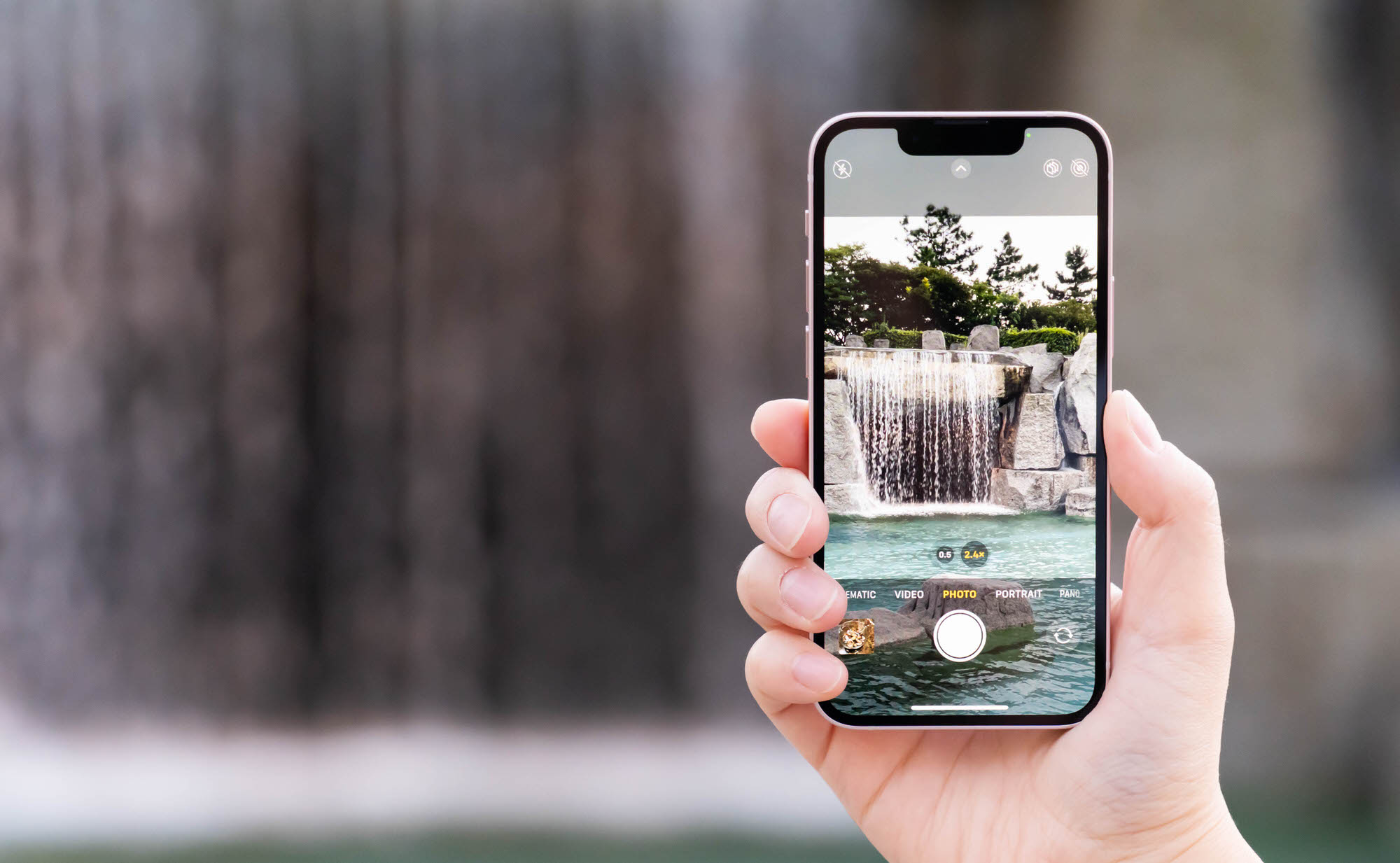
Introduction
Smartphones have transformed photography, making it more accessible than ever. With technological advancements, both Android and iPhone devices have significantly enhanced their camera capabilities, offering features once exclusive to professional-grade cameras. However, deciding which one takes better pictures depends on several factors, including the type of photos you want, lighting conditions, and specific features you need.
Camera Hardware
iPhone
- Higher-resolution sensors: iPhones often feature superior hardware, including higher-resolution sensors and better lenses.
- Example: The latest iPhone 14 Pro boasts a 48MP main camera, significantly higher than the 12MP found in the standard iPhone 14 model.
- Benefits: Higher resolution allows for better low-light performance and more detailed images.
Android
- Varied quality: Android devices also offer high-resolution cameras, but quality can vary depending on the manufacturer.
- Example: Samsung Galaxy S23 Ultra features a 200MP sensor, one of the highest resolutions available in a smartphone.
- Pixel binning: This technique combines multiple pixels to form one larger pixel, enhancing image quality in low-light environments.
Camera Apps
iPhone
- Extensive selection: iPhones generally have a more extensive selection of photography apps.
- Popular apps: ProCamera, VSCO, Polarr.
- Advanced features: Manual exposure control, focus peaking, and more.
Android
- Excellent options: Android devices also have excellent photography apps.
- Popular apps: Adobe Lightroom, Camera FV-5, Camera Plus.
- Flexibility: Android users have more flexibility in choosing apps that best suit their needs.
Portrait Modes
iPhone
- Quality: iPhones usually take better-quality photos with portrait mode.
- Depth of field: Latest iPhones can adjust the depth of field, offering more control over images.
Android
- Impressive options: Android devices also offer impressive portrait modes, especially with dual-camera systems.
- Example: Samsung Galaxy S23 Ultra features a dual-camera setup with a 200MP primary sensor and a 12MP front camera, allowing for excellent portrait mode shots.
- Natural bokeh: iPhones produce more natural-looking bokeh effects due to advanced algorithms and better lens quality.
Low-Light Performance
iPhone
- Superior hardware: iPhones excel in low-light performance due to superior hardware and software optimization.
- Example: iPhone 14 Pro's second-generation sensor-shift feature for optical image stabilization improves low-light photography by reducing camera shake and noise.
Android
- Significant strides: Android devices have made significant improvements in low-light performance.
- Example: Google Pixel series is renowned for exceptional low-light capabilities. Pixel 7 Pro features a 50MP primary sensor with an optical 5x zoom, capturing detailed images in dimly lit environments.
- Software techniques: Some Android devices use advanced software techniques like pixel binning to enhance low-light performance.
Dual-Camera Systems
iPhone
- Limited but excellent: iPhone 14 Pro has a dual-camera setup with a 48MP main camera and a 12MP telephoto lens, offering excellent results.
Android
- Comprehensive range: Android phones typically offer a more comprehensive range of dual-camera options.
- Example: Samsung Galaxy S23 Ultra features a quad-camera setup with a 200MP primary sensor, a 12MP front camera, a 10MP telephoto lens, and a 12MP ultra-wide-angle lens, providing a wide range of shooting options.
Video Recording
iPhone
- High-quality: iPhones offer high-quality video recording capabilities, with many models capable of shooting in 4K resolution.
- Advanced features: ProRes recording and video stabilization are significant advantages for users needing professional-grade video quality.
Android
- Robust features: Many Android devices offer robust video recording features, including slow-motion options and stabilization modes.
- Example: Samsung Galaxy S23 Ultra can shoot at 8K resolution, providing even more detailed footage.
Special Photography Modes
iPhone
- Macro focusing: Latest iPhones feature macro focusing modes for getting close to subjects.
- Portrait and Night modes: Essential for capturing high-quality images in various lighting conditions.
Android
- Creative control: Some Android phones provide extras within their native camera app, making it easier to take panning shots or create slow shutter speed effects.
- Example: Pixel 7 range includes special "Movement" modes for more creative control over photos.
Final Thoughts
Choosing between an Android and an iPhone for photography depends on several factors, including specific needs, budget, and personal preferences. iPhones generally have better lenses and higher-resolution sensors, leading to sharper photos with better color accuracy. Android devices offer more variety in terms of camera resolutions and additional features like dual-camera setups and advanced software capabilities.
For seamless integration with other Apple devices and a more straightforward camera app experience, an iPhone might be the better choice. However, for more flexibility in choosing camera apps and a wider range of camera features, an Android device could be the way to go.
Ultimately, the best smartphone camera is the one that meets your specific needs and provides the tools needed to capture high-quality images. Whether you're an amateur photographer or a professional, understanding the strengths and weaknesses of both Android and iPhone cameras will help you make an informed decision when choosing your next smartphone.
