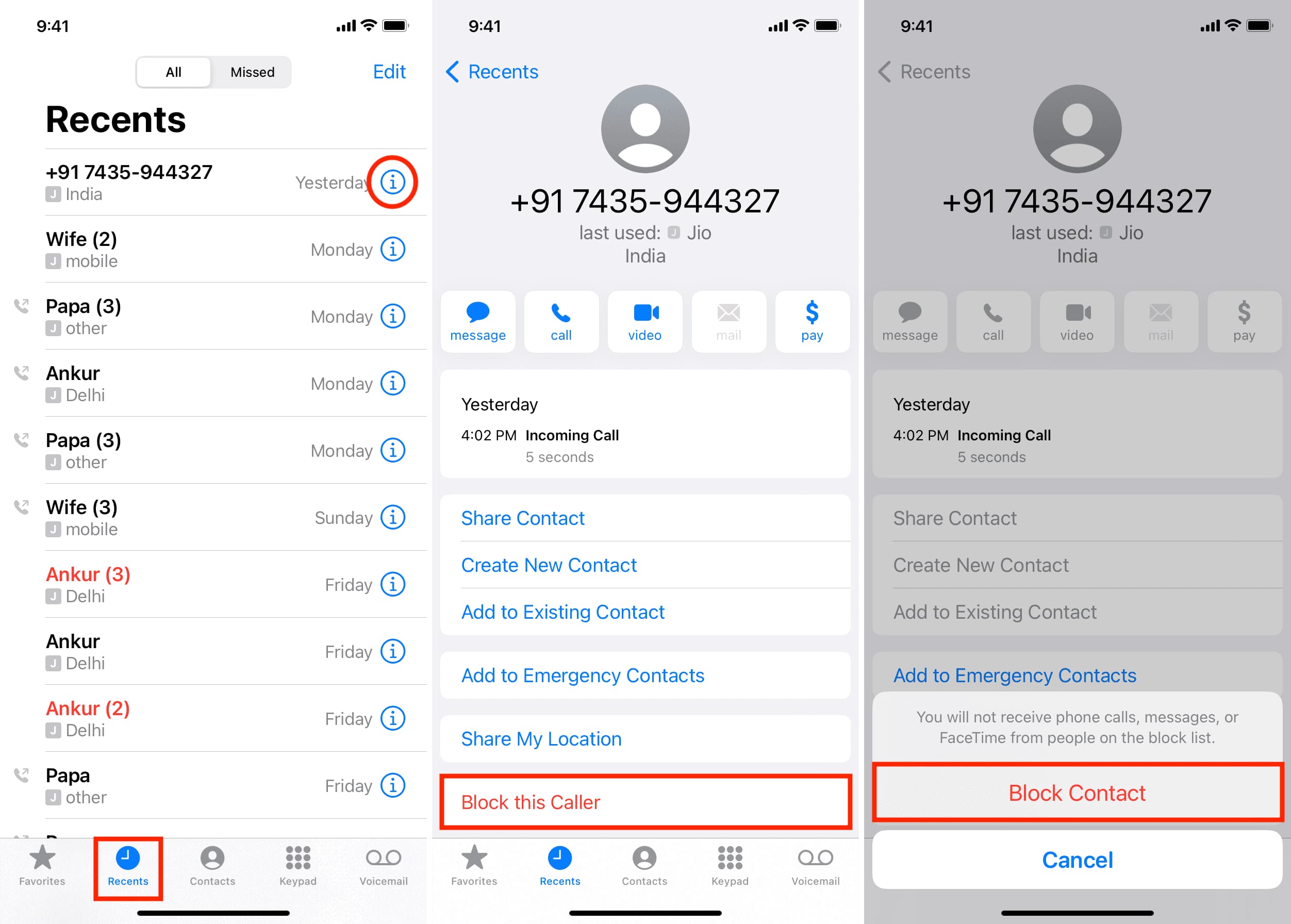
Understanding Message Blocking
Communication between Android and iPhone users can sometimes be tricky, especially when message blocking comes into play. When an iPhone user blocks an Android user, the blocked person can still send messages, but these will not be delivered to the blocker's device. The messages remain in the sender's outbox until manually deleted.
Why Does Message Blocking Happen?
Message blocking can occur for various reasons, including:
- Privacy Concerns: Users may block others to maintain their privacy and avoid unwanted interactions.
- Spam or Harassment: Blocking specific numbers helps prevent spam messages or harassment.
- Relationship Issues: Sometimes, blocking serves as a way to distance oneself from someone.
Detecting Message Blocking
Determining whether your messages are being blocked involves observation and testing. Here are some methods to help you find out:
Check for Read Receipts
One straightforward way to determine if your messages are being blocked is by checking for read receipts. If the recipient has enabled read receipts, you can see when they last read your message. However, this method alone is not foolproof because the recipient might have disabled read receipts or simply not checked the message.
How to Check Read Receipts in Android Messages:
- Open Google Messages.
- Start a conversation with the person you suspect might be blocking you.
- Send a message with read receipts enabled.
- Wait for a response to see if the recipient has read the message.
Look for Delivery Notifications
Another method is to check for delivery notifications in your messaging app. If the message is delivered but not read, it could indicate that the recipient is blocking you.
How to Check Delivery Notifications in Android Messages:
- Open Google Messages.
- Start a conversation with the person you suspect might be blocking you.
- Send a message and observe if it says "Delivered" or "Read."
- Wait for a response to see if the message status changes.
Check for Typing Indicators
Typing indicators can sometimes reveal whether someone is actively avoiding your messages. If typing indicators are not showing up, it could suggest that the recipient is blocking you.
How to Check Typing Indicators in Android Messages:
- Open Google Messages.
- Start a conversation with the person you suspect might be blocking you.
- Observe typing indicators (e.g., "…" or a clock icon) which indicate that the recipient is typing a response.
Send Different Types of Messages
Sending different types of messages can help determine if you're being blocked. For example, if you send a text message and an image simultaneously, and only the text message is delivered while the image is not, it could suggest that the recipient is blocking multimedia messages.
How to Test Different Message Types in Android Messages:
- Open Google Messages.
- Start a conversation with the person you suspect might be blocking you.
- Send both text and image messages simultaneously.
- Check delivery status to see which messages are delivered.
Use Third-Party Apps
Several third-party apps can help detect if someone is blocking you on their iPhone. These apps often use algorithms to analyze message delivery patterns.
Popular Third-Party Apps:
- Truecaller: Provides detailed insights into caller ID and message delivery status.
- CallApp: Offers caller ID, spam detection, and message delivery status tracking.
- WhosCall: Provides detailed caller ID information and message delivery status tracking.
Troubleshooting Common Issues
Sometimes, issues with message delivery can be attributed to other factors rather than blocking. Here are some common troubleshooting steps:
Network Issues
Poor network connectivity can cause messages to be delayed or undelivered. Ensure that both devices have stable internet connections.
How to Check Network Connectivity:
- Check Wi-Fi or cellular signal strength.
- Restart both devices to refresh network connections.
App Settings
Message delivery issues can sometimes be due to app settings. Ensure that both devices' messaging apps are configured correctly.
How to Check App Settings:
- Open the messaging app on both devices.
- Check delivery settings for both text and multimedia messages.
- Ensure read receipts are enabled if you want to track when messages are read.
Device Compatibility
Ensure that both devices are compatible with each other's messaging protocols.
How to Check Compatibility:
- Ensure both devices are running compatible operating systems (e.g., Android 8.0 or later).
- Update both devices' messaging apps to the latest versions.
Detecting whether your messages are being blocked by an iPhone user involves a combination of observation, testing, and troubleshooting common issues. By using the methods outlined above—checking read receipts, looking for delivery notifications, observing typing indicators, sending different types of messages, and using third-party apps—you can gain insights into whether someone is avoiding your messages or has blocked you entirely.
Message blocking can occur for various reasons beyond just harassment or spamming. It's always important to respect others' privacy and boundaries while also being mindful of your own digital well-being. Understanding these intricacies and taking proactive steps in maintaining healthy digital communication practices can help navigate the complexities of cross-platform messaging with greater ease and confidence.
