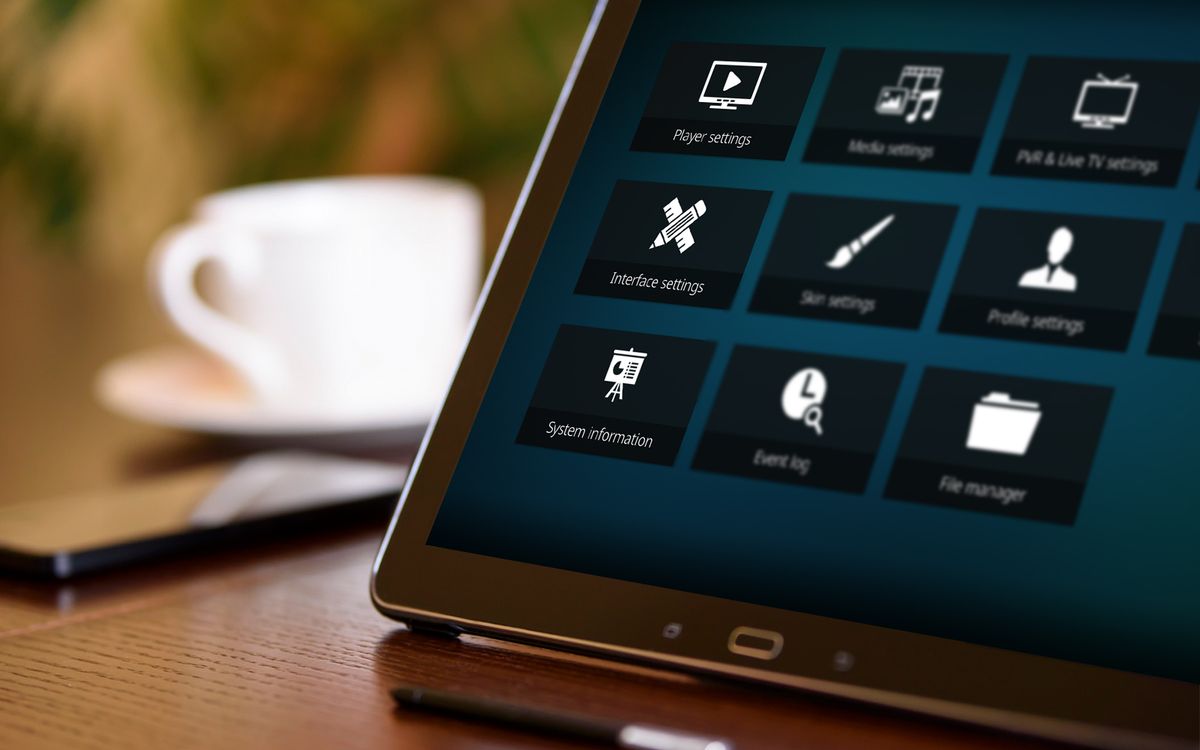
Introduction to Kodi
Before exploring the best Android tablets for Kodi in 2024, understanding Kodi's appeal is essential. Kodi is a free, open-source media player software that allows users to stream various types of media content, including movies, TV shows, music, and live TV. It supports a wide range of add-ons that can be installed to enhance its functionality, making it a versatile tool for both casual and hardcore media consumers.
Key Features to Consider
When selecting an Android tablet for Kodi, several key features should be considered:
- Performance: The tablet's processor and RAM are crucial for smooth performance. A powerful processor like the Qualcomm Snapdragon series and sufficient RAM (at least 4GB) are essential for handling demanding tasks like video streaming and multitasking.
- Display Quality: A high-resolution display with good color accuracy and brightness is vital for an enjoyable viewing experience. AMOLED screens are particularly recommended for their vibrant colors and deep blacks.
- Storage Capacity: Adequate storage is necessary to store a large collection of media files. While internal storage is important, expandable storage options via microSD cards are also beneficial.
- Software Updates: Regular software updates ensure that the tablet stays secure and receives new features. Look for devices that promise updates until at least 2027.
- User Interface: A user-friendly interface can enhance the overall experience. Some tablets come with pre-installed software that aids productivity and entertainment.
- Connectivity Options: Ensure the tablet has sufficient connectivity options such as Wi-Fi, Bluetooth, and USB ports to connect external devices.
Top Android Tablets for Kodi in 2024
Samsung Galaxy Tab S9 Ultra
The Samsung Galaxy Tab S9 Ultra is one of the most premium Android tablets available, making it an excellent choice for Kodi users who want the best of everything. Here are its key features:
- Display: The Tab S9 Ultra boasts a massive 14.6-inch AMOLED display with a 120Hz refresh rate, providing an incredibly smooth and vibrant viewing experience.
- Performance: Powered by the Qualcomm Snapdragon 8 Gen 2 chip, this tablet offers exceptional performance that can handle demanding tasks like 4K video streaming and multitasking.
- Storage: It comes with up to 16GB of RAM and up to 512GB of internal storage, which can be expanded via a microSD card.
- Software Updates: The device is guaranteed to receive software updates until at least 2027, ensuring it stays secure and receives new features.
- User Interface: The S Pen stylus with short latency (2.8ms) makes it ideal for note-taking and creative tasks, while the DeX mode transforms it into a laptop-like experience.
- Connectivity Options: It features Wi-Fi 6E, Bluetooth 5.3, and USB-C ports for seamless connectivity.
Samsung Galaxy Tab S9+
The Samsung Galaxy Tab S9+ is another top contender in the mid-range segment, offering excellent performance and display quality at a lower price point than the Ultra model. Here are its key features:
- Display: The Tab S9+ features a 12.4-inch AMOLED display with a 120Hz refresh rate, providing rich colors and deep blacks.
- Performance: It is powered by the Qualcomm Snapdragon 8 Gen 2 chip, offering fast performance for various tasks including media streaming.
- Storage: It comes with up to 16GB of RAM and up to 512GB of internal storage, which can be expanded via a microSD card.
- Software Updates: The device is guaranteed to receive software updates until at least 2027.
- User Interface: The S Pen stylus with short latency (2.8ms) enhances productivity and creativity, while the DeX mode transforms it into a laptop-like experience.
- Connectivity Options: It features Wi-Fi 6E, Bluetooth 5.3, and USB-C ports for seamless connectivity.
Samsung Galaxy Tab S9
The standard Galaxy Tab S9 is a great option for those who want a more affordable yet feature-packed Android tablet. Here are its key features:
- Display: The Tab S9 features an 11-inch AMOLED display with a 120Hz refresh rate, providing a bright and vibrant viewing experience.
- Performance: It is powered by the Qualcomm Snapdragon 8 Gen 2 chip, offering fast performance for various tasks including media streaming.
- Storage: It comes with up to 16GB of RAM and up to 512GB of internal storage, which can be expanded via a microSD card.
- Software Updates: The device is guaranteed to receive software updates until at least 2027.
- User Interface: The DeX mode transforms it into a laptop-like experience, making it suitable for productivity tasks.
- Connectivity Options: It features Wi-Fi 6E, Bluetooth 5.3, and USB-C ports for seamless connectivity.
Samsung Galaxy Tab A9+
For those on a budget, the Samsung Galaxy Tab A9+ is an excellent value-for-money option. Here are its key features:
- Display: The Tab A9+ features a 10.5-inch LCD display with a 120Hz refresh rate, providing good performance for casual use.
- Performance: It is powered by the Qualcomm Snapdragon 695 chip, offering reasonable performance for everyday tasks.
- Storage: It comes with just 64GB of storage but has a microSD card slot that can expand up to 1TB.
- Software Updates: The device will receive OS and security updates until the fall of 2027.
- User Interface: The streamlined design makes it enjoyable to use, and software aids productivity.
- Connectivity Options: It features Wi-Fi 6 and Bluetooth 5.2, along with a USB-C port.
Amazon Fire HD 10
For those who prefer Amazon's ecosystem and are looking for an affordable option, the Amazon Fire HD 10 is a great choice. Here are its key features:
- Display: The Fire HD 10 features a 10-inch display with a resolution of 1,920 by 1,200 pixels, providing decent display quality.
- Performance: It is powered by a quad-core processor, offering good performance for casual use.
- Storage: It comes with either 32GB or 64GB of internal storage but can be expanded up to 1TB via a microSD card.
- Software Updates: The device receives regular updates from Amazon.
- User Interface: The Alexa Echo Show mode enhances its functionality as an Echo device.
- Connectivity Options: It features Wi-Fi and Bluetooth connectivity.
Installing Kodi on Your Android Tablet
Once you have chosen your Android tablet, installing Kodi is relatively straightforward. Here’s a step-by-step guide:
- Enable Unknown Sources:
- Go to Settings > Security > Unknown Sources and enable it.
- This allows you to install apps from outside the Google Play Store.
- Download Kodi:
- Open a web browser on your tablet and navigate to the official Kodi website.
- Download the latest version of Kodi compatible with your device.
- Install Kodi:
- Locate the downloaded APK file and tap on it to start the installation process.
- Follow the on-screen instructions to complete the installation.
- Launch Kodi:
- Once installed, launch Kodi from your app drawer.
- You will be prompted to configure Kodi; follow the prompts to set up your media sources and add-ons.
- Install Add-ons:
- Open Kodi and navigate to the Add-ons section.
- Use the built-in repository or install third-party repositories like Diggz Repository or Chef Nexus Wizard.
- Search for your desired add-ons and install them.
- Configure Add-ons:
- After installing add-ons, configure them by adding your media sources or debrid services if required.
Best Kodi Builds for Android Tablets
While Kodi itself is a powerful media player, using a Kodi build can enhance your streaming experience by providing a curated selection of add-ons and a user-friendly interface. Here are some of the best Kodi builds for Android tablets in 2024:
Diggz Xenon Plus
This build stands out for its polished look and extensive customization options. It supports third-party add-ons and is compatible with Kodi 21 (Omega). The Diggz Xenon Plus provides a perfect blend of style and content, making it an excellent choice for both new and experienced Kodi users.
Green Monster
Known for its intuitive interface packed with extensive add-ons for sports, movies, live TV, and more. It is an excellent option for those who want a comprehensive streaming solution without the hassle of searching for and installing individual add-ons.
Xontrix
A complete media powerhouse that gives you access to an expansive range of channels. It is ideal for users who want a robust streaming experience with minimal setup required.
Plutonium
Optimized for fast video loading and smooth performance, Plutonium is another top choice among Kodi builds. It is designed to provide an efficient streaming experience without compromising on quality.
Safety Considerations
While Kodi builds can enhance your streaming experience, it's crucial to remember that specific add-ons may contain dodgy links that don't have the legal rights to share certain content. Always check the rules and regulations in your country and the streaming service you're using. Additionally, using a VPN can help protect your identity and ensure that your online activity remains anonymous.
Final Thoughts
Choosing the best Android tablet for Kodi in 2024 involves considering several factors including performance, display quality, storage capacity, and user interface. The Samsung Galaxy Tab S9 Ultra stands out as a premium option with exceptional performance and display quality, while the Samsung Galaxy Tab S9+ offers a balance between performance and price. For those on a budget, the Samsung Galaxy Tab A9+ is an excellent value-for-money option. Additionally, using a Kodi build like Diggz Xenon Plus can further enhance your streaming experience by providing a curated selection of add-ons and a user-friendly interface.
By following these guidelines and choosing the right device for your needs, you can enjoy an unparalleled media streaming experience on your Android tablet using Kodi.
