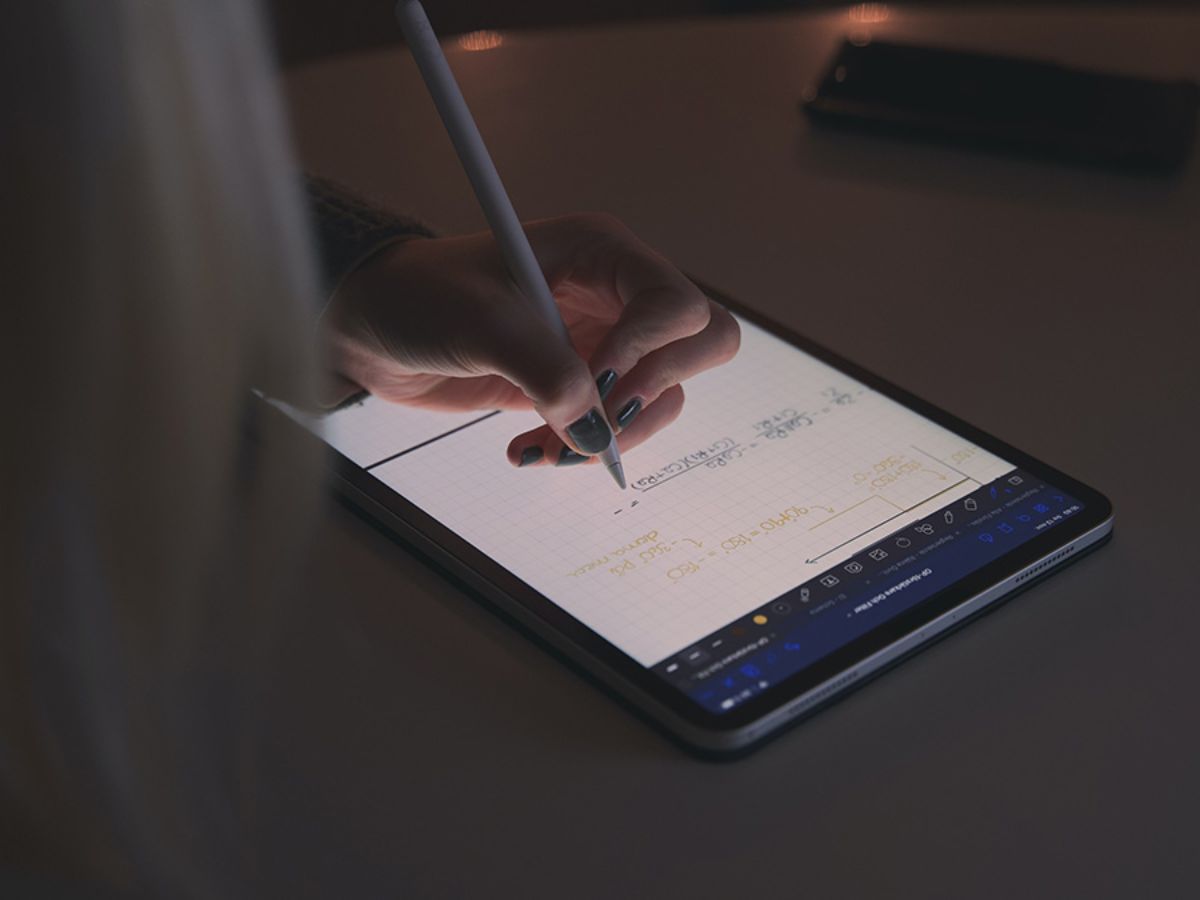
Introduction to Android 2-in-1 Tablets
In today's fast-paced digital world, versatile and portable devices are essential. The 2-in-1 tablet, which transitions between a tablet and a laptop, has become a crucial tool for both work and leisure. Android 2-in-1 tablets offer a blend of functionality and affordability, making them an attractive option for staying productive on the go without breaking the bank.
Key Features of Android 2-in-1 Tablets
-
Detachable Keyboards: These devices come with detachable keyboards, allowing users to switch from a tablet to a laptop-like experience. Keyboards range from basic to advanced, with some models offering backlit keys, trackpads, and stylus support.
-
Display Quality: High-resolution screens, ranging from Full HD to Quad HD, provide clear and vibrant visuals for both work and entertainment.
-
Performance: Equipped with octa-core processors, these tablets handle demanding tasks with fast multitasking capabilities and efficient performance.
-
Battery Life: Long battery life, often exceeding 10 hours on a single charge, is crucial for portability.
-
Operating System: Running on the Android operating system, these tablets offer a wide range of apps and features. The latest versions, like Android 13, improve performance, security, and user experience.
-
Connectivity Options: Multiple connectivity options like Wi-Fi, Bluetooth, and sometimes 4G cellular support keep users connected both online and offline.
Top Android 2-in-1 Tablets
Lenovo Chromebook Duet
The Lenovo Chromebook Duet stands out as one of the most popular and affordable options. Key features include:
- Display: A 10.1-inch WUXGA (1920 x 1200) display provides excellent visual clarity.
- Performance: Powered by a MediaTek Helio P60T processor, it offers decent performance for basic tasks like web browsing, email, and note-taking.
- Memory: With 4GB of LPDDR4X RAM and 128GB of eMCP SSD storage, it handles multiple apps simultaneously.
- Battery Life: Boasts an impressive battery life of up to 16 hours, ideal for long trips or extended use.
- Price: Often available under $250, making it an excellent value for money.
Mipad 5
The Mipad 5 is another strong contender in the market. Key features include:
- Display: A 10.1-inch display with a resolution of 1920 x 1200 pixels offers good visual quality.
- Performance: Powered by an octa-core processor, ensuring smooth performance for everyday tasks.
- Memory: Comes with 4GB of RAM and 64GB of internal storage, expandable up to 128GB via microSD card.
- Battery Life: Offers around 12 hours of battery life, suitable for daily use.
- Price: Competitively priced, often under $200, making it a budget-friendly option.
Samsung Galaxy Tab S6
The Samsung Galaxy Tab S6 offers premium features and performance. Key features include:
- Display: A 10.5-inch Super AMOLED display with a resolution of 2560 x 1600 pixels provides excellent visual quality.
- Performance: Powered by an octa-core processor, ensuring fast performance and efficient multitasking.
- Memory: Available with 4GB or 6GB of RAM and 64GB or 128GB of internal storage, expandable up to 1TB via microSD card.
- Battery Life: Offers up to 15 hours of battery life, suitable for extended use.
- Price: Priced higher, often around $600, but offers advanced features like S Pen support and a premium build quality.
Comparison of Key Features
| Device | Display | Processor | RAM | Storage | Battery Life |
|---|---|---|---|---|---|
| Lenovo Chromebook Duet | 10.1" WUXGA (1920 x 1200) | MediaTek Helio P60T | 4GB LPDDR4X | 128GB eMCP SSD | Up to 16 hours |
| Mipad 5 | 10.1" (1920 x 1200) | Octa-core processor | 4GB | 64GB (expandable to 128GB) | Up to 12 hours |
| Samsung Galaxy Tab S6 | 10.5" Super AMOLED (2560 x 1600) | Octa-core processor | 4GB or 6GB | 64GB or 128GB (expandable to 1TB) | Up to 15 hours |
Additional Tips
-
Operating System: For a more intuitive interface for work-related tasks, consider Chrome OS. For a wider range of apps and customization options, Android is the way to go.
-
Keyboard Quality: Look for detachable keyboards that offer backlit keys, trackpads, and stylus support for an enhanced typing experience.
-
Display Quality: A high-resolution display is essential for clear visuals. Devices with Full HD or Quad HD resolutions provide the best viewing experience.
-
Battery Life: Ensure the battery life meets your needs. Devices with long battery life are ideal for extended use.
-
Connectivity Options: Multiple connectivity options like Wi-Fi, Bluetooth, and 4G cellular support can enhance your overall experience. Ensure the device you choose offers these features.
By considering these factors and comparing the key features of different devices, you can find the perfect Android 2-in-1 tablet that meets your needs and enhances productivity on the go.
