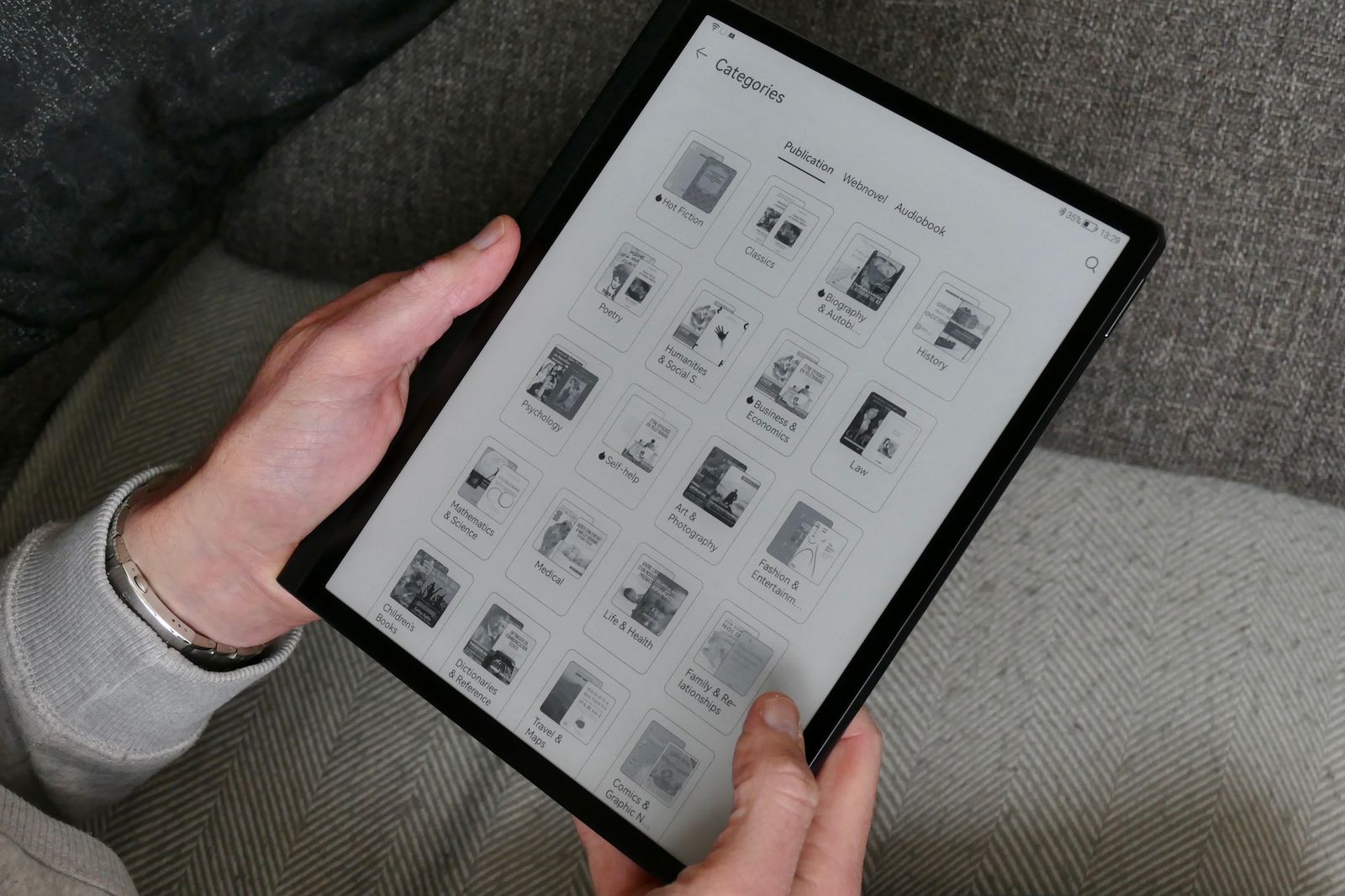
Introduction to Android Tablets
Android tablets offer a wide range of functionalities, from entertainment to productivity. They come in various sizes, from compact 7-inch models to larger 12-inch screens, making them suitable for different needs and preferences. For reading, key factors to consider include display quality, battery life, storage capacity, and user interface.
Display Quality
A good display should provide clear text, vibrant colors, and sufficient brightness for comfortable reading in various lighting conditions. Key features to look for in an Android tablet's display include:
- Resolution: Higher resolution (such as Full HD or 4K) ensures sharp, clear text.
- Screen Size: Larger screens can be more immersive, while smaller screens like 7-8 inches are often preferred for portability.
- Aspect Ratio: A 4:3 aspect ratio is more suitable for books compared to the common 16:9 aspect ratio.
- Brightness: Adequate brightness is essential for reading in bright environments. Look for tablets with high brightness levels or auto-adjusting brightness settings.
Battery Life
Battery life is crucial when choosing an Android tablet for reading. You want a device that can last through extended periods of use without needing to be recharged. Consider the following tips:
- Battery Capacity: Higher battery capacity generally translates to longer battery life but adds weight and size to the device.
- Power Efficiency: Look for tablets with power-efficient processors and display technologies that help conserve battery life.
- Charging Speed: Fast charging capabilities can be a significant advantage if you need to quickly top up your battery.
Storage Capacity
Storage capacity is important if you plan to store multiple books or other digital content on your tablet. Consider these points:
- Internal Storage: Ensure the tablet has sufficient internal storage to store your books and other files. Some tablets offer expandable storage via microSD cards.
- Cloud Storage: Many tablets come with cloud storage options like Google Drive or Dropbox, allowing access to files from anywhere.
User Interface
The user interface plays a significant role in enhancing your reading experience. Look for features such as:
- Ease of Navigation: A user-friendly interface makes it easy to navigate through your library and find the next book to read.
- Customization Options: Some tablets offer customization options such as font size adjustment, night mode, and reading modes tailored to your preferences.
- App Support: Ensure the tablet supports popular e-book apps like Kindle, Kobo, or Google Play Books.
Top Android Tablets for Reading
Samsung Galaxy Tab S8
The Samsung Galaxy Tab S8 is known for its high-quality display and robust performance. Key features include:
- Display: Stunning 11-inch Super AMOLED display with a 120Hz refresh rate.
- Performance: Powered by a Qualcomm Snapdragon 8 Gen 1 processor.
- Battery Life: Impressive battery life with up to 14 hours of video playback.
- Storage: 128GB of internal storage, supports up to 1TB via microSD card.
Google Pixel Slate
The Google Pixel Slate is another top contender in the Android tablet market. Key features include:
- Display: 12.3-inch Molecular Display with a 3000 x 2000 resolution.
- Performance: Powered by an Intel Core m3 processor.
- Battery Life: Up to 12 hours of battery life.
- Storage: 64GB of internal storage, supports up to 256GB via microSD card.
Asus ZenPad 10
The Asus ZenPad 10 is an affordable yet feature-rich option for readers. Key features include:
- Display: 10-inch IPS display with a resolution of 1920 x 1200 pixels.
- Performance: Powered by an Intel Atom x5-Z8350 processor.
- Battery Life: Up to 10 hours of battery life.
- Storage: 32GB of internal storage, supports up to 128GB via microSD card.
Lenovo Tab M10
The Lenovo Tab M10 is another budget-friendly option that doesn't compromise on features. Key features include:
- Display: 8-inch HD display with a resolution of 1280 x 800 pixels.
- Performance: Powered by a MediaTek MT8167D processor.
- Battery Life: Up to 15 hours of battery life.
- Storage: 16GB of internal storage, supports up to 128GB via microSD card.
Acer Iconia Tab 10
The Acer Iconia Tab 10 is known for its sleek design and robust performance. Key features include:
- Display: 10-inch Full HD display with a resolution of 1920 x 1200 pixels.
- Performance: Powered by an Intel Atom x5-Z8350 processor.
- Battery Life: Up to 10 hours of battery life.
- Storage: 32GB of internal storage, supports up to 128GB via microSD card.
Additional Features to Consider
E-Ink Displays
E-Ink displays are known for their low power consumption and high readability in bright environments. While not as common in Android tablets as in e-readers, some models like the Samsung Galaxy Tab S8 offer an optional E-Ink cover.
Reading Apps
Popular reading apps like Kindle, Kobo, and Google Play Books offer a wide range of e-books and magazines. These apps often include features such as night mode, font size adjustment, and bookmarking capabilities tailored to your reading preferences.
Accessories
Accessories such as keyboard attachments or styluses can significantly improve your reading experience. For example, a keyboard attachment can help you take notes or respond to emails, while a stylus can be useful for annotating texts or creating artwork.
Choosing the right Android tablet for reading involves considering several factors including display quality, battery life, storage capacity, and user interface. The top Android tablets for reading such as the Samsung Galaxy Tab S8, Google Pixel Slate, Asus ZenPad 10, Lenovo Tab M10, and Acer Iconia Tab 10 offer a combination of these features that make them ideal for avid readers.
Whether you prefer a larger screen for immersive reading or a smaller screen for portability, there is an Android tablet out there that suits your needs. By understanding the key features and benefits of each device, you can make an informed decision and enjoy a seamless reading experience on your new tablet.
Android tablets have changed the way we read by providing a versatile platform that combines entertainment with productivity. With their high-quality displays, robust performance, and user-friendly interfaces, they are an excellent choice for anyone looking to improve their reading experience.
