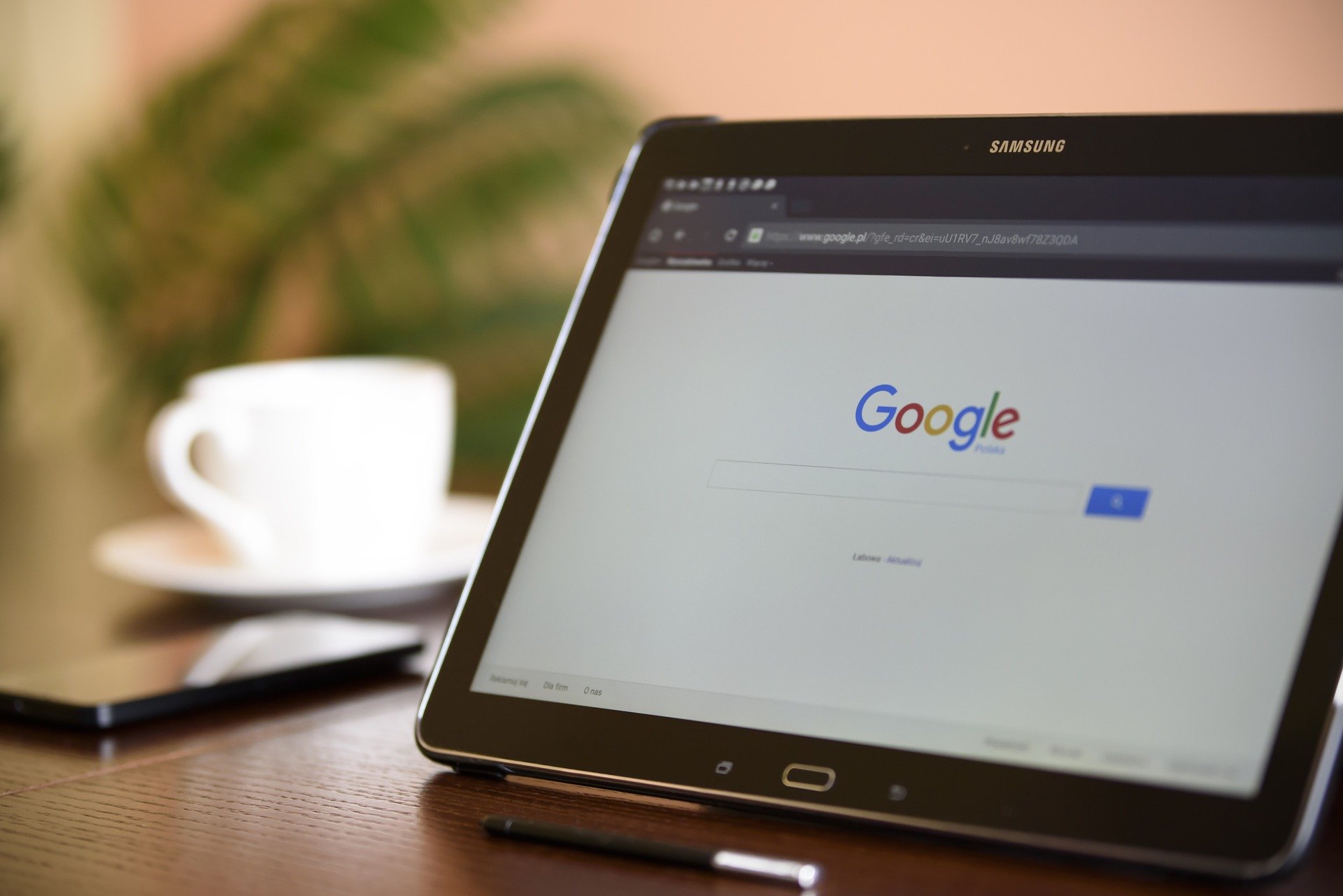
Introduction
Choosing the right browser for your Android tablet can significantly improve your browsing experience. With numerous options available, each browser offers unique features and advantages catering to different user needs. This guide explores the top Android tablet browsers, highlighting their features, pros, and cons to help you make an informed decision.
Google Chrome
Google Chrome is one of the most popular browsers on Android tablets. Its popularity stems from seamless integration with Google services, robust performance, and a user-friendly interface.
Features
- Tab Management: Allows users to open and switch between multiple tabs effortlessly.
- Google Services Integration: Integrates seamlessly with Gmail, Google Drive, and Google Photos.
- Performance: Fast loading times and smooth browsing due to an efficient rendering engine and regular updates.
Pros and Cons
Pros:
- Excellent integration with Google services
- Fast and reliable performance
- Regular updates and security patches
Cons:
- Can be resource-intensive, affecting battery life
- Limited customization options
Mozilla Firefox
Mozilla Firefox is known for strong privacy features and extensive customization options.
Features
- Enhanced Tracking Protection: Blocks trackers automatically, ensuring a secure browsing experience.
- Customization: Personalize the browser with themes and extensions.
- Performance: Solid performance with device sync for seamless access to bookmarks, history, and settings.
Pros and Cons
Pros:
- Robust privacy and security features
- Highly customizable with themes and extensions
- Syncs across devices
Cons:
- Can be slower than Chrome in some instances
- Some websites may not be fully compatible
Vivaldi
Vivaldi brings innovative features, particularly in tab management and customization.
Features
- Real Tabs: Stack and manage tabs in an organized way.
- Customization: Extensive options to tweak almost every aspect of the browser.
- Privacy: Built-in tools to block ads and trackers.
Pros and Cons
Pros:
- Highly customizable interface
- Strong privacy features
- Innovative tab management
Cons:
- Can be overwhelming for new users
- Performance may vary depending on the device
Microsoft Edge
Microsoft Edge offers a smooth experience and syncs well with Windows devices.
Features
- Interface: Clean and intuitive, easy to navigate.
- Windows Integration: Access bookmarks, history, and settings across devices.
- Privacy: Tracking protection and smart screen blocking.
Pros and Cons
Pros:
- Smooth browsing experience
- Syncs well with Windows devices
- Strong privacy features
Cons:
- Limited customization options
- Fewer extensions compared to Chrome
Opera
Opera offers unique features such as a built-in VPN and data-saving capabilities.
Features
- Built-in VPN: Provides an additional layer of security and privacy.
- Data-Saving: Helps reduce data consumption, ideal for limited internet plans.
- Interface: Clean and fast performance for a smooth browsing experience.
Pros and Cons
Pros:
- Built-in VPN
- Data-saving features
- Clean interface
Cons:
- Limited customization options
- Performance may vary depending on the device
Samsung Internet
Samsung Internet is optimized for Samsung devices, offering a clean interface and useful features like ad-blocking.
Features
- Interface: Clean and intuitive, optimized for Samsung devices.
- Ad-Blocking: Reduces clutter on web pages, improving the browsing experience.
- Integration: Works well with other Samsung apps.
Pros and Cons
Pros:
- Clean interface
- Ad-blocking features
- Integration with Samsung apps
Cons:
- Limited customization options
- Performance may vary depending on the device
Choosing the Best Browser for Your Needs
Selecting the best browser for your Android tablet depends on specific needs and preferences. Consider these key points:
- Privacy: Firefox or Vivaldi for robust privacy features.
- Speed: Chrome or Edge for fast performance.
- Customization: Firefox or Vivaldi for extensive customization.
- Integration: Chrome or Edge for seamless integration across devices.
- Unique Features: Opera for built-in VPN or data-saving capabilities.
Each of the top Android tablet browsers has strengths and weaknesses. By understanding what features are most important—whether it's speed, privacy, customization, or integration—you can choose the best browser for your specific needs. Whether sticking with pre-installed Google Chrome or exploring options like Firefox, Vivaldi, Microsoft Edge, Opera, or Samsung Internet, there is a browser that can improve your browsing experience on your Android tablet. Happy browsing!
