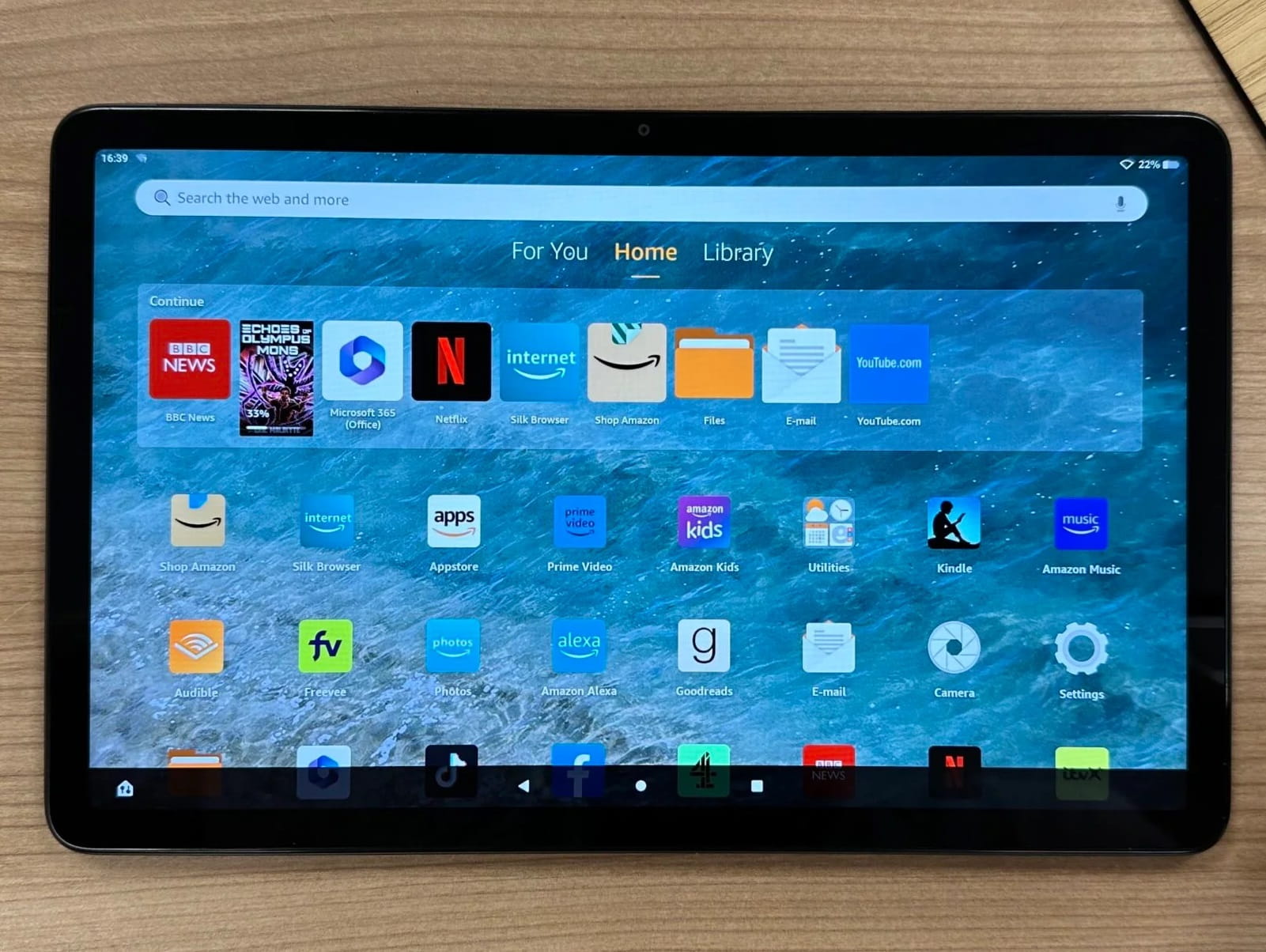
Productivity & Organization Apps for Tablets
Android tablets offer a variety of apps to help manage tasks efficiently. Here are some top productivity and organization apps:
Microsoft Office
Microsoft Office is a widely used productivity suite. Its Android tablet version includes Word, Excel, PowerPoint, and OneNote. These tools allow seamless creation, editing, and sharing of documents, spreadsheets, presentations, and notes across devices.
Google Workspace
Google Workspace, formerly G Suite, integrates well with Android tablets. It includes Google Drive for cloud storage, Google Docs for document editing, Google Sheets for spreadsheet management, and Google Slides for presentations. Additionally, Gmail handles email management, and Google Calendar assists with scheduling.
Trello
Trello is a visual project management tool using boards, lists, and cards to organize tasks. It’s highly customizable, suitable for both personal and professional projects, and offers a user-friendly interface perfect for Android tablets.
Evernote
Evernote is a note-taking app capturing information in text, photos, audio, and video formats. It’s highly organized with notebooks, tags, and search functionality, making it an excellent tool for personal and professional use.
Creative Tools & Design Apps for Tablets
Android tablets are ideal for creative projects, thanks to various design and art apps available. Here are some top creative tools and design apps:
Procreate
Procreate is a powerful digital painting and illustration app offering a wide range of tools and features. Designed specifically for touch screens, it provides an intuitive interface for creating stunning artwork on Android tablets.
Adobe Photoshop
Adobe Photoshop is a professional-grade photo editing app with advanced features like layers, filters, and effects. Available on the Google Play Store, it can edit photos, create graphics, and even design websites.
Autodesk Sketchbook
Autodesk Sketchbook is a popular drawing and painting app offering various tools and brushes. Designed for both beginners and professionals, it provides an intuitive interface for creating detailed artwork on Android tablets.
Health & Wellness Apps for Tablets
Health and wellness apps are increasingly popular as people seek to manage fitness goals and mental well-being. Here are some top health and wellness apps:
MyFitnessPal
MyFitnessPal is a calorie tracking app allowing users to log daily food intake and track progress. It offers a comprehensive database of foods and provides detailed nutritional information to help make informed choices.
Headspace
Headspace is a meditation and mindfulness app offering guided sessions to help relax and reduce stress. The app provides personalized meditation plans based on goals and offers various sessions for different lengths and topics.
Strava
Strava is a fitness tracking app allowing users to log workouts, track progress, and compete with friends. It offers detailed analytics and provides a social platform to connect with other athletes.
Utilities & Tools Apps for Tablets
Utilities and tools apps enhance the functionality of Android tablets. Here are some top utilities and tools apps:
Tasker
Tasker is a powerful automation tool allowing users to create custom tasks and profiles based on specific conditions. It’s highly customizable and can automate a wide range of tasks, from setting reminders to controlling other apps.
Greenify
Greenify helps save battery life by hibernating apps consuming excessive power. It identifies and freezes apps not in use, reducing battery drain and improving overall performance.
ES File Explorer
ES File Explorer is a file manager app offering features like file browsing, zip/unzip support, and cloud storage integration. It’s highly customizable and provides an intuitive interface for managing files on Android tablets.
Entertainment Apps for Tablets
Entertainment is a primary use of Android tablets, with a wide range of apps available for streaming media, playing games, and reading books. Here are some top entertainment apps:
Netflix
Netflix is one of the most popular streaming services available on Android tablets. It offers a vast library of movies, TV shows, documentaries, and original content that can be streamed seamlessly across devices.
Spotify
Spotify is a music streaming app offering access to millions of songs, playlists, and radio stations. It’s highly customizable and provides features like Discover Weekly, Release Radar, and Daily Mix to help discover new music.
Kindle
Kindle is an e-book reader app offering access to millions of books from Amazon’s vast library. Designed for reading on the go, it provides features like night mode, font size adjustment, and bookmarking to enhance the reading experience.
Best Apps for Specific Needs
Android tablets are incredibly versatile and can be used for a multitude of tasks. Here are some of the best apps for specific needs:
For Productivity
- Microsoft Office: For creating, editing, and sharing documents, spreadsheets, presentations, and notes.
- Google Workspace: For cloud storage, document editing, spreadsheet management, presentation creation, email management, and scheduling.
- Trello: For visual project management using boards, lists, and cards.
For Creativity
- Procreate: For digital painting and illustration.
- Adobe Photoshop: For professional-grade photo editing.
- Autodesk Sketchbook: For drawing and painting.
For Health & Wellness
- MyFitnessPal: For calorie tracking.
- Headspace: For meditation and mindfulness.
- Strava: For fitness tracking.
For Utilities & Tools
- Tasker: For automation of tasks and profiles.
- Greenify: For saving battery life by hibernating power-consuming apps.
- ES File Explorer: For file management including browsing, zip/unzip support, and cloud storage integration.
For Entertainment
- Netflix: For streaming movies, TV shows, documentaries, and original content.
- Spotify: For music streaming with access to millions of songs, playlists, and radio stations.
- Kindle: For reading e-books from Amazon’s vast library.
Enhancing Your Tablet Experience
To make the most out of your Android tablet, here are some tips to enhance your experience:
- Customize Your Home Screen: Use widgets and shortcuts to favorite apps for easier navigation.
- Install a Variety of Apps: Cater to interests and needs by installing a range of apps that can help in various aspects of life.
- Keep Your Operating System and Apps Updated: Regularly update the operating system and apps to the latest versions for improved performance and security.
- Use Accessories: Utilize accessories like a stylus or keyboard for increased productivity.
Android tablets offer a unique blend of convenience and versatility, making them suitable for both entertainment and productivity. By equipping your tablet with the right apps, you can make it an indispensable tool in your daily life. Whether looking to streamline workflow, explore creative outlets, or simply enjoy media content, there’s an app out there for you. With the right tools at your fingertips, your Android tablet can become a powerful device meeting all your needs.
