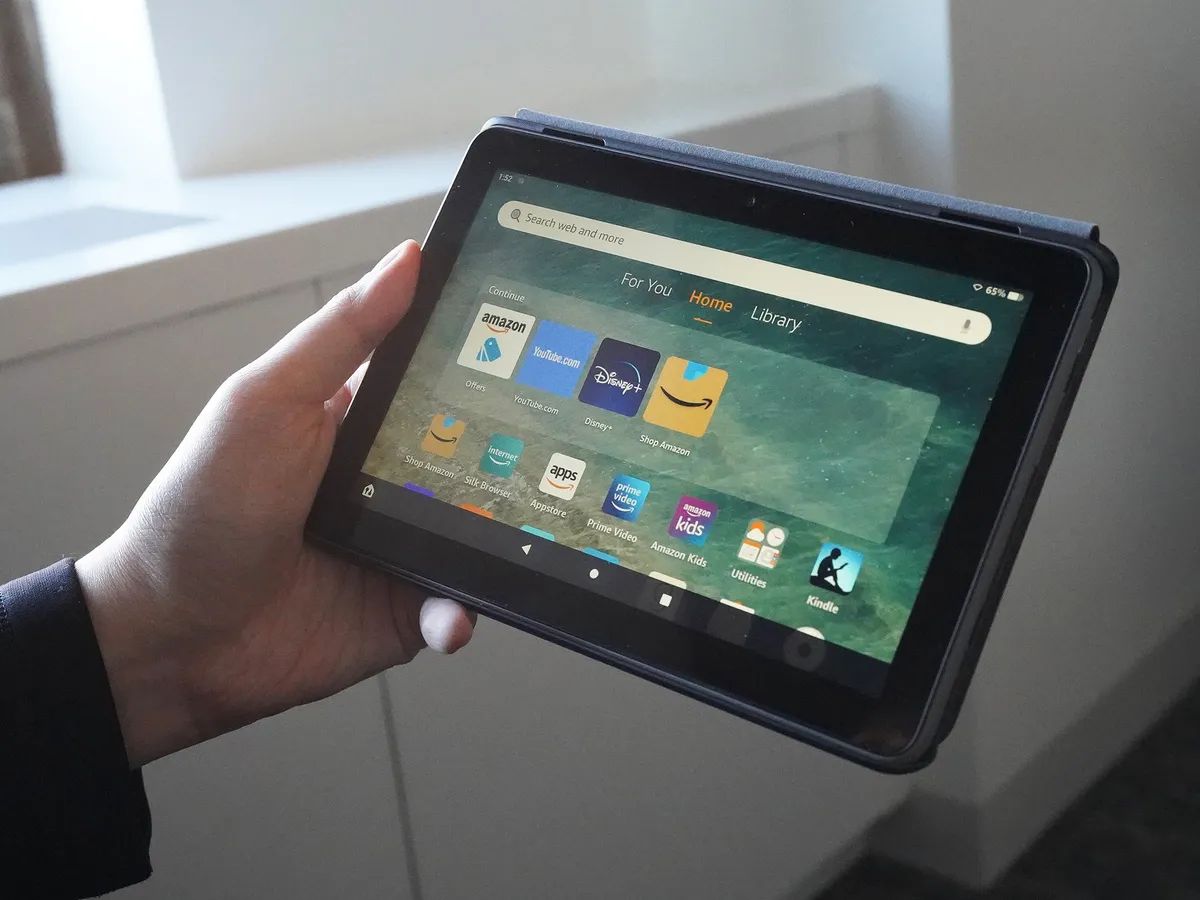
Introduction
Playing Facebook games on an Android tablet offers a more immersive experience due to the larger screen size and better controls. Facebook's vast collection of games ranges from casual puzzles like Candy Crush Saga to complex strategy games like FarmVille. This guide will walk you through the steps to set up and play Facebook games on your Android tablet.
Key Takeaways:
- Playing Facebook games on an Android tablet is fun and easy if you have a good internet connection, a compatible device, and updated software.
- You can install games from the Play Store or directly through the Facebook app, and even play them using cloud-based apps or your tablet's browser.
Requirements
Before starting, ensure your Android tablet meets these minimum requirements:
- Operating System: Android 5.0 (Lollipop) or higher
- Storage Space: At least 2GB of free storage
- RAM: Minimum of 2GB RAM
- Processor: Quad-core processor or better
- Graphics: Adreno 506 or equivalent graphics processor
- Battery Life: Battery capacity of 3000mAh or more
- Internet Connection: Stable Wi-Fi connection
- Google Play Store: Access to the Google Play Store
- Permissions: Ready to grant necessary permissions like storage access, internet, and sometimes location
Setting Up Your Device
Follow these steps to set up your Android tablet for playing Facebook games:
- Open Your Android Tablet: Ensure it is fully charged.
- Connect to Wi-Fi: Connect to a stable Wi-Fi network.
- Launch the Google Play Store App: Open the Google Play Store.
- Search for Facebook Games: Type "Facebook Games" in the search bar.
- Select a Game: Choose a game from the search results.
- Download and Install the Game: Tap "Install" and wait for the download to complete. Tap "Open" to start playing.
Playing Facebook Games Directly from the Browser
If you prefer not to download games, play directly from your browser:
- Open Your Web Browser: Launch any web browser like Google Chrome or Mozilla Firefox.
- Go to Facebook: Type www.facebook.com in the address bar.
- Log In: Enter your Facebook username and password.
- Navigate to Games Section: Click on the "Games" tab or use the search bar to find specific games.
- Play Games: Click on any game to start playing immediately.
Managing Downloaded Games
Managing your downloaded games can be straightforward with these steps:
- Open File Manager App: View all files stored on your device.
- Locate Downloaded Games: Look for folders named "Downloads" or "APK."
- Organize Your Games: Create folders on your home screen by dragging one game icon over another.
- Update Your Games: Check for updates in the Google Play Store under "My apps & games."
Tips for Better Performance
Optimize your gaming experience with these tips:
- Close Unnecessary Apps: Free up RAM by closing background apps.
- Adjust Graphics Settings: Lower graphics quality if your device struggles with performance.
- Use a Stabilizer: Consider using a stabilizer or tablet stand to keep your device steady.
- Keep Your Device Clean: Regularly clear cache and data from apps.
- Charge Your Battery: Ensure your battery is charged to avoid interruptions.
Common Issues and Solutions
Address common issues with these solutions:
-
Game Not Loading:
- Check your internet connection.
- Ensure enough storage space.
- Close other apps and restart the game.
-
Game Crashing:
- Update the game from the Google Play Store.
- Clear cache and data from the game app.
- Uninstall and reinstall if the problem persists.
-
Permissions Issues:
- Grant necessary permissions when prompted.
-
In-App Purchases Not Working:
- Verify your payment method in the Google Play Store.
- Ensure sufficient funds or a valid payment method.
By following these steps and tips, you can enjoy a wide variety of Facebook games on your Android tablet with ease and efficiency. Happy gaming!
Introduction to Facebook Games on Tablets
This feature lets users play Facebook games directly on their Android tablets. It offers a seamless gaming experience by integrating with the Facebook app. Users can access a wide variety of games without needing separate apps. It supports real-time notifications for game updates and friend activities. The feature also allows syncing game progress across devices, ensuring continuity. In-app purchases and social sharing options are available, enhancing the overall gaming experience.
What You Need to Play
To play Facebook games on an Android tablet, your device needs to meet certain requirements. First, ensure your tablet runs Android 5.0 (Lollipop) or higher. Older versions might not support newer games. Second, check your device's RAM. At least 2GB of RAM is recommended for smooth gameplay. More RAM means better performance.
Next, verify your storage space. Games can be large, so having at least 1GB of free space is ideal. Wi-Fi or a strong mobile data connection is crucial for online games. A stable internet connection ensures minimal lag and quick loading times.
Your tablet should have a multi-touch screen. Many games require multiple touchpoints for controls. Also, make sure your device's graphics processor is up to date. A good GPU enhances visual quality and gameplay experience.
Lastly, ensure you have the latest version of the Facebook app. Regular updates fix bugs and improve compatibility with games. You can download or update the app from the Google Play Store.
By meeting these requirements, your Android tablet will be ready to handle Facebook games efficiently, providing a fun and seamless gaming experience.
Getting Started with Facebook Games
- Open the Google Play Store on your Android tablet.
- Search for the Facebook app using the search bar.
- Tap on the Facebook app from the search results.
- Press the "Install" button to download and install the app.
- Launch the Facebook app once installation completes.
- Log in with your Facebook credentials (email and password).
- Tap the menu icon (three horizontal lines) in the top-right corner.
- Scroll down and select "Games" from the menu options.
- Browse through the available games and tap on the one you want to play.
- Follow any on-screen instructions to start playing the game.
Tips for Playing Smoothly
Install the Facebook App: First, download the Facebook app from the Google Play Store. Open the store, search for "Facebook," and tap Install.
Log In: Open the app and log in with your Facebook credentials. If you don't have an account, create one by following the on-screen instructions.
Access Games: Tap the menu icon (three horizontal lines) in the top-right corner. Scroll down and select "Games". This will take you to the Facebook Gaming section.
Browse Games: Browse through the game categories or use the search bar to find specific games. Tap on a game to see more details.
Play Games: Tap "Play Now" to start a game. Some games may require additional downloads or permissions. Follow the prompts to proceed.
Save Progress: Many games automatically save your progress through your Facebook account. Ensure you are always logged in to avoid losing progress.
Invite Friends: Enhance your gaming experience by inviting Facebook friends to play. Use the invite feature within the game to send invitations.
Notifications: Manage game notifications by going to Settings > Notifications > Facebook. Customize which notifications you want to receive.
In-App Purchases: Be cautious with in-app purchases. Set up payment methods and monitor spending to avoid unexpected charges.
Update Regularly: Keep the Facebook app updated to ensure you have the latest features and bug fixes. Enable auto-update in the Google Play Store settings.
Use Wi-Fi: For a smoother experience, play games while connected to a Wi-Fi network to avoid data usage and potential lag.
Battery Management: Gaming can drain your battery quickly. Adjust screen brightness, close background apps, and consider using a power bank for extended play sessions.
Troubleshooting Game Problems
If Facebook games won't load, first check your internet connection. Make sure Wi-Fi or mobile data works properly. Restart your tablet to clear any temporary glitches. Update the Facebook app through the Google Play Store. Clear the app cache by going to Settings > Apps > Facebook > Storage > Clear Cache. If the game still doesn't load, uninstall and reinstall the Facebook app. Ensure your tablet's software is up to date by checking Settings > System > Software Update. If problems persist, contact Facebook support for further assistance.
Staying Safe While Playing
When playing Facebook games on an Android tablet, ensure your privacy settings are tight. Review app permissions before installing any game. Many games request access to personal data, so only grant permissions that make sense. Use strong, unique passwords for your Facebook account to prevent unauthorized access. Enable two-factor authentication for an extra layer of security. Be cautious about sharing personal information within games or with other players. Regularly update your device and apps to protect against vulnerabilities. Avoid public Wi-Fi when playing games to reduce the risk of data interception. Log out of your Facebook account when not in use, especially on shared devices.
Other Gaming Options
Pro: Convenience
- Android Tablet: Easy access to Facebook games through the app.
- iPad: Similar convenience with the Facebook app.
- Windows Tablet: Requires browser or Facebook app, slightly less smooth.
Con: Performance
- Android Tablet: May lag on older models.
- iPad: Generally smoother performance.
- Windows Tablet: Performance varies widely based on hardware.
Pro: Screen Size
- Android Tablet: Wide range of sizes available.
- iPad: Consistent high-quality screens.
- Windows Tablet: Often larger screens, good for gaming.
Con: Battery Life
- Android Tablet: Varies, some models drain quickly.
- iPad: Generally better battery life.
- Windows Tablet: Often less efficient, drains faster.
Pro: App Availability
- Android Tablet: Extensive app store, many game options.
- iPad: Equally extensive app store.
- Windows Tablet: Limited app store, fewer game options.
Con: Cost
- Android Tablet: Wide price range, more affordable options.
- iPad: Generally more expensive.
- Windows Tablet: Can be pricey, especially high-end models.
Alternative: Gaming Consoles
- Nintendo Switch: Portable, great for gaming, but no Facebook games.
- PlayStation Vita: Portable, good for gaming, lacks Facebook integration.
- Steam Deck: Portable, powerful, but no Facebook games.
Enjoy Facebook Games on Your Android Tablet
Playing Facebook games on an Android tablet is a breeze. Just download the Facebook app from the Google Play Store, log in, and tap on the Games tab. You can also use a web browser if you prefer. Open your browser, go to Facebook.com, log in, and navigate to the Games section. Make sure your tablet has a stable internet connection for a smooth gaming experience.
If you encounter any issues, try updating your app or browser, clearing the cache, or restarting your device. With these simple steps, you can dive into your favorite games and enjoy hours of fun. Happy gaming!
Why can't I play my Facebook games on my Android tablet?
Make sure you're connected to a reliable Wi-Fi or data network. Try closing and re-opening the game. If it's just one game acting up, contact the game developer.
Can you play Facebook games on an Android tablet?
Yes, you can play Facebook games on an Android tablet. Just open the Facebook app or use a web browser to access the games.
Do I need a Facebook account to play these games?
Yes, you need a Facebook account to access and play Facebook games. Sign in to your account on your tablet to get started.
Are all Facebook games available on Android tablets?
Most Facebook games are available on Android tablets, but some might not be optimized for mobile devices. Check the game's compatibility in the app store or on the game's page.
How do I update Facebook games on my tablet?
To update Facebook games, go to the Google Play Store, find the game, and tap Update if an update is available. Keeping games updated ensures better performance and new features.
Can I play Facebook games offline on my Android tablet?
No, Facebook games require an internet connection to play. Make sure you're connected to Wi-Fi or mobile data.
What should I do if a Facebook game crashes on my tablet?
If a game crashes, try restarting your tablet. Clear the app's cache and data in the settings. If the problem persists, contact the game's support team.
