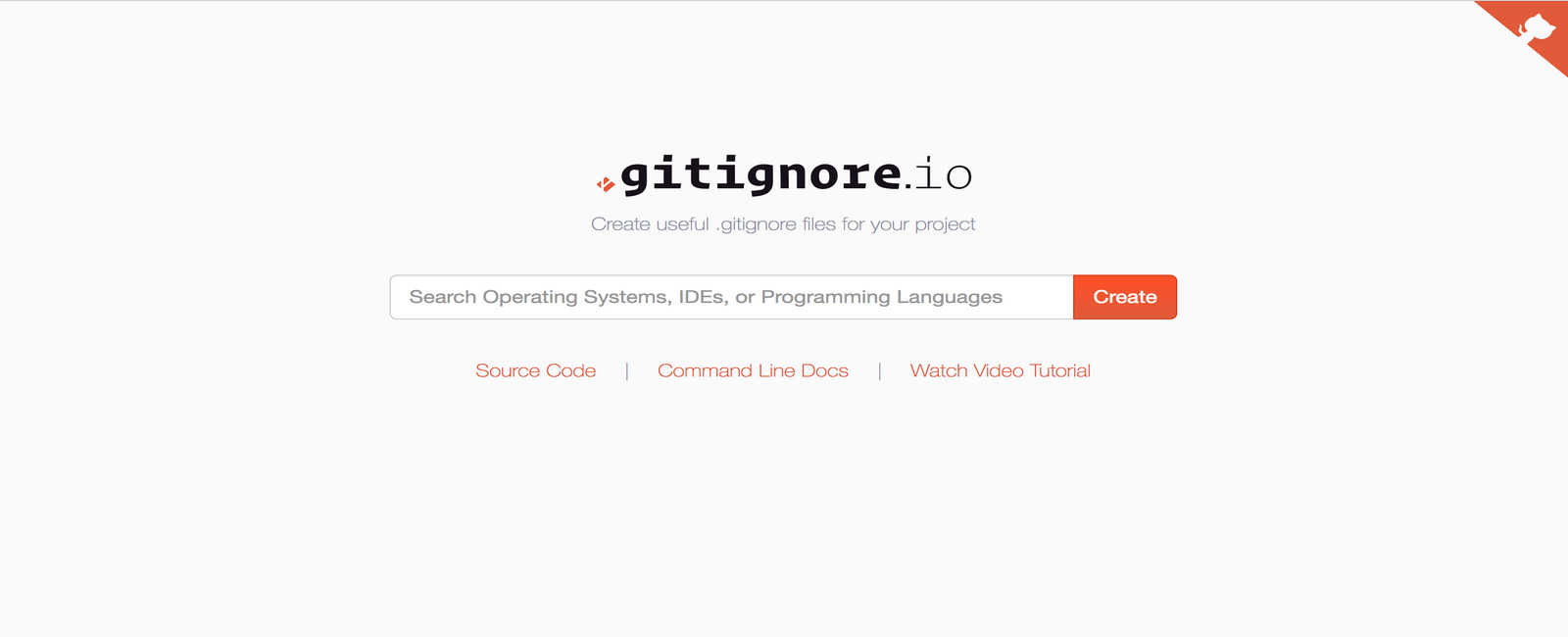
Introduction
Version control systems like Git are essential for managing the complexity of modern software development projects. However, as projects grow, so do the number of files and directories that need to be tracked. This is where .gitignore files come into play. These files help developers exclude certain files and directories from being committed to the repository, thereby reducing clutter and improving collaboration.
In this guide, we will delve into the world of .gitignore files specifically for Android Studio projects. We will explore what .gitignore files are, why they are necessary, and how to create and use them effectively.
What is a .gitignore File?
A .gitignore file is a text file that contains a list of patterns (or filenames) that Git should ignore. These patterns can be used to exclude specific files or directories from being tracked by Git. This is particularly useful for files generated during the build process, temporary files, and other items that do not need to be version-controlled.
Why Use a .gitignore File?
Using a .gitignore file is crucial for several reasons:
- Reduced Clutter: By ignoring unnecessary files, you keep your repository clean and focused on the actual code.
- Improved Collaboration: When multiple developers work on the same project, ignoring unnecessary files helps avoid conflicts and merge issues.
- Efficient Version Control: Ignoring files that are not essential for the project's functionality reduces the amount of data that needs to be stored and managed.
Creating a .gitignore File
To create a .gitignore file in Android Studio, follow these steps:
- Open Your Project: Start by opening your Android Studio project.
- Navigate to the Root Directory: Ensure you are in the root directory of your project. This is important because the
.gitignorefile should be placed here. - Create the File: Right-click on the root directory and select
New > File. Name the file.gitignore. - Add Patterns: Start adding patterns to the
.gitignorefile. These patterns can be filenames, directories, or even specific file extensions.
Example Patterns
Here are some common patterns you might include in your .gitignore file:
-
Built Application Files:
*.apk*.ap_
-
Files for the ART/Dalvik VM:
*.dex
-
Java Class Files:
*.class
-
Generated Files:
bin/gen/out/
-
Gradle Files:
.gradle/build/
-
Local Configuration File (sdk path, etc.):
local.properties
-
Proguard Folder Generated by Eclipse:
proguard/
-
Log Files:
*.log
-
Android Studio Navigation Editor Temp Files:
.navigation/
-
Android Studio Captures Folder:
.captures/
-
IntelliJ Files:
*.iml.idea/workspace.xml.idea/libraries
-
Keystore Files:
*.jks
Example .gitignore File
Here’s an example of what your .gitignore file might look like:
plaintext
Built application files
*.apk
*.ap_
Files for the ART/Dalvik VM
*.dex
Java class files
*.class
Generated files
bin/
gen/
out/
Gradle files
.gradle/
build/
Local configuration file (sdk path, etc)
local.properties
Proguard folder generated by Eclipse
proguard/
Log Files
*.log
Android Studio Navigation editor temp files
.navigation/
Android Studio captures folder
captures/
Intellij
*.iml
.idea/workspace.xml
.idea/libraries
Keystore files
*.jks
Additional directories specific to Android projects
*.iml
*.idea/
*.vscode/
*.DS_Store
Placing the .gitignore File
Place the .gitignore file in the root directory of your project. This ensures that all subdirectories within your project will respect the ignore rules specified in this file.
Common Mistakes
- Incorrect Placement: Placing the
.gitignorefile in a subdirectory can lead to inconsistent ignore rules across different parts of your project. - Incomplete Patterns: Failing to include all necessary patterns can result in some files being tracked despite your intentions.
Managing Ignored Files
Once you have created and placed your .gitignore file, you need to ensure that any newly added files are respected by Git. Here are some steps to manage ignored files effectively:
-
Check Status:
- Use
git statusto see which files are being tracked and which are ignored.
- Use
-
Remove Cached Files:
- If you have already added files to the repository but want them ignored, use
git rm --cached <filename>to remove them from the cache.
- If you have already added files to the repository but want them ignored, use
-
Reset Changes:
- If you have made changes to a file that should be ignored, revert those changes using
git reset.
- If you have made changes to a file that should be ignored, revert those changes using
-
Delete and Undo:
- If you have mistakenly added a directory or file to the repository, delete it and then undo the deletion using
File > Edit > Undo Deleting Directory.
- If you have mistakenly added a directory or file to the repository, delete it and then undo the deletion using
Common Issues with .gitignore
Despite following best practices, you might encounter issues with your .gitignore file. Here are some common problems and their solutions:
-
Files Still Showing Up in Commit Changes:
- If files are still showing up in commit changes despite being listed in your
.gitignore, it could be because they have already been added to the repository. In this case, usegit rm --cached <filename>to remove them from the cache.
- If files are still showing up in commit changes despite being listed in your
-
IDE Not Respecting .gitignore:
- Sometimes, the IDE might not immediately respect changes made to the
.gitignorefile. This is usually due to caching issues within the IDE. Try closing and reopening the project or usinggit resetto refresh the cache.
- Sometimes, the IDE might not immediately respect changes made to the
-
Ignoring Specific Directories:
- Be cautious when ignoring directories like
.settings/or.local/, as these can contain important configuration settings that should not be ignored.
- Be cautious when ignoring directories like
Best Practices for Writing a .gitignore File
Writing an effective .gitignore file requires careful consideration of what needs to be ignored and what should be tracked. Here are some best practices:
-
Start with Defaults:
- Begin with a default template provided by tools like Gitignore.io or Android-specific templates found online.
-
Customize for Your Project:
- Tailor your
.gitignorefile to your specific project needs by adding or removing patterns as necessary.
- Tailor your
-
Test Thoroughly:
- Regularly test your
.gitignorefile by adding new files and checking if they are correctly ignored usinggit status.
- Regularly test your
-
Keep It Simple:
- Avoid overcomplicating your
.gitignorefile with too many patterns or complex rules. Keep it simple and focused on essential exclusions.
- Avoid overcomplicating your
-
Document Your Choices:
- Include comments in your
.gitignorefile explaining why certain files or directories are being ignored. This helps future developers understand the reasoning behind your choices.
- Include comments in your
Final Thoughts
Using a .gitignore file is an essential part of managing an Android Studio project with Git. By following the guidelines outlined in this article, you can create an effective .gitignore file that keeps your repository clean, reduces clutter, and improves collaboration among team members.
Place the .gitignore file in the root directory of your project, manage ignored files properly, and address common issues promptly. With these best practices in mind, you'll be well-equipped to handle even the most complex projects with ease.
