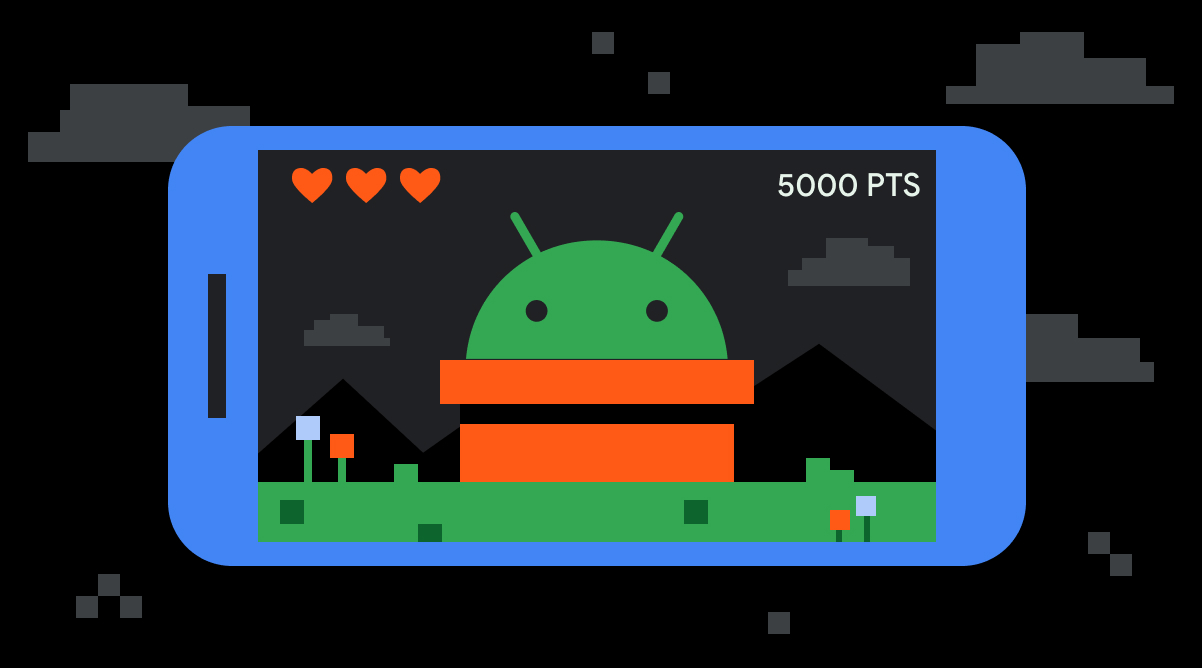
Why Build Games for Android?
Large Audience
Android boasts a massive market share, providing developers access to a vast user base eager for new games. This extensive audience offers an excellent opportunity to reach a broad demographic and potentially achieve significant success.
Easier Deployment
The Google Play Store features a simple, affordable process for uploading and launching games, making it accessible to indie developers. This streamlined approach allows quick exposure to millions of potential players.
Compatibility
Android games can be played on various devices, such as smartphones and tablets, expanding the potential audience. This versatility is crucial as it allows catering to different screen sizes, resolutions, and aspect ratios.
Flexibility
Developers enjoy more freedom to create unique experiences on Android due to the variety of hardware available. This flexibility enables experimentation with innovative gameplay mechanics and features that might not be feasible on other platforms.
How Do Mobile Games Differ from PC & Console Games?
Touchscreen Controls
Mobile games rely on touchscreen input, often requiring simpler controls and UI elements designed for touch interactions. This difference necessitates a unique approach to game design, focusing on intuitive and user-friendly interfaces.
Form Factor
Mobile devices have different screen sizes, resolutions, and aspect ratios, requiring developers to ensure compatibility across multiple devices. This variability demands careful consideration of how the game will look and feel on various devices.
Performance Limitations
Mobile devices generally have less processing power and memory than PCs or consoles, making it crucial to optimize game performance for smooth gameplay on phones and tablets. This optimization is essential to prevent lag, crashes, and other performance issues that could detract from the gaming experience.
Monetization Strategies
Mobile games often use different monetization methods, such as in-app purchases, ads, and freemium models. These strategies allow developers to generate revenue without relying solely on upfront game sales, providing a more sustainable business model.
Steps to Create an Android Game
Step 1: Define Your Game Idea
Before starting, have a clear idea of what you want to create. Your concept should be unique, entertaining, and challenging enough to keep players engaged. Start by brainstorming mobile game ideas and write down as many concepts as possible. Narrow it down to the top three ideas with the most potential. Research these ideas to see if they are viable and if they have market demand.
Identify Your Target Audience
Consider who your product is designed for. Is it for casual gamers, hardcore enthusiasts, or a specific demographic? Understanding your target audience will help tailor the game to their preferences and needs.
Conduct Market Research
Market research is crucial to determine what kind of game features your target market looks for. Analyze existing games in your genre and identify gaps in the market that your game can fill.
Step 2: Choose the Right Tools and Programming Languages
Once you have a clear idea of your game, it's time to choose the right tools and programming languages. While Android Studio is the official tool for Android development, many developers prefer using game engines like Unity or Unreal Engine for their ease of use and pre-built physics and behavior systems.
Game Engines
Game engines like Unity and Unreal Engine provide a more beginner-friendly interface and offer extensive resources for game development. They also support cross-platform development, allowing you to deploy your game on multiple platforms with minimal modifications.
Integrated Development Environments (IDEs)
IDEs like Android Studio offer a comprehensive development environment with features such as code editing, debugging, and project management. They are essential for creating and testing your game.
Step 3: Design Your Game
Game design is a critical step in the development process. It involves creating the game mechanics, storylines, and visuals that will engage your players.
Game Mechanics
Game mechanics refer to the rules and systems that govern how the game works. This includes everything from character movement to scoring systems. Ensure that your game mechanics are intuitive and fun to play.
Storylines
A compelling storyline can add depth and complexity to your game. It can also help to create an emotional connection with the player, making the game more engaging and memorable.
Visuals
The visuals of your game are crucial for creating an immersive experience. Use high-quality graphics and animations to bring your game to life.
Step 4: Code Your Game
Coding is where the magic happens. It's where you bring your game design to life by writing the code that will make it run.
Popular Programming Languages
The most commonly used programming languages for Android game development are Java and Kotlin. However, many game engines also support other languages like C# and Python.
Code Optimization
Optimizing your code is essential for ensuring smooth performance on mobile devices. Use techniques like caching, lazy loading, and memory management to optimize your game's performance.
Step 5: Test and Debug Your Game
Testing and debugging are critical steps in the development process. They help you identify and fix bugs, ensuring that your game is stable and enjoyable.
Alpha and Beta Testing
Alpha testing involves testing the game with a small group of players to identify major issues. Beta testing involves testing the game with a larger group of players to gather feedback and make final adjustments.
Debugging Tools
Use debugging tools like Logcat and Android Debug Bridge (ADB) to identify and fix bugs in your game.
Step 6: Deploy Your Game
Once you've tested and debugged your game, it's time to deploy it on the Google Play Store.
App Store Optimization (ASO)
ASO is crucial for getting your game noticed on the Google Play Store. Optimize your app store listing with relevant keywords, screenshots, and an attractive description that highlights the unique features of your game.
Marketing and Promotion
Marketing and promotion are essential for getting your game in front of potential players. Use social media, online forums, and influencer outreach to promote your game and attract players.
Resources for Android Game Development
Tutorials and Courses
Game Development Academy
Game Development Academy offers a comprehensive course designed specifically for beginners eager to learn mobile game development using Unity. The course covers everything from the basics of game development to advanced techniques like 3D game development and physics.
Android Authority
Android Authority provides a step-by-step guide for beginners on creating an Android game. The guide explains how to choose the right tools and programming languages, how to design and code your game, and how to optimize its performance.
Android Developers
The Android Game Development Basics article from Android Developers offers an overview of core concepts, focusing on game engines, integrated development environments (IDEs), and graphics APIs. It emphasizes the importance of unmodified game engines like Unity, Godot, Defold, and Unreal, and recommends using a game editor for design and code editing.
Game Engines
Unity
Unity is one of the most popular game engines for Android game development. It supports cross-platform development, allowing you to deploy your game on multiple platforms with minimal modifications. Unity also offers extensive resources for game development, including tutorials, courses, and community support.
Unreal Engine
Unreal Engine is another powerful game engine that supports cross-platform development. It offers advanced features like physics-based rendering and dynamic global illumination, making it ideal for creating visually stunning games.
Buildbox
Buildbox is one of the most accessible game engines and the best game development platforms for creating Android games. It is highly suitable for beginners with no coding experience, offering a drag-and-drop interface that makes it easy to create games without writing code.
Development Platforms
Solar2D (ex Corona SDK)
Solar2D, formally known as Corona SDK, allows game developers to build 2D mobile apps. It is a Lua-based game engine focusing on ease of iterations and usage. The development kit is free to use and open-source, supporting game development across multiple platforms.
Codester
Codester provides over 200 Android game templates and source codes to help speed up your game development process. With a wide range of templates, it’s easy to find a template that suits your project, giving you more time to focus on designing your game. Also offering themes, plugins, and graphics, Codester is an excellent resource for building Android games.
Community and Networking
Creating a successful game is not just about the technical skills; it also involves connecting with the community and networking with other developers:
Game Development Hub
Game Development Hub is an online community and resource center dedicated to providing aspiring game developers with the knowledge, tools, and support needed to succeed in the industry. It is a platform where individuals can connect with other game developers, learn from industry experts, access free and paid resources, and find job opportunities in the game development field.
Features of Game Development Hub
- Tutorials: The platform features a variety of tutorials on different aspects of game development, including programming, game design, art, and sound engineering. Industry experts create tutorials and cover various topics from beginner-level to advanced.
- Courses: Game Development Hub offers a variety of online courses designed to teach users specific skills related to game development. Industry professionals create the courses and cover game design, programming, and art topics.
- Forums: The platform has an active community of game developers who are always willing to help and provide support. The forums are great for asking questions, getting feedback, and connecting with other developers.
- Resources: Game Development Hub offers a variety of resources including articles, videos, and podcasts all designed to help users learn game development and stay up-to-date with industry trends.
- Job Board: The platform features a job board where users can find job opportunities in the game development industry. This is a great resource for individuals looking to enter the industry or advance their careers.
- Events: Game Development Hub hosts various events including workshops, conferences, and webinars. These events are a great step to connect with other developers, learn from industry veterans, and stay up-to-date with the newest trends and technologies.
Networking
Networking is crucial in the game development industry. Attending community events like game jams and online challenges can help you showcase your skills, network with other developers, and potentially win prizes.
