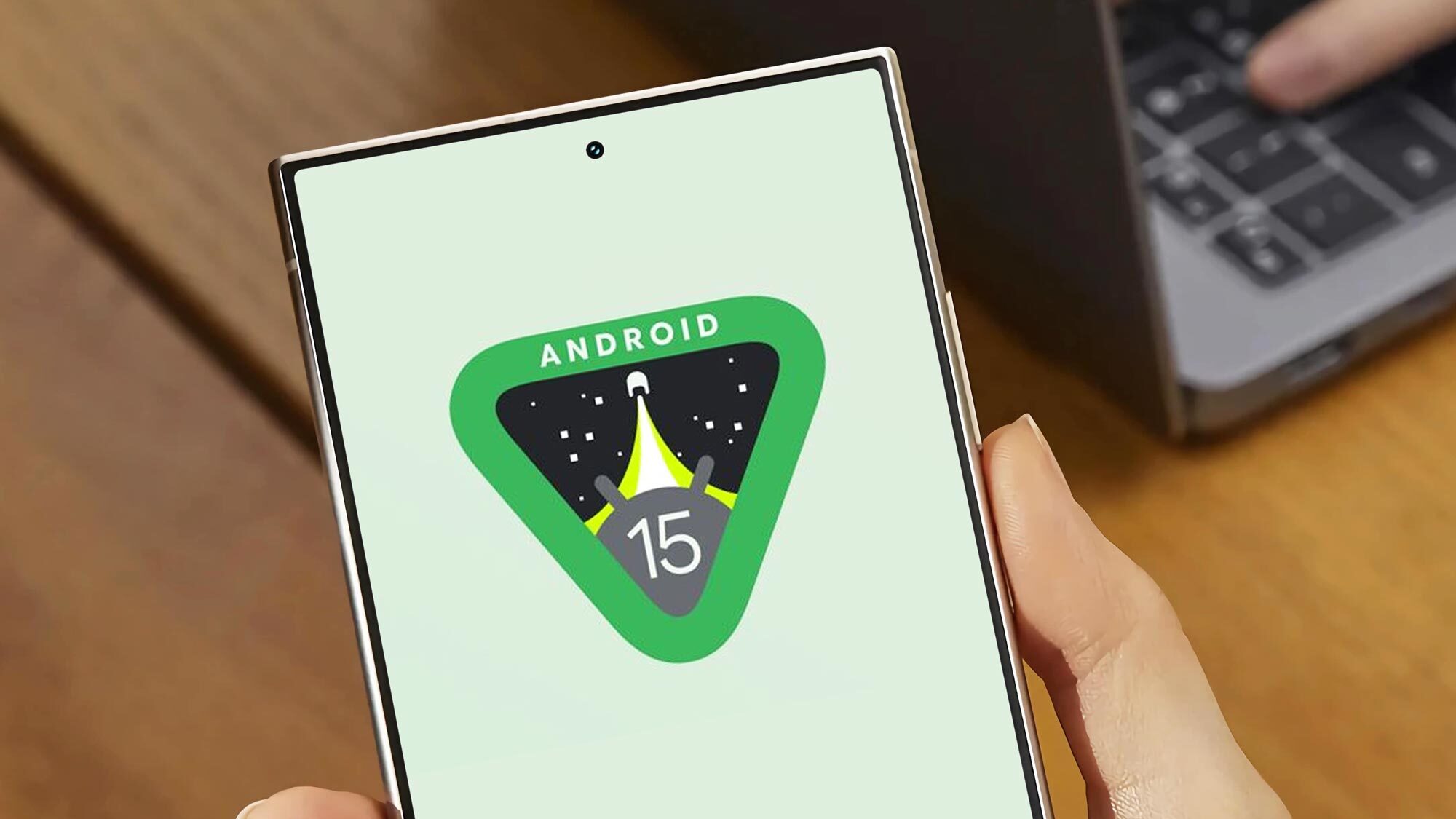
Android Framework Hub: A Comprehensive Guide to Android App Development Frameworks
In the dynamic landscape of mobile app development, Android stands out as one of the most popular operating systems globally. With over 2.5 billion active users across 190 countries, Android offers a vast market for developers to create and distribute their applications. However, developing an Android app can be daunting, especially for those new to the field. This is where Android frameworks come into play. These frameworks streamline the development process, providing pre-built components and standardized methods to help developers create robust and user-friendly mobile applications.
What Are Android Frameworks?
Android frameworks are collections of tools, libraries, and guidelines designed to facilitate the development of Android apps in a particular way. They act as shortcuts, helping developers speed up the development process by leveraging pre-built components or standardized methods. Each framework has its unique set of features and is suited for specific types of projects, making the choice of which one to use crucial for successful app development.
Top Android Frameworks for App Development
1. Apache Cordova
Apache Cordova, formerly known as PhoneGap, is an open-source framework that allows developers to create cross-platform Android apps using web technologies like HTML, CSS, and JavaScript. At its core, Cordova is a native app shell that houses a WebView component, which displays the app’s user interface built using web technologies. This essentially makes it a web browser masquerading as a native app.
Advantages:
- Leverages a web developer’s existing skillset to create mobile apps.
- Eliminates the need to adopt native languages like Swift, Java, or C++.
- Integrates directly into Android Studio, allowing effective use of development, testing, and building tools like Gradle.
- Provides access to underlying hardware through plugins, enabling features like camera or accelerometer use.
2. Framework7
Framework7 is another open-source framework for creating hybrid Android apps with a native feel. It uses web technologies like HTML and CSS3 for the UI and JavaScript to add interactivity and functionality. Similar to other hybrid platforms, Framework7 includes a WebView component inside a native app shell.
Advantages:
- Extensive collection of pre-designed UI components such as modals, pop-ups, navigation bars, and more.
- Components styled to match the native look and feel of Android.
- Supports powerful interactive tools such as gesture support, smooth animations, and transition effects.
- Free to use, making it one of the best UI design frameworks available.
3. Ionic
Ionic is a cross-platform framework that combines web technologies and native Android plugins to create hybrid apps. It is built on top of Apache Cordova, which facilitates access to native device features. Ionic then adds pre-designed UI components, themes, and tools to streamline app development.
Advantages:
- Provides a flexible UI design environment.
- Apps can be customized with themes, maintaining consistent design across platforms.
- Highly integrable with other platforms like Angular or React JS for building core logic and UI.
Limitations:
- Lacks native animation support, relying on web technologies like JavaScript for interactivity.
4. Xamarin
Xamarin is Microsoft’s cross-platform app development framework. It allows developers to create apps for Android, iOS, and Windows using C# and the .NET framework. Xamarin provides a shared codebase across platforms, reducing the effort required to maintain multiple codebases for different operating systems.
Advantages:
- Allows developers to share up to 90% of their code across platforms.
- Integrates well with Visual Studio, providing comprehensive tools for development, testing, and deployment.
Limitations:
- Requires a significant investment in learning C# and the .NET framework.
5. Flutter
Flutter is an open-source UI framework developed by Google. It allows developers to create natively compiled applications for mobile, web, and desktop from a single codebase. Flutter uses the Dart programming language and provides a rich array of customizable widgets that can be used to create visually captivating front ends.
Advantages:
- Exceptional productivity and efficiency.
- Eliminates the need for separate codebases on iOS and Android.
- Seamless integration with other tools and services, such as Firebase.
Cross-Platform App Development
Cross-platform app development has emerged as the unrivaled choice of businesses aiming for a presence on both Android and iOS. This approach allows developers to share some or even all of the source code, reducing development costs and enabling them to reach a broader audience.
Why Cross-Platform App Development?
Cross-platform mobile app development offers several benefits:
- Cost-Effectiveness: Sharing a single codebase across platforms reduces the time and resources required to maintain multiple codebases.
- Broader Audience: Cross-platform apps can run on both Android and iOS, allowing businesses to reach a wider audience.
- Consistent User Experience: Cross-platform apps provide a consistent user experience across different platforms, making maintenance and updates more effortless.
Best Cross-Platform App Development Frameworks
Several cross-platform app development frameworks are available, each with its pros and cons. Some of the most competitive and widely used frameworks include:
- React Native: Developed by Facebook, React Native allows developers to build cross-platform apps using JavaScript and React. It provides seamless integration with other tools and services.
- Flutter: As mentioned earlier, Flutter is an open-source UI framework developed by Google. It provides a rich array of customizable widgets and eliminates the need for separate codebases on iOS and Android.
- Ionic: Ionic combines web technologies and native Android plugins to create hybrid apps. It provides a flexible UI design environment and is highly integrable with other platforms like Angular or React JS.
Future of Cross-Platform App Development
The future of cross-platform app development is expected to evolve and improve significantly. Emerging technologies such as artificial intelligence (AI), the Internet of Things (IoT), low-code and no-code platforms, and cloud technologies are set to shape the future of cross-platform app development.
Artificial Intelligence (AI)
AI tools can be powerful for developing cross-platform apps. They can help with app testing, personalization, and optimization. AI can analyze user behavior and provide insights that can be used to improve the app’s performance and user experience.
Internet of Things (IoT)
Integrating IoT with cross-platform can develop a seamless user experience. It can help create apps that connect with various devices, enhancing the overall functionality of the app.
Low-Code and No-Code Platforms
Low-code and no-code platforms allow developers to build apps with minimal coding. This makes development faster and more accessible, especially for non-technical users. These platforms provide drag-and-drop interfaces and visual tools that enable users to create apps without extensive coding knowledge.
Cloud Technologies
Cloud-based cross-platform app development helps with scalability, security, and maintenance. It allows developers to concentrate on app features and other functionalities while the cloud handles the backend operations. Cloud technologies also provide real-time updates and analytics, making it easier to monitor and improve the app’s performance.
Predictions for the Future of Cross-Platform App Development
Cross-platform app development is expected to be even more widely adopted due to its cost-effectiveness and efficiency. Here are some predictions for the future:
- Increased Adoption: More businesses will adopt cross-platform app development as they realize the benefits of sharing a single codebase across platforms.
- Greater Functionality: As cross-platform app development technology improves, developers can create apps with more advanced features and functionality.
- Improved User Experience: By integrating emerging technologies such as AI and IoT, cross-platform apps are expected to provide a more seamless and personalized user experience.
- More Tools and Platforms: As the demand for cross-platform app development increases, more tools and platforms will likely emerge, providing developers with more options and flexibility.
Security Considerations
Security is a critical aspect of any mobile app development project. Android frameworks provide various tools and techniques to ensure the security of the app. Here are some key security considerations:
- Permission Management: Android frameworks provide robust permission management systems to prevent unauthorized access to sensitive data.
- Data Encryption: Many frameworks offer data encryption features to protect user data from unauthorized access.
- Regular Updates: Regular updates and patches are essential to fix security vulnerabilities and ensure the app remains secure.
Final Thoughts
Android frameworks play a crucial role in the development of robust and user-friendly mobile applications. Each framework has its unique set of features and is suited for specific types of projects. By understanding the capabilities of these frameworks, developers can make informed decisions about which one to use, ensuring successful and efficient project outcomes.
Whether you choose Apache Cordova for its ease of use and web-based development, Framework7 for its native feel and extensive UI components, or Ionic for its flexibility and integrability with other platforms, there is an Android framework that can meet your project’s specific needs.
As technology continues to evolve, cross-platform app development is expected to become even more prevalent. With emerging technologies like AI, IoT, low-code and no-code platforms, and cloud technologies, the future of cross-platform app development looks promising. By staying updated with the latest trends and tools, developers can create apps that not only meet but exceed user expectations.
The Android framework hub is a comprehensive guide that provides insights into the various Android frameworks available. It highlights the benefits and drawbacks of each framework, helping developers make informed decisions about which one to use. Whether you are a seasoned developer or just starting out, this guide will serve as a valuable resource in your journey to create exceptional Android applications.
