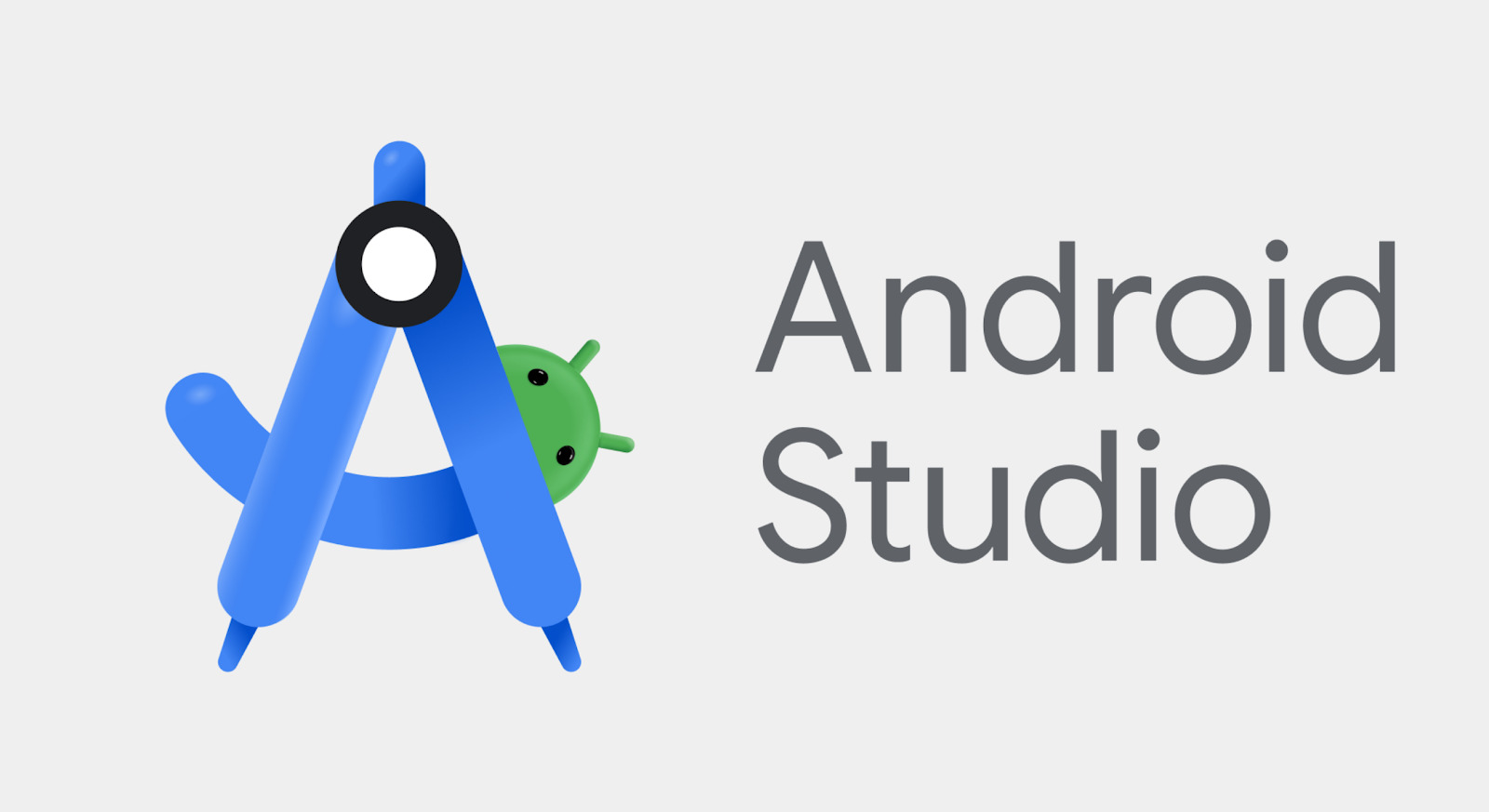
Introduction to Android Studio
Android Studio, developed by Google and based on the IntelliJ IDEA platform, is the primary integrated development environment (IDE) for Android app development. First released in 2013, it has become the go-to tool for Android developers. Offering a wide range of features, including code editing, debugging, testing, and project management, its user-friendly interface and robust set of tools make it essential for any Android developer.
Recent Updates in Android Studio
Flamingo UI Update
One of the most significant updates in recent times is the introduction of the Flamingo UI. This new user interface aims to provide a more modern and intuitive experience for developers. Key features include:
- Cleaner design
- Improved typography
- Enhanced color schemes
Performance Enhancements
Performance is a critical aspect of any development environment. Recent updates have brought significant improvements, such as:
- Faster project loading times
- Improved code completion
- Enhanced debugging capabilities
New Features and Tools
Several new features and tools have been introduced to enhance the development process:
- Code Analysis: Provides real-time feedback on code quality, suggesting improvements and best practices.
- Code Inspection: Identifies potential issues in the code, such as bugs or performance bottlenecks.
- Code Completion: Offers more accurate suggestions based on the context of the code.
- Live Templates: Pre-defined code snippets that can be inserted into the code with a single keystroke.
- Emulator Improvements: Faster startup times and better performance.
Integration with Other Tools
Android Studio integrates seamlessly with other tools and services, making it part of a larger ecosystem. Examples include:
- Google's Firebase: Easily manage backend infrastructure.
- Third-party services: Supports integration with GitHub for version control and Jira for project management.
Best Practices for Using Android Studio
Setting Up Your Environment
Before diving into coding, set up the development environment correctly. This includes:
- Installing necessary plugins
- Configuring project structure
- Setting up code editor preferences
Using Code Analysis
The code analysis feature is a powerful tool for improving code quality. It provides real-time feedback, suggesting improvements and best practices. Regularly running code analysis helps catch potential issues early in the development process.
Utilizing Live Templates
Live templates are pre-defined code snippets that can be inserted into your code with a single keystroke. They save time and reduce repetitive tasks, allowing more focus on the logic of the application rather than boilerplate code.
Debugging Techniques
Debugging is an essential part of the development process. Android Studio provides robust debugging tools that make it easier to identify and fix issues in your code. Techniques include:
- Using breakpoints
- Inspecting variables
- Stepping through code line by line
Testing Your App
Testing ensures that your app works as expected across different devices and scenarios. Android Studio provides tools like the Android Debug Bridge (ADB) and the Espresso testing framework to help write and run unit tests, integration tests, and UI tests.
Tips for Optimizing Performance
Optimize Your Code
Optimizing code is essential for improving performance. This includes:
- Avoiding unnecessary operations
- Using efficient data structures
- Minimizing memory usage
Use Profiling Tools
Android Studio provides profiling tools that help identify performance bottlenecks in your code. These tools include:
- CPU Profiler
- Memory Profiler
- Network Profiler
Minimize Resource Usage
Minimizing resource usage is key to improving performance. This includes:
- Reducing the size of your APK
- Minimizing the number of network requests
- Avoiding unnecessary computations
Android Studio continues to evolve with new updates and features. The recent Flamingo UI update, performance enhancements, and new tools have significantly improved the development experience. By following best practices and utilizing the various features available, developers can create high-quality Android applications efficiently.
