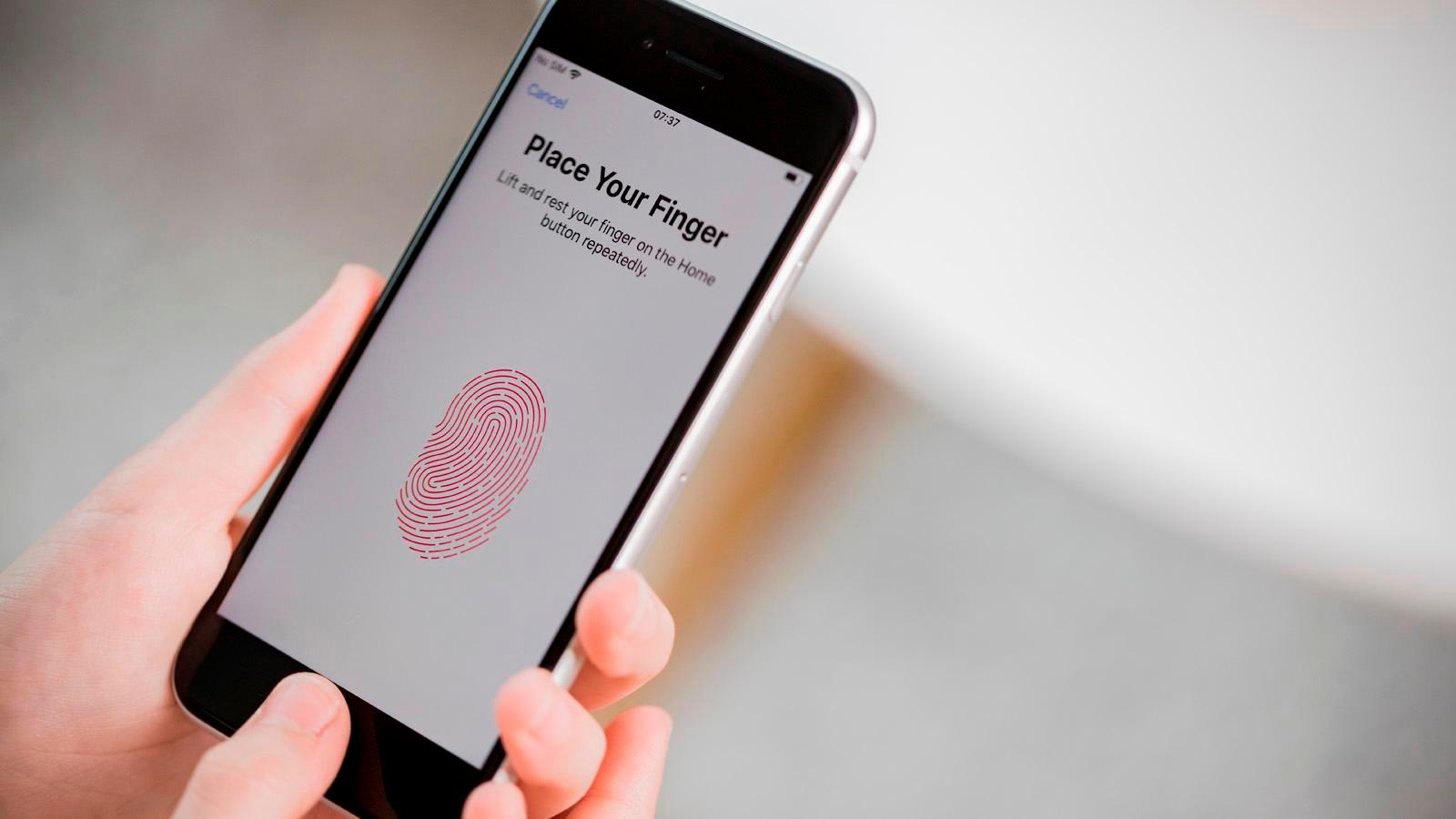
Use a Strong Password or PIN
One of the simplest yet most effective ways to secure your Android phone is by using a strong password or PIN. The default passcode provided by manufacturers is often easy to guess, making it a weak point in your phone's security. Change your default passcode to something complex, including a combination of letters, numbers, and special characters. Avoid using easily guessable information such as your birthdate, anniversary, or common sequences like "1234" or "0000."
Why a Strong Password Matters
A strong password serves as the first line of defense against unauthorized access. If someone gains physical access to your phone and tries to guess the passcode, a complex password will significantly reduce the chances of them succeeding. This is especially important if you lose your phone or if it is stolen.
How to Set Up a Strong Password
- Change the Default Passcode: Open your phone's settings and navigate to the "Security" or "Lock Screen" section. Look for the option to change the passcode and follow the prompts to set a new one.
- Use a Password Manager: Consider using a password manager like LastPass or 1Password to generate and store complex passwords. This way, you only need to remember one master password.
- Enable Biometric Authentication: If your phone supports biometric authentication like fingerprint or facial recognition, enable it. This adds an extra layer of security and makes it more difficult for someone to gain unauthorized access.
Enable Two-Factor Authentication (2FA)
Two-factor authentication is a powerful tool that adds an additional layer of security to your phone. It requires not only a password but also a second form of verification, such as a six-digit code sent to your phone via SMS or an authenticator app.
Why 2FA is Important
2FA significantly reduces the risk of unauthorized access. Even if a hacker manages to guess or steal your password, they will still need the second factor to gain access to your device. This makes it much harder for them to breach your security.
How to Enable 2FA on Android
- Google Account Settings: Go to your Google Account settings and navigate to the "Security" section. Look for the option to enable two-step verification and follow the instructions.
- App-Specific 2FA: Some apps also offer their own two-factor authentication methods. Enable these whenever possible to add an extra layer of security.
Regularly Update Your Operating System and Apps
Keeping your operating system and apps up to date is crucial for maintaining the security of your Android phone. Updates often include patches for vulnerabilities that hackers could exploit.
Why Updates are Important
Operating system and app updates fix bugs and close security loopholes that hackers might use to gain access to your device. If you don't update regularly, you leave yourself exposed to potential threats.
How to Update Your OS and Apps
- Automatic Updates: Enable automatic updates for both your OS and apps. This ensures that you receive updates as soon as they are available.
- Manual Updates: If automatic updates are not enabled, regularly check for updates in the Google Play Store or through your device's settings.
Be Mindful of App Permissions
When installing new apps, be cautious about the permissions they request. Some apps may ask for access to sensitive information such as your location, contacts, or camera.
Why App Permissions Matter
Granting unnecessary permissions can compromise your device's security. Apps with excessive permissions can potentially spy on you, steal data, or even take control of your device.
How to Manage App Permissions
- Review Permissions: Before installing an app, review the permissions it requests. Only grant permissions that are necessary for the app's functionality.
- Check App Details: Look up the app's details on the Google Play Store to see if other users have reported any issues related to permissions.
Use a VPN
A Virtual Private Network (VPN) encrypts your internet traffic, making it difficult for hackers to intercept sensitive information.
Why a VPN is Important
Using a VPN protects your data from being intercepted by hackers when you're connected to public Wi-Fi networks. This is especially important when making online transactions or accessing sensitive information.
How to Use a VPN
- Download a VPN App: Choose a reputable VPN service and download their app from the Google Play Store.
- Set Up VPN: Open the VPN app and follow the instructions to set it up. Most VPNs require you to create an account and log in before connecting.
Deny Access to SMS, Contacts, and Photos
Many apps request access to your SMS, contacts, and photos. Be cautious about granting these permissions unless absolutely necessary.
Why Denying Access is Important
Denying access to sensitive information reduces the risk of data breaches. If an app doesn't need access to your contacts or photos, there's no reason to grant it.
How to Manage Access
- Review App Permissions: Regularly review the permissions granted to each app and revoke those that are no longer needed.
- Use Secure Messaging Apps: Consider using secure messaging apps like Signal or WhatsApp that offer end-to-end encryption.
Encrypt Your Data
Encrypting your data ensures that even if your phone is compromised, the data remains unreadable to unauthorized users.
Why Encryption is Important
Data encryption is a robust security measure that protects your personal information even if your phone falls into the wrong hands.
How to Encrypt Your Data
- Enable Encryption: Go to your device's settings and navigate to the "Security" or "Lock Screen" section. Look for the option to encrypt your device and follow the prompts.
- Use a Password: Use a strong password instead of a PIN for encryption. This adds an extra layer of security.
Regularly Back Up Your Data
Regular backups ensure that even if your phone is compromised or lost, you can restore your data from a secure location.
Why Regular Backups are Important
Backups provide peace of mind by ensuring that your data remains safe even in the event of a security breach or physical loss.
How to Back Up Your Data
- Google Drive: Use Google Drive or Google Photos to back up your data. These services offer automatic backups and easy restoration options.
- Local Backups: Consider using local backup solutions like Samsung's Smart Switch or OnePlus's OxygenOS backup feature.
Use a Reliable Mobile Security App
Mobile security apps provide additional protection against malware and other threats.
Why Mobile Security Apps are Important
Mobile security apps offer real-time protection against malware and other threats. They can also help locate your device if it's lost or stolen.
How to Choose a Mobile Security App
- Webroot Mobile Security: For Android users, Webroot offers an all-in-one mobile security app that provides antivirus protection and allows you to remotely locate, lock up, and wipe your phone.
- Lookout Security & Antivirus: Another popular option is Lookout Security & Antivirus, which offers comprehensive protection against malware and other threats.
Avoid Unsecured Public Wi-Fi Networks
Public Wi-Fi networks are often unsecured and can be easily exploited by hackers.
Why Avoiding Public Wi-Fi is Important
Public Wi-Fi networks pose a significant risk to your security. Hackers can intercept sensitive information transmitted over these networks.
How to Avoid Public Wi-Fi
- Use a VPN: When connected to public Wi-Fi, use a VPN to encrypt your internet traffic.
- Avoid Sensitive Transactions: Avoid making sensitive transactions like online banking or shopping when connected to public Wi-Fi.
Turn Off Bluetooth When Not in Use
Bluetooth networks can also be vulnerable to hacking if not properly secured.
Why Turning Off Bluetooth is Important
Turning off Bluetooth when not in use prevents hackers from exploiting Bluetooth vulnerabilities to discover your location or infect your device with malware.
How to Turn Off Bluetooth
- Device Settings: Go to your device's settings and navigate to the "Bluetooth" section. Turn off Bluetooth when not in use.
Regularly Delete Browsing History, Cookies, and Cache
Regularly deleting browsing history, cookies, and cache minimizes the amount of data that can be harvested by hackers.
Why Deleting Browsing Data is Important
Deleting browsing data removes any traces of your online activities, making it harder for hackers to track your behavior.
How to Delete Browsing Data
- Browser Settings: Open your browser and navigate to the settings or options menu. Look for the option to clear browsing data and follow the prompts.
- Clear Cache: Regularly clear cache files to remove temporary data stored by apps.
By following the steps outlined in this guide, you can significantly reduce the risk of your device being compromised. Always be cautious when installing new apps, avoid unsecured public Wi-Fi networks, and regularly update your operating system and apps. Additionally, use strong passwords, enable two-factor authentication, and encrypt your data to ensure that your personal information remains safe. With these precautions in place, you can enjoy the full benefits of your Android phone while protecting yourself from potential threats.
