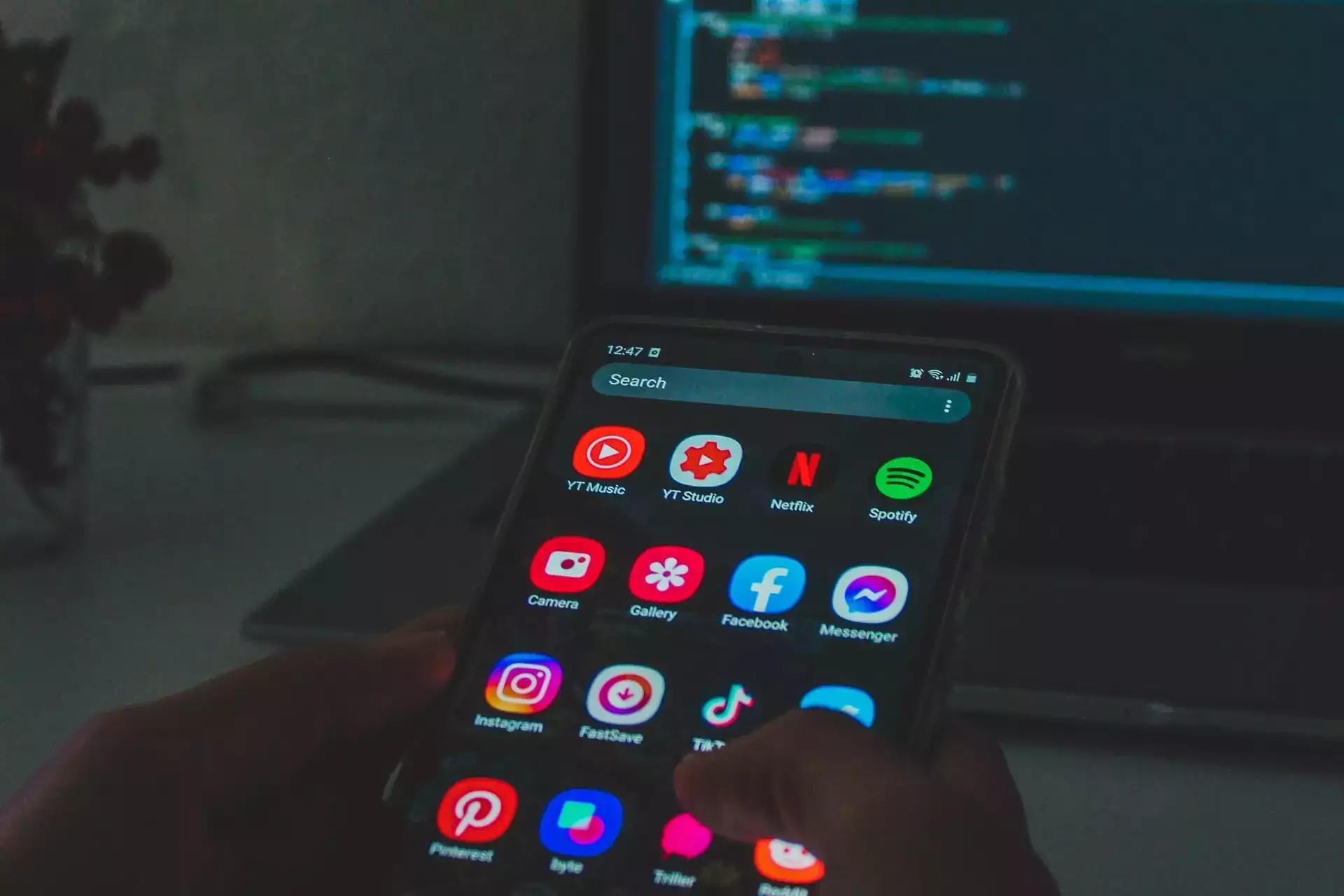
Understanding Preinstalled Apps
Preinstalled apps are software programs that come with your Android device straight from the factory. These apps can be developed by the device manufacturer, such as Samsung or Google, or by third-party companies that have partnered with the manufacturer. The primary purpose of these apps is to provide additional functionalities that are not available in the standard Android operating system.
Types of Preinstalled Apps
-
Manufacturer Apps:
- Developed by the device manufacturer to provide specific services or features. For example, Samsung offers its own suite of apps like Samsung Health, Samsung Pay, and Samsung Notes. These apps are designed to work seamlessly with the device's hardware and software.
-
Carrier Apps:
- Some carriers may also preinstall their own apps on your device. These apps can include services like carrier-specific messaging apps or data management tools.
-
Third-Party Apps:
- Occasionally, third-party companies may partner with device manufacturers to preinstall their apps. This can include popular services like social media platforms or productivity tools.
Risks Associated with Preinstalled Apps
While preinstalled apps can be useful and convenient, they also introduce several risks that users should be aware of:
Bloatware
Bloatware refers to preinstalled apps that users cannot remove from their devices. These apps often consume storage space and can slow down the device's performance. Bloatware can also be a security risk if it contains vulnerabilities that hackers can exploit.
Data Collection
Many preinstalled apps collect user data for various purposes such as analytics or targeted advertising. This data collection can be a concern for users who value their privacy.
Security Vulnerabilities
Preinstalled apps can introduce security vulnerabilities into your device if they are not properly maintained or updated by the manufacturer. This can leave your device open to malware attacks.
Performance Issues
Bloatware and other preinstalled apps can consume system resources, leading to performance issues such as slower app loading times and reduced battery life.
How to Identify Preinstalled Apps
Identifying preinstalled apps on your Android device is relatively straightforward:
-
Check Your Home Screen:
- Look for apps that you did not download yourself. These are likely preinstalled apps.
-
Check Your App Drawer:
- Open the app drawer and look for apps that are not in the list of apps you have downloaded.
-
Check Settings > Apps:
- Go to Settings > Apps and see which apps are listed under "All Apps" or "Downloaded Apps." The remaining apps will be preinstalled.
-
Check Manufacturer's Website:
- Sometimes manufacturers list all the preinstalled apps on their official website.
How to Manage Preinstalled Apps
Managing preinstalled apps is crucial for maintaining a secure and efficient device:
Uninstalling Bloatware
While some preinstalled apps cannot be uninstalled, many can be removed. Go to Settings > Apps, select the app you want to uninstall, and choose "Uninstall."
Disabling Bloatware
If an app cannot be uninstalled, you can disable it to prevent it from running in the background. Go to Settings > Apps, select the app you want to disable, and choose "Disable."
Monitoring Data Usage
Regularly check which apps are consuming data in the background. This can help you identify if any preinstalled apps are using excessive data.
Checking Permissions
Review the permissions granted to each app. Be cautious about granting permissions that could compromise your privacy or security.
Tips for Safe Android Usage
To ensure your device remains secure and efficient despite the presence of preinstalled apps, follow these tips:
Keep Software Updated
Always install the latest updates. These updates fix bugs and patch security holes that could be exploited by malware.
Download from Trusted Sources
Only get apps from trusted sources like Google Play Store or other reputable app stores. Avoid third-party sites that may distribute malicious software.
Use Strong Passwords
Create unique, complex passwords for your accounts. Use a mix of letters, numbers, and symbols to make them harder to guess.
Enable Two-Factor Authentication
Add an extra layer of security by enabling two-factor authentication (2FA) whenever possible. This requires both your password and a second form of verification.
Install Antivirus Apps
Protect your phone with reliable antivirus software that can detect and remove malware.
Be Cautious with Permissions
Only grant necessary permissions to apps. Don't allow access to sensitive information unless it's essential for the app's functionality.
Regularly Back Up Data
Keep your data safe by backing it up regularly using cloud services or external storage devices.
Avoid Public Wi-Fi for Sensitive Transactions
Public networks can be risky as they may not be secure. Use a VPN if you must access sensitive information over public Wi-Fi.
Monitor Battery and Data Usage
Unusual spikes in battery or data usage can indicate malware activity. Keep an eye on your phone's performance regularly.
Factory Reset if Compromised
If you suspect malware has compromised your device, perform a factory reset after backing up your data first.
Comparing Security Options for Android Phones
While Android offers many advantages such as customization and variety, it also comes with its own set of challenges:
Pros of Android
- Customizable: Users can change themes, icons, and layouts to personalize their experience.
- Variety: There are many brands and models available in the market.
- Google Integration: Seamless use of Google services like Gmail, Maps, and Drive.
- Open Source: Developers can create a wide range of apps that cater to diverse user needs.
Cons of Android
- Malware Risk: Higher chance of downloading harmful apps due to its open-source nature.
- Fragmentation: Different devices may not get updates at the same time which can leave some devices vulnerable.
- Bloatware: Pre-installed apps that cannot be removed easily can consume storage space and slow down performance.
Preinstalled apps on Android devices are a double-edged sword. While they enhance user experience by providing additional functionalities, they also pose significant risks if not managed properly. By understanding what preinstalled apps are, identifying them on your device, managing them effectively, and following safe usage tips can help mitigate these risks. Regularly updating software, using trusted sources for app downloads, enabling security features like Google Play Protect, and monitoring performance can all contribute to maintaining a secure and efficient device. Staying informed about the latest security threats and sharing knowledge with others helps everyone stay ahead in protecting their digital lives from prying eyes.
