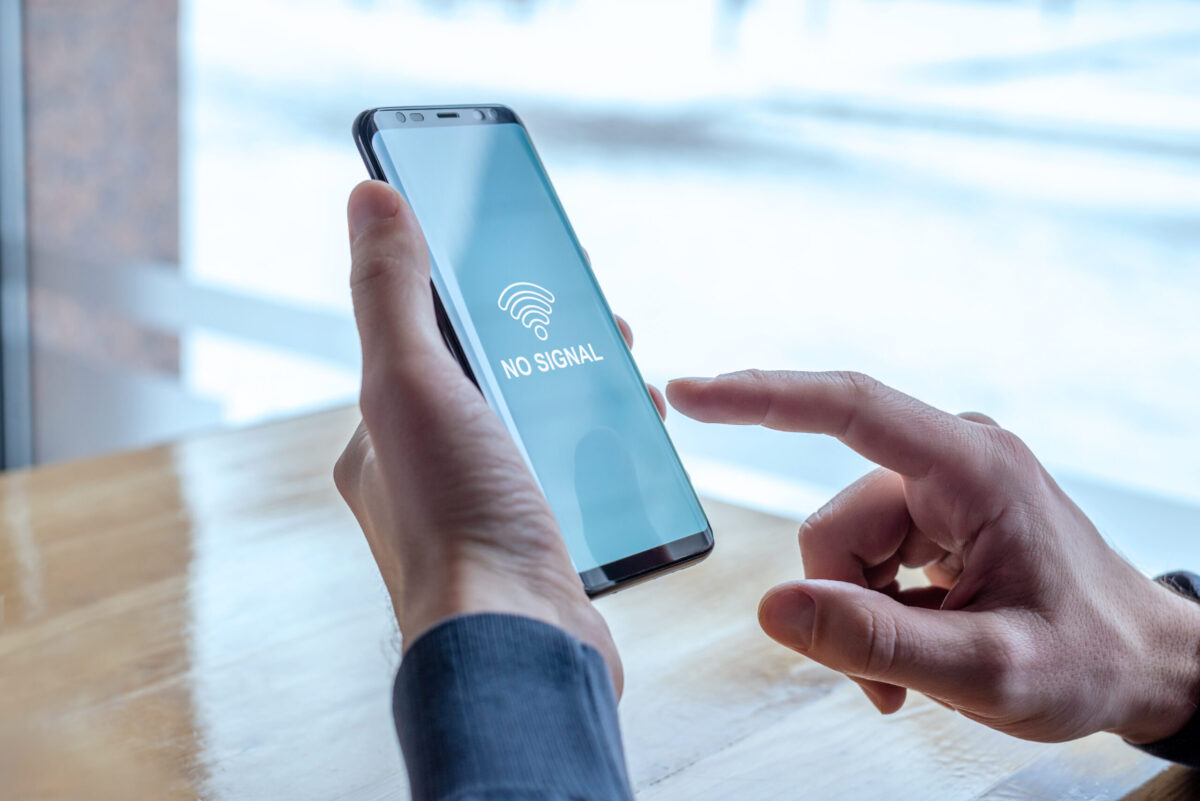
Understanding Cell Phone Signals
Before exploring solutions, it's important to understand how cell phone signals work. Your Android device communicates with nearby cell towers by sending signals to your device. These signals can be disrupted by various factors such as location, construction materials, terrain, and physical barriers. Here are some common reasons for poor cell phone signals:
- Location: Being far from a cell tower can significantly reduce signal strength. The closer you are to a tower, the easier it is for your phone to communicate with it.
- Construction Materials: Thick walls made of concrete, steel, brick, and similar materials can prevent cell signals from entering and leaving buildings. Energy-efficient glass coatings like low emissivity (low-e) also obstruct signals.
- Terrain and Physical Barriers: Mountains, hills, dense forests, thick vegetation, and large trees located between you and a cell tower can weaken or block your signal.
- Internal Obstructions: Metal objects, concrete walls, and other internal obstructions within your home or office can also interfere with your phone's ability to receive a strong signal.
Methods to Improve Your Android Phone Signal
While using a cell phone signal booster is one of the most effective solutions, several other methods can help improve your Android phone's signal strength:
Toggle Airplane Mode, Reboot, or Update Your Phone
Phones can sometimes get confused and hold onto an old idea of network availability. To resolve this issue, try toggling Airplane mode on and off. This causes your phone to recheck what networks are available. You can do this from your Android phone’s Quick Settings panel (swipe down from the top of your screen to access it).
In some cases, rebooting your phone might be necessary. This is especially true when crossing international borders or entering/leaving roaming carrier zones. Occasionally, phone software updates can help resolve signal problems. Just keep an eye on the news to ensure that the update won't cause other issues.
Get a New SIM (Or Clean Yours)
Sometimes, the issue might not be with your phone but with your SIM card. If you're using an old SIM card, it might be causing the problem. Try cleaning your SIM card or replacing it with a new one.
Change Your G
If you're using a 4G or 5G network, switching to a different frequency band might help improve your signal strength. However, this option is not always available and depends on your carrier's network configuration.
Use Wi-Fi Instead of Cellular
If you're in an area with poor cellular coverage but good Wi-Fi, consider using Wi-Fi instead of cellular data. This can help you stay connected even when your cellular signal is weak.
Remove Your Phone Case
Your phone case can sometimes block the antenna, reducing your signal strength. Try removing your phone case to see if it improves your signal.
Move Around
Physical objects like bricks, concrete, glass, and metal can prevent your phone from getting a signal. Try moving to different locations to see if the signal is better in another spot. An open window could be the difference between having a strong signal and none at all.
Using a Cell Phone Signal Booster
A cell phone signal booster is one of the most effective solutions for improving your Android phone's signal strength, especially in areas with poor coverage. Here’s how it works:
How Signal Boosters Work
A cell phone signal booster captures weak cellular signals using large antennas and then amplifies them before rebroadcasting them within your house or car. Essentially, it acts as a repeater, enhancing the signal so that you can get better coverage indoors.
Types of Boosters
There are different types of boosters available:
- Portable Boosters: These are small, portable units that can be placed in your car or home. They start at about $200 for a one-device unit and can go up to $1,200 or more for whole-home systems.
- Cradle Boosters: These involve placing an antenna outside and wiring it to a cradle that holds your phone. This setup provides a closely coupled and amplified RF path to outside, making it a viable option for those who don't mind being tethered.
- In-Building Amplifier Systems: These are more complex systems designed for large buildings and should be installed by professionals. They involve installing antennas outside and wiring them to an amplifier system that boosts the signal inside the building.
Choosing the Right Booster
When selecting a signal booster, consider the following factors:
- Coverage Area: Determine how much area you need to cover. If you're looking to boost signal in a single room, a smaller booster might suffice. For whole-home coverage, you'll need a more powerful unit.
- Frequency Bands: Ensure the booster supports the frequency bands used by your carrier. Most modern boosters support both 4G and 5G frequencies.
- Ease of Installation: If you're not handy with electronics, consider a cradle booster or a portable unit that's easy to set up.
Installation Tips
- Place Antennas Strategically: Position the external antenna in an area with the best line-of-sight to the nearest cell tower. This could be on the roof or in an open area outside your home or office.
- Avoid Interference: Keep the internal antenna away from metal objects and other sources of interference to ensure optimal performance.
Testing Your Signal Booster
- Check Signal Strength: Use built-in tools like signal strength meters or apps like OpenSignal to test your signal before and after installing the booster. This will help you determine if the booster is effective and if adjustments are needed.
- Adjust Settings: Many boosters come with adjustable settings that allow you to fine-tune the amplifier gain and frequency bands. Experiment with these settings to find the optimal configuration for your environment.
Additional Tips
While using a signal booster is a powerful solution, additional tips can help improve your Android phone's signal strength:
Contact Your Carrier
Sometimes unexpected signal issues can be traced back to problems with your wireless carrier. A cell tower could be down, or the tower's fiber optic cable could have been cut, causing an outage. Contacting your carrier to begin troubleshooting is essential for resolving consistent problems connecting to or staying connected to a cellular or data network.
Check Carrier Settings (and Update Your Software)
Mobile carriers frequently send out carrier settings updates to help improve network performance. Ensure that your phone is running the latest software and carrier settings updates. This can sometimes resolve signal issues by optimizing network settings.
Use Wi-Fi Offload
If you're in an area with poor cellular coverage but good Wi-Fi, consider using Wi-Fi offload. This can help you stay connected even when your cellular signal is weak. Many carriers offer Wi-Fi offload services that allow you to seamlessly switch between cellular and Wi-Fi networks.
Consider a Different Carrier
If you're consistently experiencing poor signal strength with your current carrier, it might be time to consider switching to a different provider. Some carriers offer better coverage in specific areas, so it's worth exploring options.
