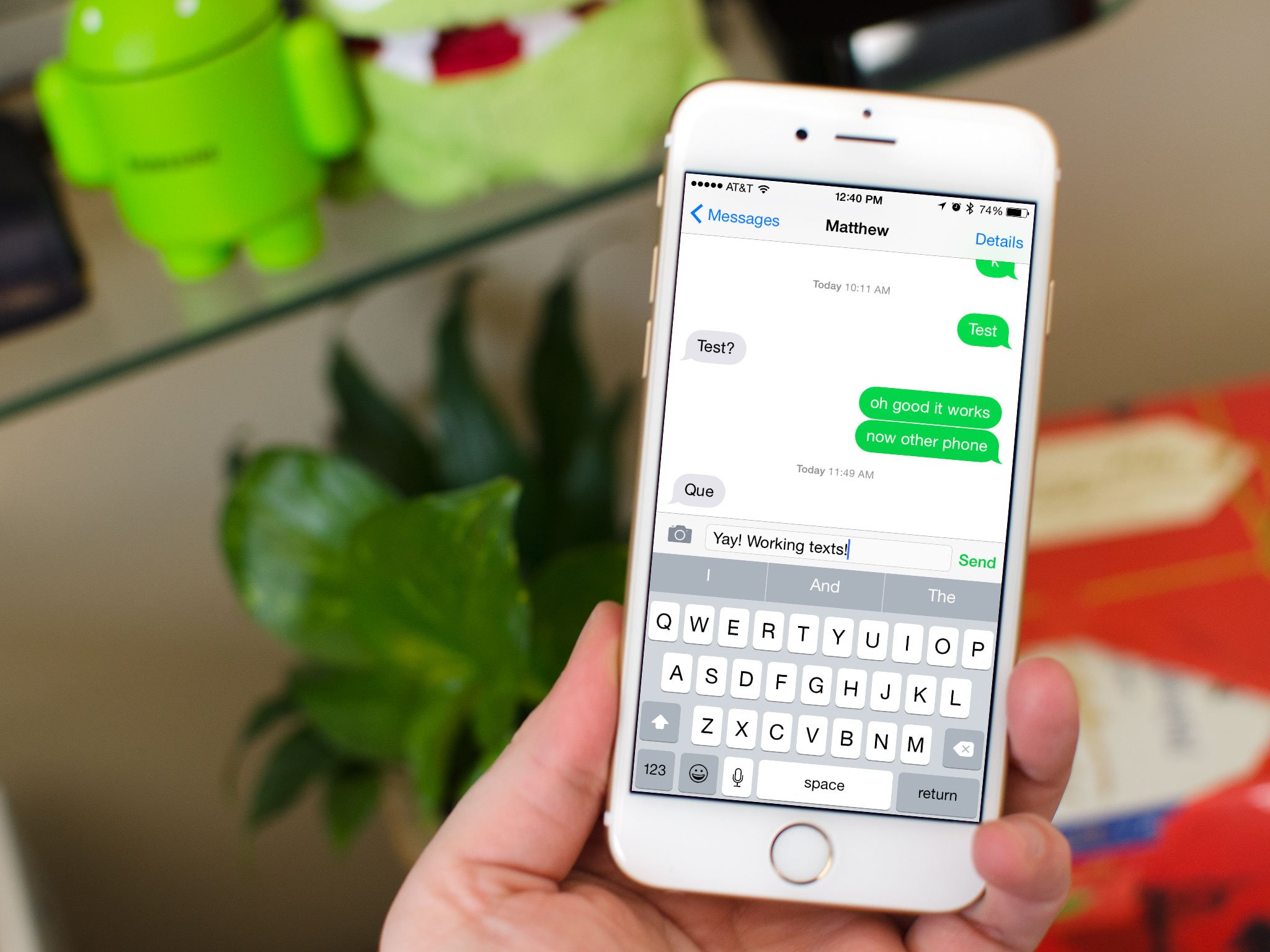
Common Reasons for iPhone Text Messages Not Sending to Android
In today's digital age, communication across different platforms is more seamless than ever. However, occasional glitches can occur, especially when trying to send text messages from an iPhone to an Android device. This issue can be frustrating, especially if you rely heavily on messaging for personal or professional communication. Here are some common reasons why your iPhone text messages might not be sending to Android and steps to troubleshoot and resolve the problem.
iMessage Configuration
One of the primary reasons your iPhone may not be sending text messages to Android is due to iMessage configuration. iMessage is Apple's proprietary messaging service that allows users to send messages, photos, and videos over the internet using Wi-Fi or cellular data. If your iPhone is set to use iMessage by default, it may try to send messages to Android devices as iMessages instead of SMS or MMS, which can cause delivery issues.
Solution:
- Enable SMS: Ensure that your iPhone is configured to send SMS messages. To do this, go to Settings > Messages and toggle on the Send as SMS option. This will force your iPhone to send messages as SMS if iMessage is unavailable.
- Disable iMessage: Temporarily disable iMessage to see if it resolves the issue. Go to Settings > Messages and toggle off the iMessage option. This will ensure that all messages are sent as SMS or MMS.
Network Settings
Network settings can sometimes cause issues with message delivery. If your iPhone's network settings are not configured correctly, it may prevent messages from being sent to Android devices.
Solution:
- Reset Network Settings: Reset your iPhone's network settings by going to Settings > General > Transfer or Reset iPhone > Reset > Reset Network Settings. This will erase all network settings, including saved Wi-Fi network passwords and paired Bluetooth devices.
Recipient Number Configuration
Ensure that the recipient's phone number is correctly saved in your iPhone's contacts. Sometimes, typos or incorrect numbers can prevent messages from being delivered.
Solution:
- Check Phone Number: Double-check the recipient's phone number in your iPhone's contacts. If the number is incorrect, update it accordingly.
Software Updates
Outdated software can sometimes cause compatibility issues between different operating systems. Ensure that both your iPhone and Android device are running the latest software updates.
Solution:
- Update iOS: Go to Settings > General > Software Update and install any available updates on your iPhone.
- Update Android: Check for updates on your Android device and install them if available.
Airplane Mode
Airplane mode can sometimes resolve temporary connectivity issues that prevent messages from being sent.
Solution:
- Toggle Airplane Mode: Swipe down from the top right of the screen to access the Control Center. Tap Airplane mode and wait for a few seconds. Then, tap it again to re-enable wireless networks.
Restart iPhone
Restarting your iPhone can clear out temporary glitches in the Messages app and various background services.
Solution:
- Restart iPhone: Press and hold the side button until the "Slide to Power Off" slider appears. Slide it to the right to turn off your iPhone. Then, press and hold the side button again until you see the Apple logo to restart it.
Deregister iMessage
If the recipient previously had an iPhone and transferred the SIM card to an Android without changing the phone number, their phone number may still be registered as an iPhone in Apple's database. This can cause iPhones to try sending iMessages instead of SMS texts, which Android devices cannot process.
Solution:
- Deregister iMessage: Go to the iMessage deregistration website and remove the phone number from Apple's iMessage service. This will ensure that messages are sent as SMS or MMS instead of iMessages.
Contact Service Provider
If none of the above solutions work, it may be worth reaching out to your respective service providers for assistance. They can check for any network or account-related issues that might be causing the problem.
Solution:
- Contact Carrier: Reach out to your carrier's technical support and let them know about the issue. They may need to perform a "resend to switch" on your account or check for any backend routing issues.
Additional Troubleshooting Steps
Check Blocked Numbers
Sometimes, the recipient's number might be blocked in your iPhone's settings, preventing messages from being delivered.
Solution:
- Check Blocked Numbers: Go to Settings > Messages > Blocked and check if the recipient's number is listed. If it is, remove it from the block list.
Check MMS Settings
Ensure that MMS is enabled on your iPhone, as it is necessary for sending multimedia messages.
Solution:
- Enable MMS: Go to Settings > Messages and ensure that MMS is toggled on.
Use WhatsApp or Other Messaging Apps
If the issue persists, consider using alternative messaging apps like WhatsApp, Telegram, or Signal, which are more universal and less prone to cross-platform compatibility issues.
Contact Customer Support
If all else fails, it might be necessary to contact Apple's customer support or your carrier's technical support for further assistance. They can provide more specific guidance based on your situation.
Final Tips
- Regularly Update Software: Keeping both your iPhone and Android device updated with the latest software can help prevent compatibility issues.
- Check Carrier Settings: Sometimes, carrier-specific settings can cause issues. Ensure that your carrier settings are correct and up-to-date.
- Use Multiple Messaging Apps: Using multiple messaging apps can provide a backup plan in case one app is not working.
By following these tips and troubleshooting steps, you'll be able to resolve most issues related to iPhone text messages not sending to Android, ensuring seamless communication across different platforms.
