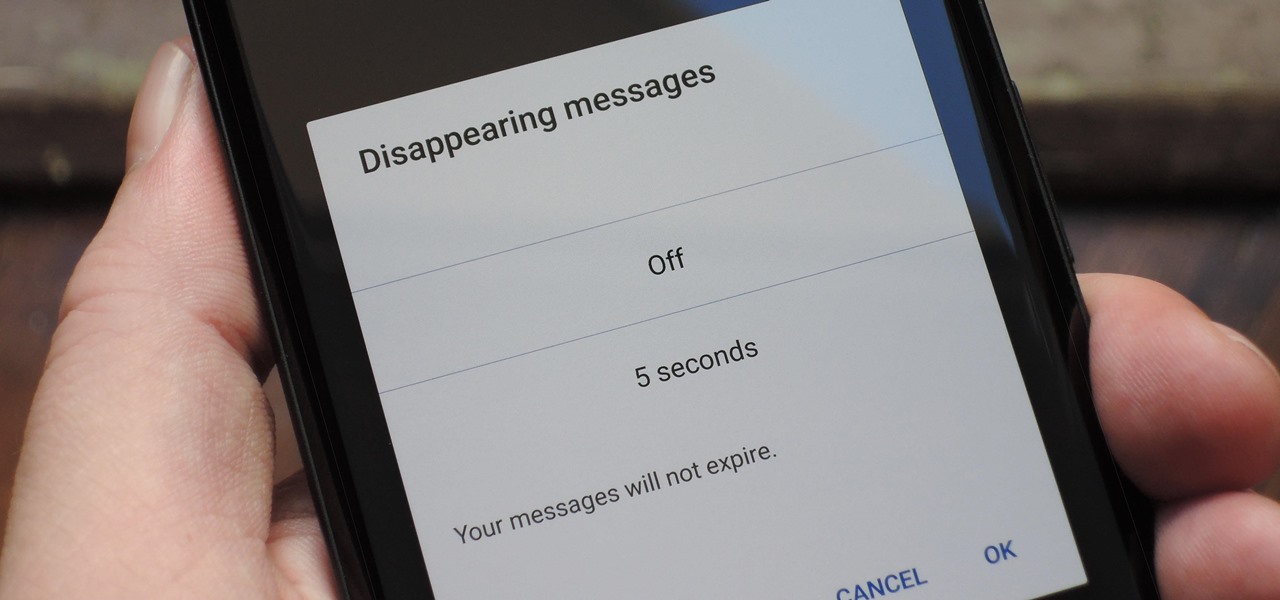
Text messages are an essential part of daily communication, and losing them can be frustrating and stressful. If you're experiencing disappearing text messages on your Android device, you're not alone. This problem can occur due to various reasons, ranging from software glitches to incorrect settings. Here, we'll explore common causes of disappearing text messages and provide detailed steps to resolve the issue.
Common Causes of Disappearing Text Messages
Messages App Bug or Update Issues
The Android Messages app is prone to bugs and update issues. Sometimes, these bugs can cause messages to disappear from your inbox. Regularly updating the app can help resolve such issues.
Incorrect Time and Date Settings
Incorrect time and date settings on your device can lead to synchronization problems with the Messages app, resulting in missing messages.
Accidentally Deleting or Losing All Texts
It's easy to accidentally delete all your text messages, especially if you're using the "Delete old messages" feature. This feature automatically deletes old messages after a certain period, which might cause you to lose important conversations.
Outdated Android Operating System
Using an outdated Android operating system can lead to compatibility issues with the Messages app, causing messages to disappear.
Old Message Deletion Option Enabled
The "Delete old messages" option is designed to keep your inbox tidy by deleting old messages. However, if this option is enabled without your knowledge, it can result in missing messages.
Spam Filter Issues
Sometimes, the spam filter in the Messages app can automatically hide messages, especially if they are flagged as spam. This issue is more common with specific contacts or messages that contain certain keywords.
Syncing Issues
Syncing problems between the Messages app and the web interface can cause messages to disappear from your phone but appear on the web version.
Data Corruption
Data corruption within the Messages app can also lead to missing messages. This can happen due to various reasons such as software glitches or hardware issues.
Steps to Fix Disappearing Text Messages
Check Messages Settings
The first step in resolving the issue of disappearing text messages is to check the settings of the Messages app. Here’s how you can do it:
- Open the Messages app on your Android device.
- Tap on the three vertical dots in the top right corner of the screen.
- Select “Settings” from the menu.
- Scroll down to find the “More Settings” option.
- Find the “Delete old messages” option and turn it off. Remove any limits set on text or multimedia messages if applicable.
By disabling this feature, you can prevent your messages from being automatically deleted.
Force Restart Messages App
If checking the settings doesn’t resolve the issue, try force restarting the Messages app:
- Open the Settings app on your Android device.
- Tap on “Apps.”
- Select the Messages app from the list of installed apps.
- Tap on “Force Stop.”
This will kill any processes that might be causing the messages to disappear and make the app work properly again.
Force Restart Your Android Device
A hard reset can sometimes resolve software issues that cause messages to disappear:
- Press and hold the power button for a few seconds until your device turns off.
- Turn your device back on.
This method refreshes the system and can fix any glitches causing the problem.
Clear Cache of the Messages App
Clearing the cache of the Messages app can help keep it from getting sluggish over time and may fix many issues related to missing messages:
- Open the Settings app on your Android device.
- Tap on “Apps.”
- Select the Messages app from the list of installed apps.
- Tap on “Storage.”
- Choose “Clear cache.”
This will remove temporary data stored by the app, which might be causing issues.
Update Messages App
Keeping your apps up-to-date is crucial for preventing complications and ensuring they run smoothly:
- Launch the Google Play Store on your Android device.
- Tap on the profile icon in the top right corner of the screen.
- Select “Manage apps & device” from the menu.
- Tap on “See details.”
- Search for the Messages app in the list.
- If an update is available, tap on “Update.”
Updating the app regularly can help resolve bugs and issues that might be causing messages to disappear.
Uninstall and Reinstall Messages App
If updating the app doesn’t resolve the issue, uninstalling and reinstalling it might be necessary:
- Open the Google Play Store on your Android device.
- Search for the Messages app in the search bar.
- Tap on “Uninstall” and confirm the action.
- Once uninstalled, reinstall the Messages app from the Play Store.
This method eliminates any bugs that might be causing text messages to disappear.
Switch to a Different Text Messaging App
If none of the above steps work, switching to a different text messaging app might be the best solution:
- Launch the Google Play Store on your Android device.
- Search for an alternative messaging app in the search bar.
- Install the new messaging app and set it as your default messaging app.
This can help you avoid any specific issues with the Messages app.
Update Android OS to Latest Version
An outdated Android OS can also cause compatibility issues with the Messages app, leading to missing messages:
- Open the Settings app on your Android device.
- Tap on “About phone.”
- Locate and choose the “System Update” option.
- You will see a message if there are any new updates available for your OS.
- If updates are available, click on “Download updates manually.”
- Follow the steps shown on the screen to update to the latest Android system.
- Wait for a few minutes until the update is downloaded and then reboot your device.
- Once updated, open the Messages app and check if the issue has been resolved.
By keeping your OS up-to-date, you can ensure that all apps, including the Messages app, run smoothly without any compatibility issues.
Additional Troubleshooting Tips
Restart Your Device
Sometimes, simply restarting your device can resolve temporary bugs that might be causing messages to disappear.
Check Spam Filter Settings
Ensure that your spam filter settings are not hiding messages. Sometimes, specific keywords or contacts can trigger the spam filter, causing messages to disappear.
Verify Sender/Recipient
If you suspect that messages are being deleted or hidden by the recipient, ask them to resend or forward the texts so you can recover them.
Contact Carrier
If all else fails, contact your carrier to see if they have saved a copy of the lost SMS/MMS messages with one or more contacts.
Disappearing text messages can be frustrating, but by understanding the common causes and following the steps outlined above, you can resolve this issue effectively. Whether it's checking settings, force restarting apps, updating software, or switching to a different messaging app, there are several methods you can try to get your missing messages back. Keeping your apps and OS up-to-date can prevent such issues in the future. With these troubleshooting tips, you'll be able to restore your lost conversations and continue using your Android device without any disruptions.
