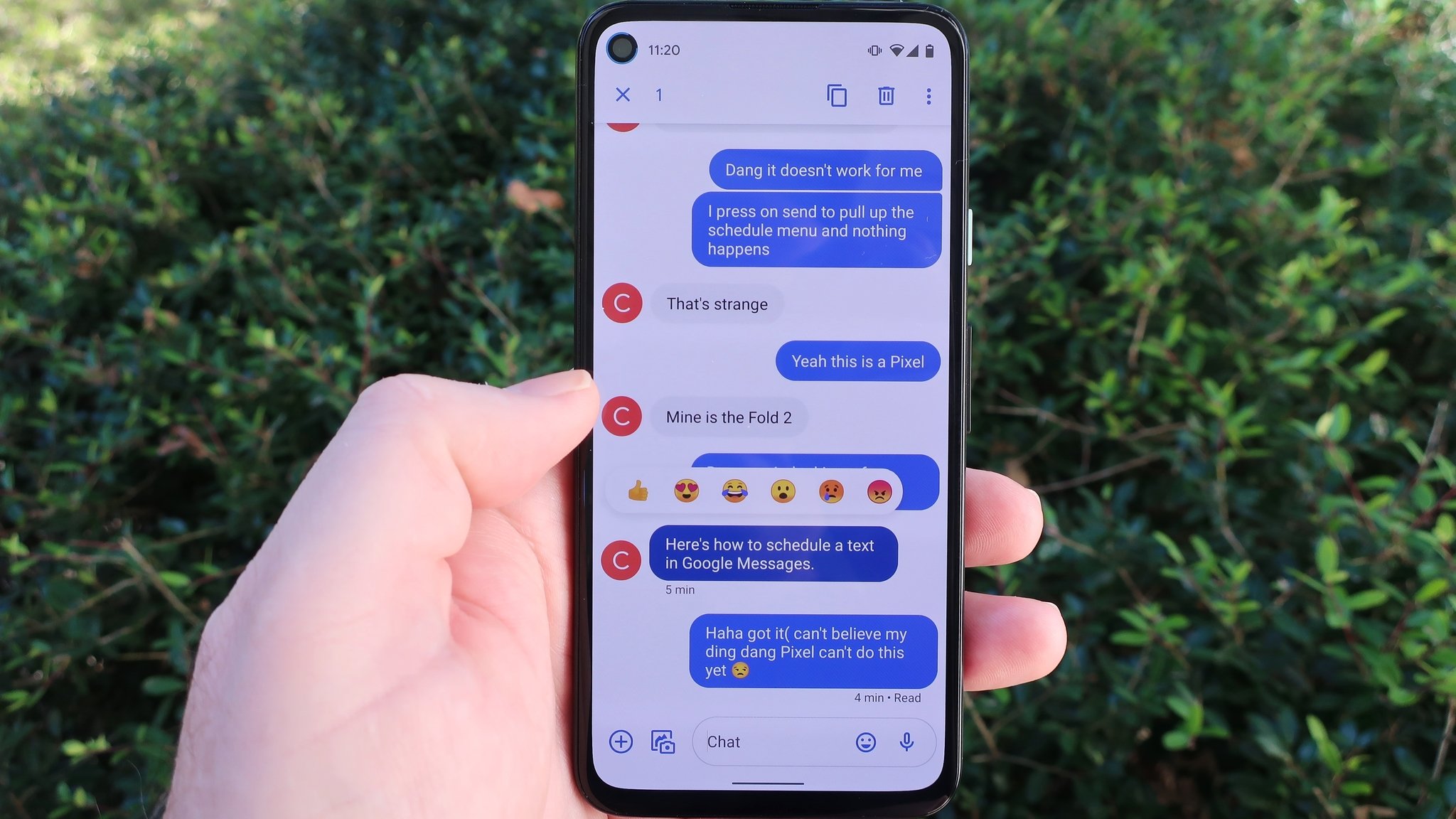
Source: Androidcentral.com
Design Layout and Interface
Google Messages
- Clean and Modern Design: Google Messages offers a seamless experience with a full-page layout displaying all conversations in a single view.
- Adaptability: The app adapts to Samsung devices, making it feel like a native app.
- Lively Conversation Screen: Bolder and brighter message bubbles enhance the instant messaging feel, similar to Facebook Messenger.
Samsung Messages
- One UI Design Philosophy: Emphasizes one-hand-friendly menus, dividing the app into conversations, contacts, and useful cards.
- Customization Options: Users can change background colors, manage chat bubble opacity, and create custom categories.
- All-Black Background Theme: Particularly appealing on AMOLED panels, helping save battery life.
Features
Cross-Device Syncing
- Google Messages: Allows access to messages on phone, tablet, or computer for a seamless experience.
- Samsung Messages: Limited to Samsung devices without cross-device integration.
Spam Protection
- Google Messages: Built-in spam protection helps identify and filter unwanted messages.
- Samsung Messages: Relies on labels to protect users from scam messages.
Organization
- Google Messages: Automatically categorizes messages into personal, transactions, OTPs, and other categories.
- Samsung Messages: Requires manual categorization, providing more control over message organization.
RCS Features
- Google Messages: Supports RCS across all carriers, offering advanced features like end-to-end encryption and read receipts.
- Samsung Messages: RCS support is limited to specific carriers and regions.
Customization
- Google Messages: Limited customization options.
- Samsung Messages: Allows changing background colors, placing images as backgrounds, and filtering messages from one SIM card if two are installed.
Smart Suggestions
- Google Messages: Uses AI to understand text context and suggest rudimentary responses.
- Samsung Messages: Offers templates for quick responses.
Attachments
- Google Messages: Supports sending images, videos, voice notes, audio, documents, and location.
- Samsung Messages: Also allows sharing calendar events and notes from the Samsung Notes app.
GIF Support
- Google Messages: Built-in GIF support for easy sending.
- Samsung Messages: Supports GIFs but lacks a built-in way to send them.
Notification Features
- Google Messages: Allows deleting one-time passwords after 24 hours.
- Samsung Messages: Offers to delete older messages once a threshold is reached and allows selecting and copying text from a message.
User Experience
Google Messages
- Intuitive Design: The app’s conversation screen is lively with bolder message bubbles.
- Material You Theme: Adds visual appeal.
- AI-Driven Smart Replies: Helpful for quick responses.
- RCS Support: Available across all carriers for a seamless experience.
Samsung Messages
- Premium Feel: One UI design makes navigation easier.
- Customization Options: Change background colors, manage chat bubble opacity, and create custom categories.
- All-Black Background Theme: Saves battery life on AMOLED panels.
Making the Choice
Choosing between Google Messages and Samsung Messages depends on individual needs and preferences. Google Messages excels in cross-device syncing, spam protection, and AI-driven smart replies. Samsung Messages offers more customization, a premium design, and better organization features. The best choice hinges on how the messaging app is used and which features are most important.
