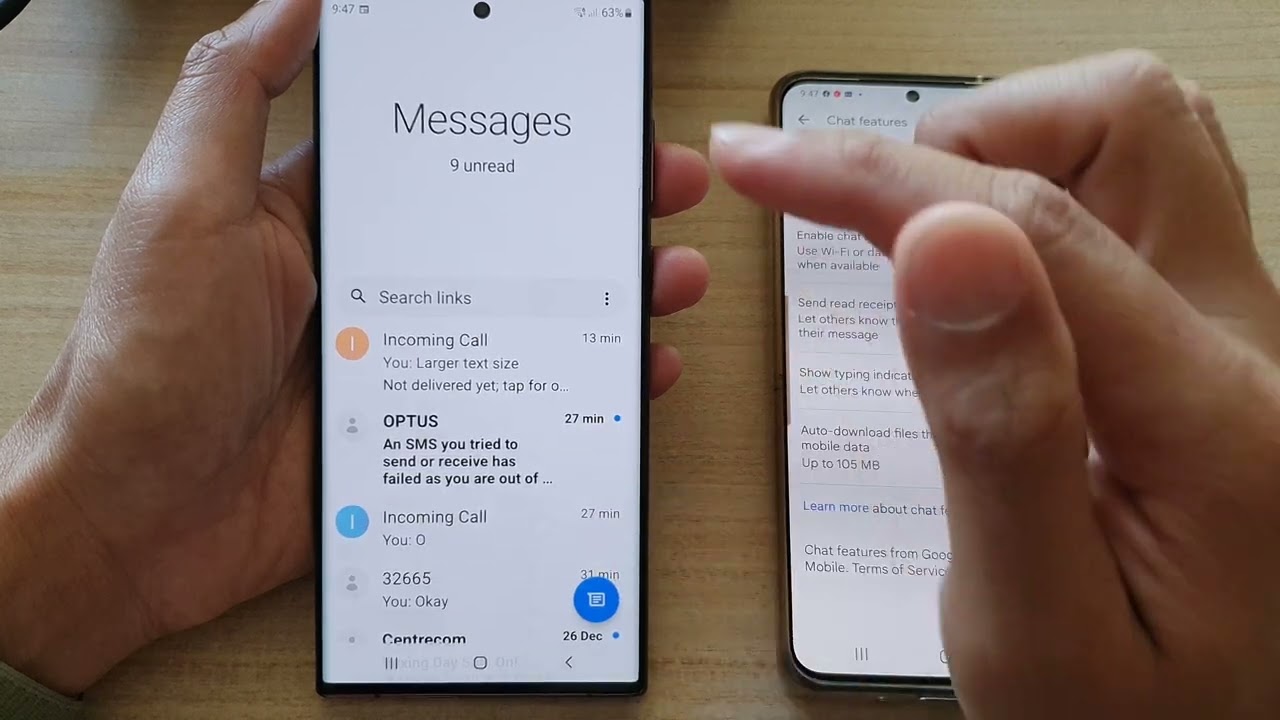
Introduction
In today's digital age, security and privacy are paramount. With increasing reliance on mobile devices for personal and professional communication, understanding the mechanisms that protect our data is crucial. One such mechanism is end-to-end encryption (E2EE), a security feature ensuring only the communicating users can read the messages or data being transmitted. This article explores the concept of end-to-end encryption on Android devices, its importance, how it works, and the implications of turning it off.
What is End-to-End Encryption?
End-to-end encryption scrambles messages during transmission, making data accessible only to the sender and recipient. This ensures maximum safety and security when sending information, making it invaluable for protecting sensitive data.
Types of Data Protected by E2EE
End-to-end encryption primarily keeps sensitive data safe, including:
- Financial Information: Bank transactions, financial records, and other monetary data.
- Private Business Information: Confidential business communications, trade secrets, and proprietary information.
- Personal Records: Personal messages, emails, and other forms of communication containing personal details.
How E2EE Works
The process of end-to-end encryption involves several steps:
- Key Generation: When setting up an encrypted communication service, such as messaging apps like WhatsApp or Signal, the app generates a pair of keys: a public key and a private key. The public key encrypts the message, while the private key decrypts it.
- Encryption: When sending a message, the app uses your private key to encrypt the message. This encrypted message is then sent over the internet.
- Decryption: The recipient receives the encrypted message and uses their private key to decrypt it. Since only the recipient has access to their private key, only they can read the message.
- Secure Storage: Even if the encrypted message is stored on a server, it remains unreadable without the recipient's private key.
Importance of E2EE
End-to-end encryption is crucial for several reasons:
- Security: Ensures data remains confidential and secure from interception by third parties, including hackers and government agencies.
- Privacy: Protects personal information from being accessed without consent, maintaining privacy in digital communications.
- Trust: Builds trust between users, as they know their messages are not being monitored or read by anyone else.
- Compliance: Many industries require E2EE for compliance with data protection regulations, such as HIPAA in healthcare or GDPR in the European Union.
How to Enable E2EE on Android
Enabling end-to-end encryption on your Android device is relatively straightforward:
- Choose a Secure App: Select a messaging app that supports E2EE, such as Signal or WhatsApp.
- Set Up the App: Follow the app's instructions to set up the encryption. This usually involves verifying your identity using a 40-character code or a 6-digit verification code.
- Verify Identity: Ensure that you have verified your identity correctly to enable encryption.
- Use Secure Features: Use all the secure features provided by the app, such as secure voice calls and group chats.
Benefits of E2EE
The benefits of using end-to-end encryption on Android devices are numerous:
- Secure Communication: Ensures all messages, calls, and data are secure from interception.
- Private Conversations: Maintains the privacy of conversations by ensuring only you and the recipient can read them.
- Protection Against Hacking: Makes it extremely difficult for hackers to intercept and read messages.
- Compliance with Regulations: Helps comply with data protection regulations by ensuring sensitive information is kept confidential.
Implications of Turning Off E2EE
While end-to-end encryption is essential for security and privacy, there are situations where turning it off might be necessary. However, it is crucial to understand the implications:
- Data Vulnerability: Turning off E2EE leaves data vulnerable to interception and reading by third parties.
- Security Risks: Without encryption, devices and data become more susceptible to security risks such as hacking and data breaches.
- Legal Consequences: Depending on the type of data being transmitted, turning off E2EE could lead to legal consequences if sensitive information is compromised.
- Performance Impact: While turning off E2EE might improve app accessibility and phone performance, it does not outweigh the risks associated with data security.
Steps to Protect Yourself When Turning Off E2EE
If deciding to turn off end-to-end encryption on your Android device, there are several steps to take to protect data:
- Only Turn Off Encryption on Trusted Devices: Ensure encryption is turned off on devices you trust and use regularly.
- Keep Devices Updated: Make sure the device has the latest security patches installed to minimize vulnerabilities.
- Secure the Device: Secure the device with a strong password and enable two-factor authentication.
- Install Security Updates: Immediately install security updates as they become available to patch any known vulnerabilities.
- Use Secure Apps: Use messaging apps that offer alternative security measures such as secure voice calls and group chats.
Additional Tips for Securing Your Android Device
Use Strong Passwords
Using strong passwords is one of the most effective ways to secure your device. Avoid using easily guessable information like birthdays or common words. Instead, opt for a combination of uppercase and lowercase letters, numbers, and special characters.
Enable Two-Factor Authentication (2FA)
2FA adds an extra layer of security by requiring a second form of verification in addition to your password. This could be a fingerprint scan, facial recognition, or a verification code sent to your phone.
Regularly Update Your Device
Regularly updating your device ensures that you have the latest security patches installed. These patches often fix vulnerabilities that could be exploited by hackers.
Use Secure Apps
Choose messaging apps that support end-to-end encryption and other secure features like secure voice calls and group chats.
Be Cautious with Apps
Be cautious when installing apps from unknown sources as they may contain malware or other security risks.
Monitor Your Device's Performance
Regularly monitor your device's performance for any signs of unusual activity that could indicate a security breach.
Use a VPN
Using a Virtual Private Network (VPN) can help protect your internet traffic from being intercepted by third parties when using public Wi-Fi networks.
By following these tips and understanding the importance of end-to-end encryption, you can significantly enhance the security and privacy of your digital communications on Android devices.
