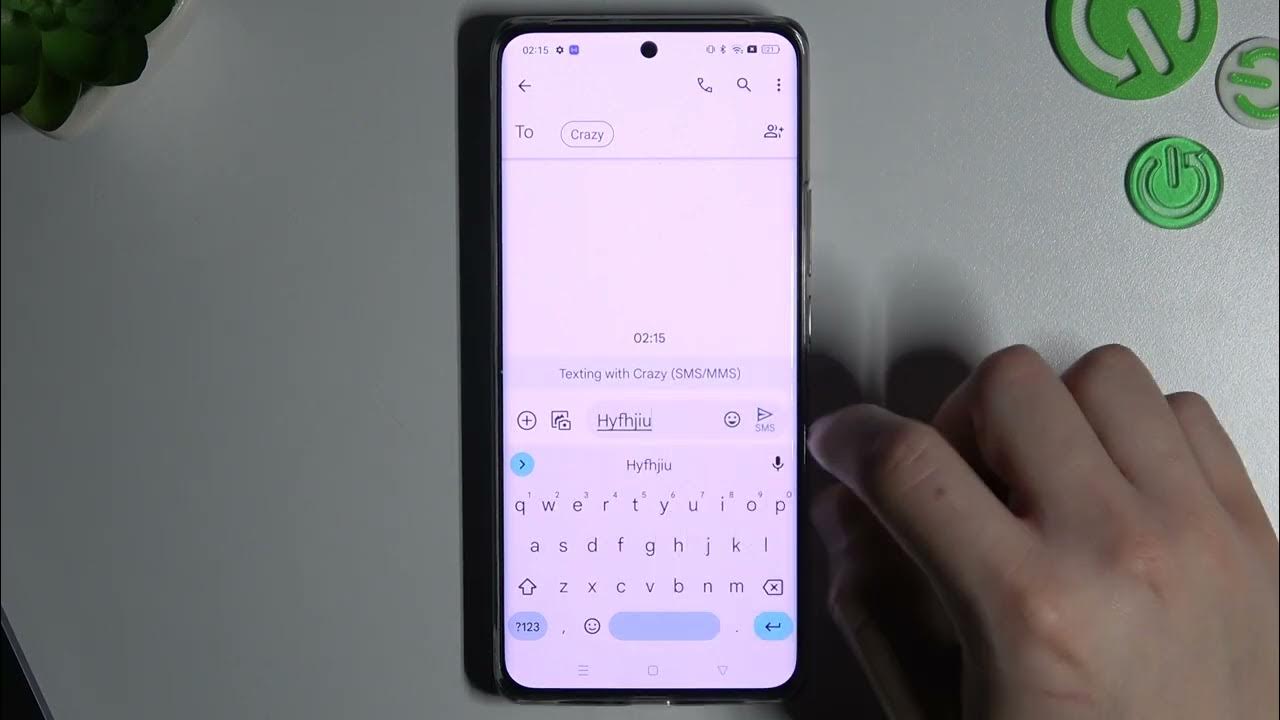
Introduction to Colorful Text Messages on Android
Sending colorful text messages on Android devices has become a popular way to add a splash of personality to your conversations. With the advancement of messaging technology, particularly through Rich Communication Services (RCS), users can now send messages that are not only text-based but also visually appealing. This guide will walk you through the steps to send colorful text messages on Android, highlighting the necessary requirements and tools needed to achieve this.
Requirements for Sending Colorful Text Messages
Ensure Your Device Runs on Android 8.0 (Oreo) or Higher
The feature of sending colorful text messages is only supported on Android devices running on Android 8.0 (Oreo) or higher. Older versions of the operating system do not support this functionality.
Update to the Latest Version of Google Messages
You need the latest version of Google Messages to send colorful text messages. Update the app through the Google Play Store if necessary.
Support for RCS (Rich Communication Services)
Your device must support RCS, which enhances messaging capabilities beyond standard SMS. Major carriers like Verizon, AT&T, and T-Mobile usually support RCS.
Enable Chat Features in Google Messages
To enable colorful text messages, you need to enable Chat Features in Google Messages. Open the app, tap the three dots in the upper-right corner, go to Settings, then Chat Features, and toggle the switch to enable.
Ensure a Stable Internet Connection
RCS relies on data, so a stable internet connection is essential. This can be either Wi-Fi or a strong mobile data signal.
Recipient’s Device Must Also Support RCS
Both the sender and receiver must have RCS enabled for the message to be sent in its colorful format. If the recipient’s device doesn’t support RCS, the message will revert to standard SMS, losing its colorful flair.
Steps to Enable Colorful Texts
- Open the Messages App: Start by opening the Messages app on your Android device.
- Select the Conversation: Tap on the conversation where you want to send a colorful message.
- Type Your Message: Type your message in the text box.
- Highlight the Text: Highlight the text you want to color by long-pressing it.
- Access Font or Text Style Options: Tap the three-dot menu (usually at the top right) and select "Font" or "Text Style" from the menu.
- Choose a Color: Choose a color from the palette provided in the menu.
- Send Your Message: Press "Send" to deliver your colorful message.
Using Third-Party Apps for Customization
While Google Messages supports RCS and allows for some customization, third-party apps offer more extensive options for changing text colors and backgrounds. Here are some popular third-party apps that let you customize your messages:
Textra
Textra is a highly-rated messaging app that allows you to change text colors, backgrounds, and even add emojis. It provides a wide range of customization options that can make your messages stand out.
Chomp SMS
Chomp SMS is another popular app that offers customization options for text colors and backgrounds. It also includes features like scheduled sending and group messaging.
Handcent Next SMS
Handcent Next SMS is known for its extensive customization options, including the ability to change text colors and backgrounds. It also includes features like scheduled sending and group messaging.
Steps to Use Third-Party Apps
- Download the App: Download one of these apps from the Google Play Store.
- Open the App: Open the app and go to settings.
- Look for Customization Options: Look for customization options within the settings menu. Choose your favorite colors and styles.
- Start Customizing Your Messages: Once you have set up your preferred colors and styles, start sending messages using these new settings.
Troubleshooting Common Issues
While sending colorful text messages is generally straightforward, there are some common issues that might arise:
Device Compatibility
Ensure that your device meets the minimum requirements for sending colorful text messages (Android 8.0 or higher).
Carrier Support
Check if your carrier supports RCS. Major carriers like Verizon, AT&T, and T-Mobile usually do.
Internet Connection
Ensure a stable internet connection as RCS relies on data.
Recipient’s Device
Make sure the recipient’s device also supports RCS for the message to be sent in its colorful format.
App Updates
Keep your messaging app updated to ensure you have access to the latest features and bug fixes.
Privacy Concerns
Some third-party apps might have privacy concerns. Always check reviews and permissions before installing any new app.
Tips for Making the Most of Color Changes
Here are some tips to make the most of changing chat bubble colors in Google Messages:
- Use Bright Colors for Important Conversations: Use bright colors for important conversations to make them stand out.
- Opt for Softer Hues for Casual Chats: Opt for softer hues for casual chats to keep things relaxed.
- Match Colors with Contact Personalities or Topics: Match colors with contact personalities or topics for easy identification.
- Change Colors Periodically: Change colors periodically to keep your messaging experience fresh.
- Experiment with Different Themes: Experiment with different themes to find what works best for you.
- Update Your App Regularly: Update your app regularly for new features and improvements.
Sending colorful text messages on Android is a fun and easy way to add a personal touch to your conversations. By ensuring your device meets the necessary requirements, using the latest version of Google Messages, enabling Chat Features, and ensuring a stable internet connection, you can send messages that are not only text-based but also visually appealing. Additionally, using third-party apps like Textra, Chomp SMS, or Handcent Next SMS provides more extensive customization options. With these steps and tips, you can make your messages stand out and enjoy a more fun and visually appealing messaging experience.
