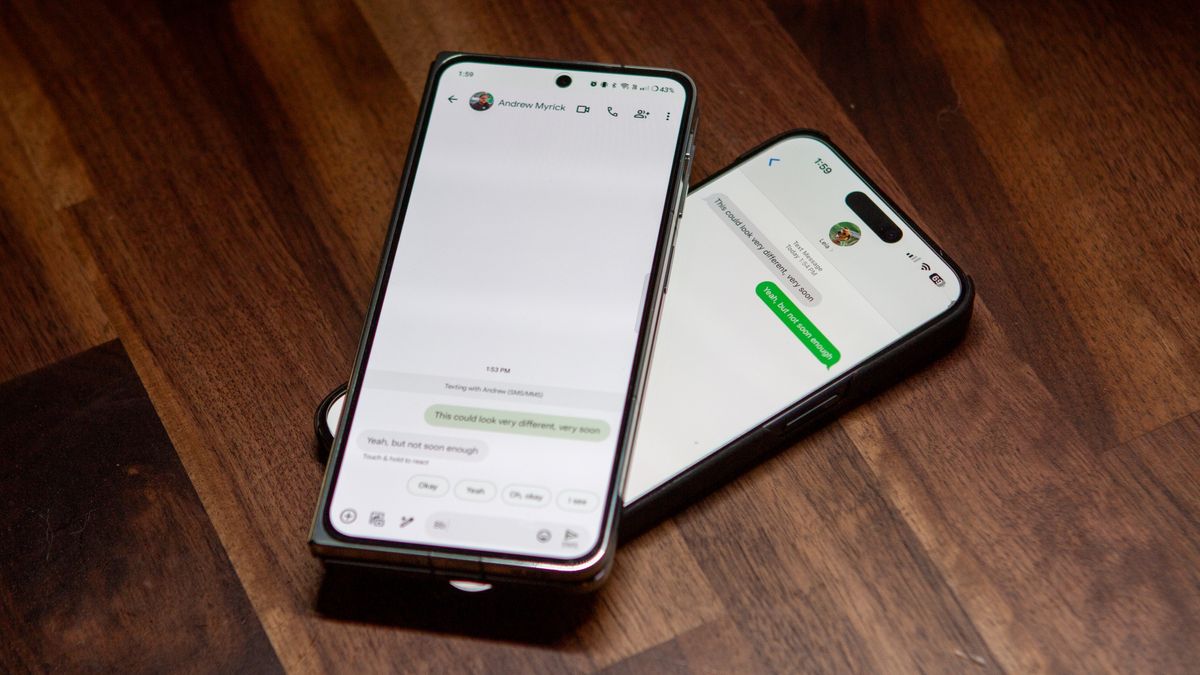
Introduction to Creating Fake Text Messages
Creating fake text messages on Android can be a fun and creative activity. Here are a few scenarios where this might be useful:
- Pranks: Harmlessly prank friends or family members.
- Creative Projects: Visualize conversations for stories or scripts.
- Testing Apps: Developers can test app functionality without sending real messages.
Using Built-In Methods
Android offers some built-in features for creating and managing fake text messages. These methods are straightforward but limited compared to third-party apps.
Method 1: Using the Messaging App
- Open the Messaging App: Start by opening your default messaging app.
- Compose a New Message: Tap the "Compose" button.
- Enter the Recipient's Number: Input the phone number.
- Type Your Message: Write the desired message.
- Send the Message: Tap the "Send" button.
This method sends a message from your own number, not creating a fake sender.
Method 2: Using the "Quick Reply" Feature
- Open the Messaging App: Open your messaging app.
- Find Quick Reply: Look for the quick reply option.
- Add Quick Replies: Add frequently used phrases.
- Use Quick Reply: Select a quick reply when composing a message.
This method saves time but doesn't create fake messages from another sender.
Using Third-Party Apps
For more realistic fake text messages, third-party apps offer advanced features. Here are some popular options:
Textra
Textra is a popular third-party messaging app with extensive customization options.
-
Download and Install Textra:
- Go to the Google Play Store.
- Download and install Textra.
- Set Textra as your default messaging app.
-
Customize Your Messages:
- Open Textra settings.
- Customize appearance by changing colors, fonts, and backgrounds.
-
Create Fake Messages:
- Compose a new message.
- Change the sender's name or number.
- Use customization options for realism.
-
Schedule Messages:
- Schedule messages to be sent later.
- Useful for creating messages that appear sent in the past or future.
-
Use Stickers and Emojis:
- Add stickers and emojis for a personal touch.
Chomp SMS
Chomp SMS offers advanced features for customizing and managing messages.
-
Download and Install Chomp SMS:
- Go to the Google Play Store.
- Download and install Chomp SMS.
- Set Chomp SMS as your default messaging app.
-
Customize Your Messages:
- Open Chomp SMS settings.
- Customize appearance by changing colors, fonts, and backgrounds.
-
Create Fake Messages:
- Compose a new message.
- Change the sender's name or number.
- Use customization options for realism.
-
Add Backgrounds and Emojis:
- Add backgrounds and use emojis for authenticity.
-
Pin Important Chats:
- Pin important conversations to the top of your chat list.
Other Third-Party Apps
Several other third-party apps offer similar features:
- Handcent Next SMS: Advanced customization options, scheduled messages, and group chats.
- Go SMS Pro: Customization options including bubble styles, colors, and fonts.
- Pulse SMS: Send messages from multiple devices, scheduled messages, and custom notifications.
Troubleshooting Tips
When using third-party apps, you might encounter some issues. Here are some troubleshooting tips:
-
Permissions Issues:
- Understand requested permissions and grant only necessary ones.
-
Customization Limitations:
- Switch to a third-party app if built-in options are insufficient.
-
Compatibility Issues:
- Ensure the app is compatible with your Android version.
-
Security Concerns:
- Download apps from trusted sources and read permissions carefully.
Privacy Tips
Creating fake text messages can raise privacy concerns. Here are some tips:
-
Enable Encryption:
- Use secure messaging apps like Signal for end-to-end encryption.
-
Regularly Update Apps:
- Protect against vulnerabilities by updating apps and the operating system.
-
Avoid Sensitive Data:
- Avoid sending sensitive information through text messages.
-
Review Privacy Settings:
- Regularly review device privacy settings.
-
Disable Message Previews:
- Prevent others from seeing texts by disabling message previews on the lock screen.
-
Use Strong Passwords/Biometric Locks:
- Secure your phone with strong passwords or biometric locks.
Additional Tips
- Backup Messages: Regularly back up messages to avoid losing important conversations.
- Custom Notifications: Set custom notifications for different contacts.
- Group Chat Customization: Personalize group chats by changing the group name, icon, and color.
- Quick Replies: Set up quick replies for common responses to save time.
By following these steps and tips, you'll be able to create realistic fake text messages that suit your needs without compromising on security or privacy.
