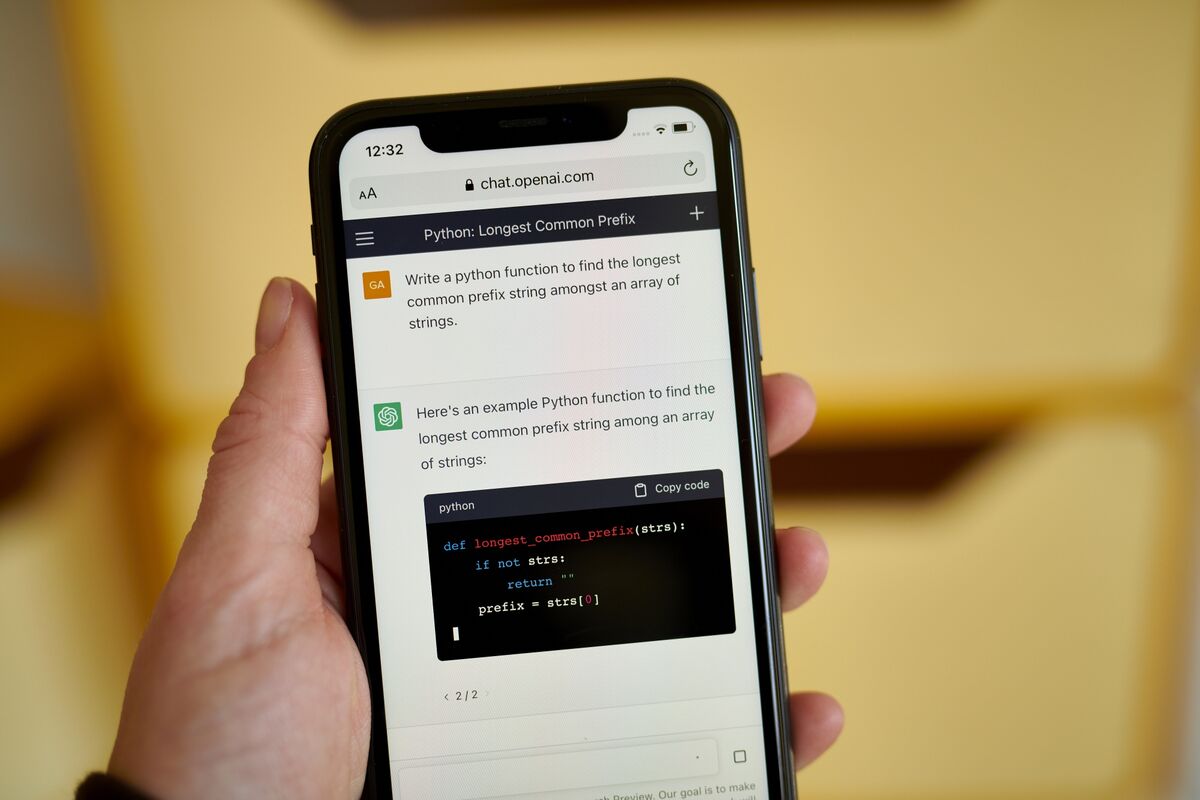
Introduction to Android Chat Features
Android devices have consistently led the way in mobile communication innovation. From SMS and MMS to Rich Communication Services (RCS), Android integrates advanced technology into messaging apps. Recent enhancements include customization options, advanced security measures, and seamless cross-platform compatibility.
Customization Options in Google Messages
Google Messages now offers significant customization features, allowing users to personalize their chat experience.
Material You Integration
The default theme in Google Messages aligns with Android's Material You design. This integration ensures the app's colors adapt to the device's overall color scheme, creating a cohesive look across all apps.
Wallpaper-Based Colors
Chat bubble colors can reflect the device's wallpaper, ensuring the chat interface harmonizes with the background. Users can choose from various customization options to match their device's wallpaper or personal preferences.
Accessing Customization Options
To join the beta program and access these features, follow these steps:
- Open Google Play Store: Navigate to the Google Play Store on your Android device.
- Search for Google Messages: Search for Google Messages in the Play Store.
- Join the Beta Program: Scroll down to find the option to join the beta program and tap "Join."
- Wait for Update: Wait for the update to download and install.
- Access Customization Features: Open the Google Messages app, tap on a chat window, and look for the settings icon (usually represented by a gear or three vertical dots).
Advanced Security Measures
Security remains a critical aspect of any communication platform. Android chat features incorporate advanced security measures to protect user data and ensure secure communication.
End-to-End Encryption
End-to-end encryption ensures messages are encrypted on the sender's device and decrypted only on the recipient's device, preventing third-party access to the content of the messages. This level of security is particularly important for sensitive information and confidential communications.
Two-Factor Authentication
Two-factor authentication (2FA) adds an extra layer of protection to user accounts. By requiring both a password and a verification code sent via SMS or another authentication method, 2FA significantly reduces the risk of unauthorized access to user accounts.
Data Protection
Android chat apps prioritize data protection by implementing robust data storage policies. This includes secure storage of messages, contacts, and other sensitive information. Users can also manage their data by deleting messages or clearing app caches, ensuring personal data remains secure.
Seamless Cross-Platform Compatibility
Cross-platform compatibility is crucial in today's interconnected world where people use different devices and operating systems. Android chat features have made significant strides in ensuring seamless communication between different platforms.
Rich Communication Services (RCS)
Rich Communication Services (RCS) is a standard for advanced messaging that offers features like high-resolution media sharing, read receipts, and typing indicators. With Apple adopting RCS in iOS 18, messaging between iPhone and Android users will become smoother, ditching the old-school limitations of SMS and MMS.
Feature Overview
RCS enhances messaging by offering features like:
- High-Quality Photo Sharing: Users can share high-quality photos without worrying about quality loss.
- Read Receipts: Users can see if their messages have been read by the recipient.
- Typing Indicators: Users can see when others are typing, helping keep conversations flowing smoothly.
- Group Chats: RCS supports group chats, making it easy to share photos, videos, and locations with multiple friends.
- Location Sharing: Users can send their exact location with just a few taps.
- Wi-Fi Messaging: RCS works over Wi-Fi too, ensuring uninterrupted messaging even when out of mobile data.
Enhancing Communication with Advanced Features
Beyond customization and security, Android chat features have also introduced several advanced features designed to improve communication.
High-Resolution Media Sharing
The ability to share high-resolution media is a significant enhancement in RCS. This feature ensures that photos and videos remain clear and crisp, providing a better visual experience during conversations.
Read Receipts and Typing Indicators
Read receipts and typing indicators provide real-time feedback during conversations. These features help users understand when their messages have been read or if someone is typing back, reducing the need for follow-up questions and keeping conversations flowing smoothly.
Group Chats
Group chats have become increasingly popular with the rise of RCS. This feature allows multiple users to participate in a single conversation, making it easier to share information and coordinate activities.
Location Sharing
Location sharing allows users to send their exact location with just a few taps. This is particularly useful for meeting up with friends or letting someone know where you are.
Troubleshooting Customization Issues
While customization options are exciting, they can sometimes be tricky to navigate. Here are some tips for troubleshooting common issues:
Missing Customization Options
Sometimes, customization options might not appear as expected. If this happens, first ensure that you are using the latest beta version of Google Messages. If the app is up to date and options are still missing, try restarting your device. Another step is to clear the app cache, which can resolve minor glitches. If problems persist, consider leaving and rejoining the beta program to refresh the app's features.
Reverting to Default Settings
If you ever want to go back to the original settings, reverting is simple. Open the chat settings and look for the option to reset to default. This will restore the default chat bubble colors and backgrounds, removing any customizations. It's a quick way to start fresh if you change your mind or encounter any issues with your custom settings.
Keeping Google Messages Updated
Keeping Google Messages updated is crucial for accessing the latest features and improvements. Updates often include new customization options, bug fixes, and performance enhancements. Staying current ensures you get the best experience and can take advantage of all the app's capabilities.
How to Update
To check for updates:
- Open Google Play Store: Navigate to the Google Play Store on your Android device.
- Search for Google Messages: Search for Google Messages in the Play Store.
- Check for Updates: If an update is available, you'll see an "Update" button. Tap it to download and install the latest version.
Regularly checking for updates keeps your app running smoothly and ensures you don't miss out on new features.
