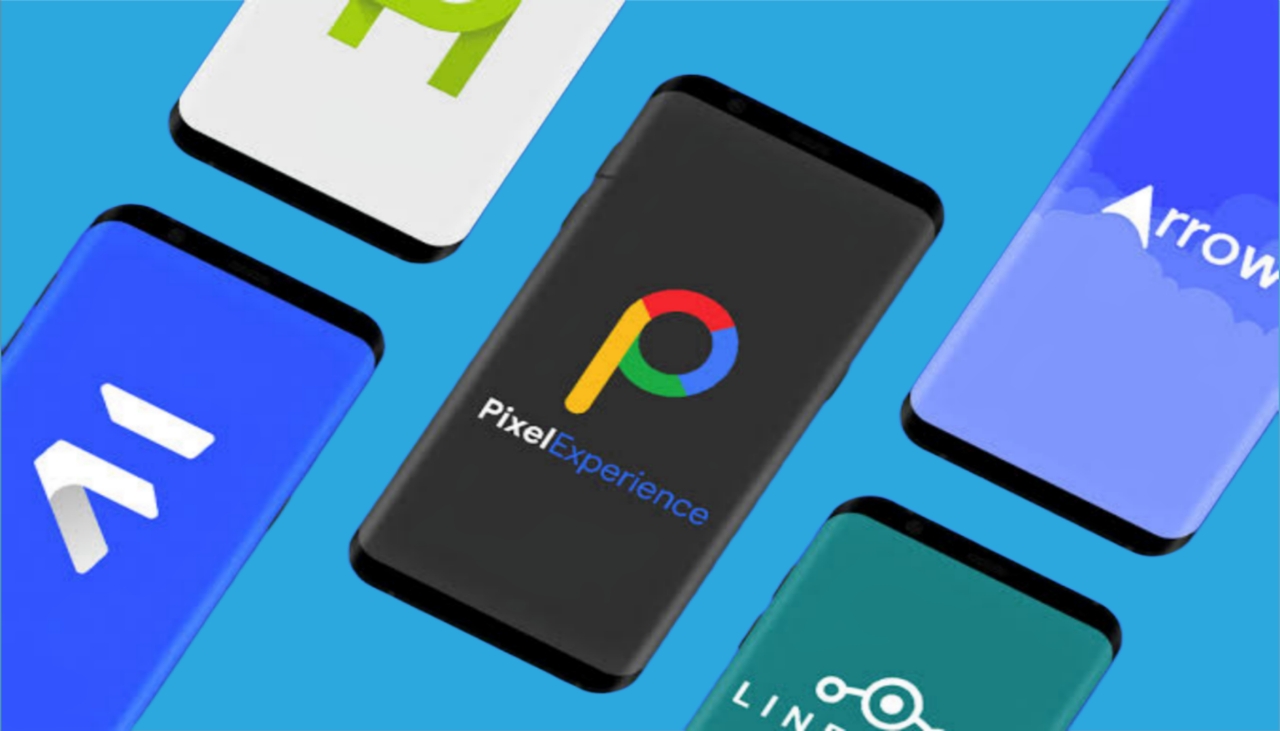
Introduction
Android, developed by Google, has dominated the smartphone market since its inception. One key feature that sets Android apart is its customizability. Users can install custom ROMs (Read-Only Memory) on their devices, allowing for extensive modifications to the operating system. This guide covers everything from what Android ROMs are and why you might want to install one, to the different types available and how to install them.
What Are Android ROMs?
Android ROMs are custom versions of the Android operating system that can be installed on compatible devices. Developers modify the original Android code to add new features, remove bloatware, improve performance, or enhance user experience. Unlike stock ROMs provided by manufacturers, custom ROMs offer a high degree of customization and flexibility.
Why Install a Custom ROM?
Several reasons might prompt someone to install a custom ROM on their Android device:
- Performance Optimization: Custom ROMs often include tweaks that significantly improve speed and efficiency.
- Bloatware Removal: Stock ROMs often come with pre-installed apps that users may not need. Custom ROMs allow for the removal of these apps.
- New Features: Developers frequently add features not available in the stock version.
- Security: Some custom ROMs focus on providing better protection against malware and other threats.
- Customization: Users can personalize their interface with custom launchers, icon packs, and themes.
Types of Android ROMs
Several types of Android ROMs are available, each with unique features and user communities:
AOSP (Android Open Source Project) ROMs
- Built directly from the AOSP codebase, known for minimalism and purity.
- Ideal for those wanting a clean, stock-like experience with some tweaks.
LineageOS ROMs
- One of the most popular custom ROMs available.
- Based on AOSP but includes additional features like improved performance, better battery life, and enhanced security.
- Known for stability and wide device support.
Resurrection Remix ROMs
- Combines features from various other ROMs like LineageOS, AOSP, and CM (CyanogenMod).
- Includes advanced features like custom kernels, better battery management, and enhanced performance.
Pixel Experience ROMs
- Designed to mimic the Pixel series experience on non-Pixel devices.
- Includes features like Google Assistant, Google Camera app, and other Pixel-specific apps.
- Ideal for those wanting a seamless Google experience without owning a Pixel device.
MIUI ROMs (Based on AOSP)
- Developed by Xiaomi, offering a unique interface with features like customizable lock screens, gesture navigation, and advanced security options.
- Includes many proprietary features that set it apart from other ROMs.
CM (CyanogenMod) Legacy ROMs
- Although no longer actively developed, its legacy lives on through community-driven projects like LineageOS.
- Known for its extensive feature set and customization options.
How to Install a Custom ROM
Installing a custom ROM involves several steps:
Backup Your Data
- Before making any changes to your device's operating system, back up your data.
- Use tools like TWRP (Team Win Recovery Project) or other backup apps to save contacts, messages, photos, and other important files.
Unlock Your Bootloader
- Most custom ROMs require an unlocked bootloader.
- This process varies by device but generally involves connecting your phone to a computer via USB and running specific commands in ADB (Android Debug Bridge).
Install TWRP Recovery
- TWRP is a popular recovery tool that allows you to flash custom ROMs without wiping your data.
- Install TWRP via fastboot mode or using an app like Flashify.
Download the Custom ROM
- Choose a ROM compatible with your device model and download it from a reputable source like XDA Developers or the official website of the ROM developer.
Flash the Custom ROM
- Boot into TWRP recovery mode by pressing specific keys during boot-up (usually volume down + power).
- In TWRP, select "Install" and navigate to the downloaded ROM file.
- Swipe to confirm installation and wait for the process to complete.
Wipe Data (Optional)
- If upgrading from an older ROM or wanting a clean slate, wiping data may be necessary.
- Be cautious with this step as it will erase all data on your device.
Reboot System
- Once installation is complete, reboot your device into the new custom ROM.
Configure Initial Settings
- After booting up in the new ROM, configure initial settings such as language preferences, Wi-Fi connections, and other essential settings.
Troubleshooting Common Issues
While installing a custom ROM can be rewarding, it also comes with challenges:
Bootloop Issues
- If your device gets stuck in a bootloop (repeatedly boots then restarts), try wiping cache and dalvik cache in TWRP recovery.
No Signal Problems
- Sometimes network signals may not work after installing a new ROM.
- Try resetting network settings or enabling airplane mode then disabling it again.
Battery Drain
- Custom ROMs often require adjustments for optimal battery life.
- Use built-in tools like battery stats or third-party apps like Greenify to monitor and manage battery usage.
App Compatibility Issues
- Some apps might not be compatible with the new ROM version.
- Uninstall problematic apps or update them manually if possible.
Stability Issues
- New ROMs may have bugs or stability issues that need to be addressed through updates or patches.
Additional Tips
Choosing the Right ROM
When selecting a custom ROM, consider factors like device compatibility, community support, and feature set:
- Device Compatibility: Ensure the ROM is specifically designed for your device model.
- Community Support: Look for ROMs with active development teams and active forums where you can get help if needed.
- Feature Set: Decide what features are most important to you—performance tweaks, security enhancements, or unique interfaces.
Staying Updated
Custom ROMs often require periodic updates to fix bugs and add new features:
- Check Official Websites: Regularly visit the official website of your chosen ROM for updates.
- Join Community Forums: Participate in community forums where developers often announce updates and seek feedback.
- Use Update Tools: Some ROMs come with built-in update tools that automatically check for new versions.
Safety Precautions
While installing custom ROMs can be rewarding, it also carries risks:
- Backup Data Regularly: Always keep your data backed up before making any changes.
- Use Reputable Sources: Download ROMs from trusted sources like XDA Developers or official developer websites.
- Be Cautious with Root Access: Rooting your device can void warranties and potentially cause instability if not done correctly.
Final Thoughts
Android ROMs offer an incredible level of customization and flexibility that can significantly enhance your smartphone experience. Whether optimizing performance, removing bloatware, or trying something new, there's a custom ROM out there for you. By following this guide and understanding the different types of ROMs available along with their installation process, you'll be well-equipped to explore this exciting world of Android customization.
