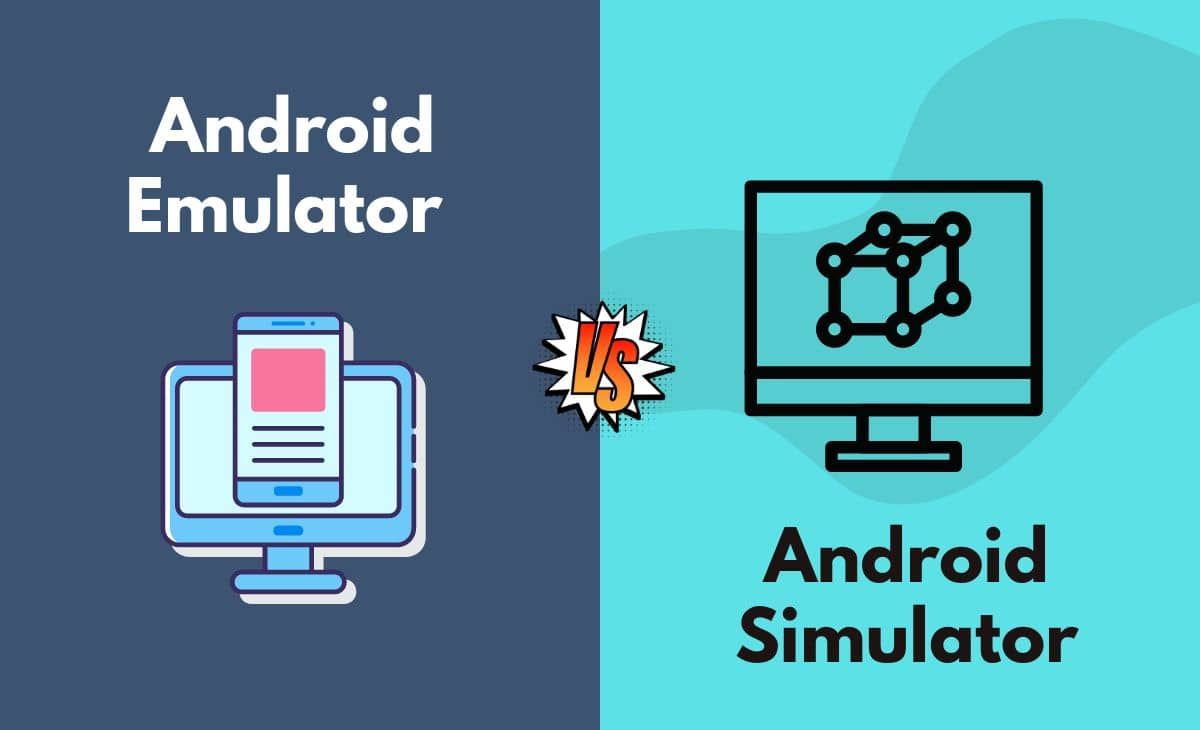
Introduction to Android Emulators and Simulators
Understanding the distinction between Android Emulators and Simulators is crucial for developers. Here’s a breakdown of what each term means.
Android Emulator
An Android Emulator mimics the behavior of an Android device on a computer. It allows developers to run and test Android applications on desktops or laptops without needing a physical device. This tool provides a virtual environment for testing apps, debugging issues, and ensuring compatibility with different Android versions and hardware configurations.
Android Simulator
An Android Simulator simulates the user interface of an Android device. Unlike an emulator, it does not provide a full-fledged virtual environment but mimics the visual aspects of an Android device. Simulators are often used for demonstration purposes or to give users an idea of what an app looks like without needing to install it.
Key Differences
Purpose
- Android Emulator: Provides a complete virtual environment for testing, debugging, and optimizing applications. It allows for the installation of Android operating systems, running multiple instances, and simulating various hardware configurations.
- Android Simulator: Offers a visual representation of an app's interface. Often used for demonstrations, marketing purposes, or providing a quick look at an app's UI without needing to install it on a physical device.
Functionality
- Android Emulator:
- Virtual Machine (VM): Runs on a VM, simulating different hardware configurations and software environments.
- Multiple Instances: Supports running multiple instances simultaneously, each with its own Android version and configuration.
- Debugging Tools: Comes with built-in debugging tools for identifying and fixing issues.
- Performance Monitoring: Allows real-time performance monitoring, helping optimize user experience.
- Hardware Acceleration: Supports hardware acceleration, improving performance for graphics-intensive applications.
- Android Simulator: Focuses on providing a visual representation of an app's interface. May include basic features like screen size adjustment and orientation changes but lacks advanced debugging tools or performance monitoring.
User Interface
- Android Emulator: Designed to mimic an actual Android device closely. Developers can interact with the virtual device just as they would with a physical one, including using gestures, tapping on screens, and accessing various system settings.
- Android Simulator: Simplified UI focused on demonstrating the app's interface rather than providing a fully functional virtual environment. Might not include all features and settings available on a physical device.
Performance
- Android Emulator: Performance varies depending on the hardware configuration of the host machine. Runs smoothly on high-end machines with dedicated graphics cards but may experience lag on lower-end hardware.
- Android Simulator: Generally performs better than an emulator since it does not require a full-fledged virtual environment. However, performance is still limited by the complexity of the app being simulated.
Compatibility
- Android Emulator: Supports a wide range of Android versions and hardware configurations. Ideal for testing cross-platform compatibility and ensuring apps work seamlessly across different devices.
- Android Simulator: Typically supports only a limited range of Android versions and configurations. More suited for demonstrating basic app functionality rather than comprehensive testing.
Development Tools Integration
- Android Emulator: Integrates well with various development tools such as Android Studio. This integration allows developers to run their apps directly from within the IDE and access advanced debugging features.
- Android Simulator: Some development tools may support integration with simulators, but not as deeply integrated as with emulators. Often used in conjunction with other testing methods rather than as a primary development tool.
Cost
- Android Emulator: Free to use and comes bundled with Android Studio or can be downloaded separately from the official Android website.
- Android Simulator: Some simulators may be free while others might require a subscription or one-time payment. Generally less expensive than emulators due to limited functionality.
Practical Applications
Development and Testing
- Android Emulator: Primarily used in the development and testing phase of app creation. Developers can test their apps on various Android versions and hardware configurations before releasing them to the public.
- Android Simulator: Not ideal for comprehensive testing but useful for quick demonstrations or giving users an initial impression of an app's UI.
Debugging
- Android Emulator: Built-in debugging tools make it essential for identifying and fixing issues in applications. Developers can step through code, inspect variables, and monitor app performance in real-time.
- Android Simulator: Lacks advanced debugging features found in emulators. Useful for identifying basic UI-related issues or providing a quick look at an app's functionality.
Performance Optimization
- Android Emulator: Running apps on an emulator allows developers to monitor performance and optimize for better user experience. This includes identifying bottlenecks, optimizing graphics rendering, and improving overall system responsiveness.
- Android Simulator: Less effective for performance optimization compared to emulators since simulators do not provide a full-fledged virtual environment.
User Experience Testing
- Android Emulator: Allows developers to test user experience by simulating various scenarios such as different screen sizes, orientations, and hardware configurations.
- Android Simulator: Provides some insights into user experience by adjusting screen sizes and orientations but lacks comprehensive testing capabilities of emulators.
Final Thoughts
Both Android Emulators and Simulators serve purposes related to Android development and testing, differing significantly in functionality, user interface, performance, compatibility, and practical applications.
- Android Emulators: Offer a complete virtual environment essential for comprehensive testing, debugging, and performance optimization. They integrate well with development tools like Android Studio and provide advanced features indispensable for developers.
- Android Simulators: More suited for quick demonstrations or providing a visual representation of an app's UI. They lack the advanced functionalities of emulators but can still be useful in certain scenarios.
Choosing the right tool for specific needs ensures apps are thoroughly tested and optimized before release.
