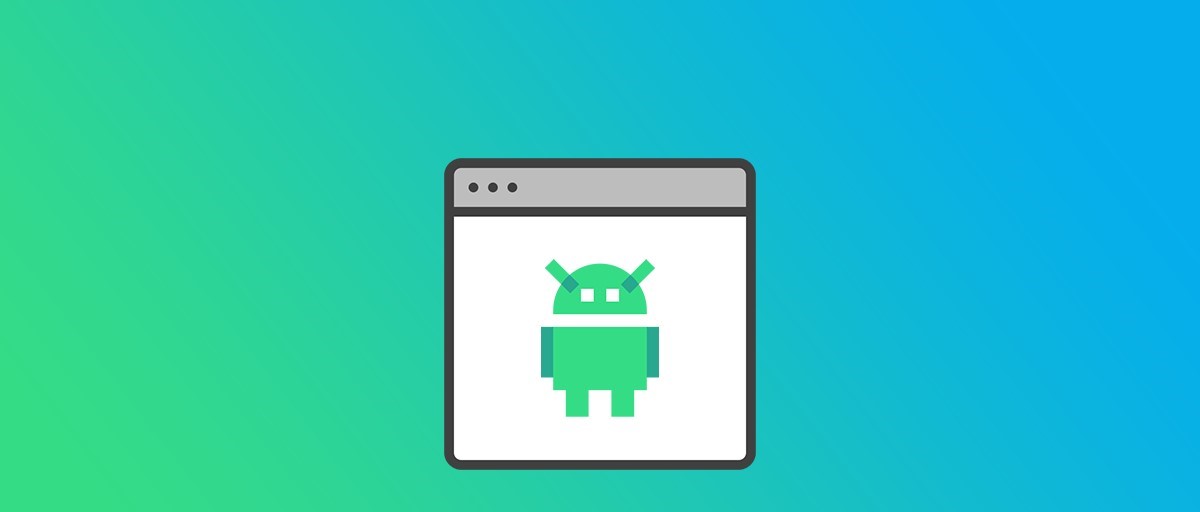
Why Use an Ad-Free Android Emulator?
Enhanced Gaming Experience
Gaming on a PC using an Android emulator offers several advantages over playing on a mobile device. The larger screen provides better visibility, and the use of a mouse and keyboard can enhance control accuracy. Additionally, emulators often come with features like keyboard mapping and multi-instance support, which are particularly useful for hardcore gamers.
Development and Testing
For developers, ad-free Android emulators are essential tools for testing and debugging applications. They allow developers to simulate various Android versions and device specifications without needing physical devices. This reduces the cost and complexity of testing, making it easier to ensure that applications are compatible with different devices.
Productivity
While gaming and development are the primary uses of Android emulators, they can also be used for productivity. Many social media apps, like Instagram, can be used more efficiently on a larger screen with better editing capabilities. However, it's worth noting that some productivity apps may not function as well in an emulator as they do on a mobile device.
Top Ad-Free Android Emulators
BlueStacks
BlueStacks is one of the most popular and reliable ad-free Android emulators available. It supports both Windows and macOS and offers a lifetime free trial with minimal ads.
Features:
- Ease of Use: BlueStacks is designed with ease of use in mind. The interface is intuitive and looks and feels just like Android on a tablet or smartphone.
- Performance: BlueStacks performs well on reasonably powerful hardware, making it a great option for gaming.
- Customization: It allows users to customize their control mapping on a per-game basis, enhancing the gaming experience.
- Google Play Store Access: Users can visit the Google Play Store and search for apps and games directly from the emulator.
- APK Support: Users can also install apps and games from outside the Google Play Store by using standalone APK files.
Pros:
- Decent Performance: Assuming your hardware is reasonably powerful, BlueStacks offers decent performance.
- User-Friendly Interface: The setup process is simple and easy to navigate.
Cons:
- Ads: While the ads are discreet, they can still be annoying for some users.
- Account Login Issues: Some users have reported issues with logging into existing accounts.
LDPlayer
LDPlayer is another highly regarded ad-free Android emulator, particularly popular among gamers. It supports Windows and offers a lifetime free trial.
Features:
- Automated Game Management: LDPlayer helps manage your gaming automatically, consuming less CPU and GPU while gaming.
- Multi-game Operation: It supports different types of games, including adventure, simulation, racing, action, and casual games.
- Customizable Controls: LDPlayer offers customizable controls with a keyboard and mouse.
- OS Compatibility: It runs on various versions of Windows (XP, XP3, Win7, Win8, Win8.1, Win10) and supports Android OS versions 3.0, 4.0, 9.0, or above.
- Customer Support: LDPlayer provides customer support via email.
Pros:
- Seamless Gameplay: LDPlayer offers seamless gameplay with multi-touch controls and up-to-date battery status.
- Multi-instance Support: It supports multiple instances, making it ideal for hardcore gamers.
- Feature-Rich: The emulator comes with a toolbar that allows quick access to features like screenshot and video recording.
Cons:
- System Requirements: LDPlayer requires a minimum of 2GB RAM and an NVIDIA GeForce, Intel, or AMD Processor x86/x64 for optimal performance.
- Limited OS Support: It does not support macOS.
NoxPlayer
NoxPlayer is another fast and slick ad-free Android emulator available for both Windows and macOS. It is designed with gamers in mind but can also be used for general app usage.
Features:
- Keyboard Mapping: NoxPlayer allows users to map keys or buttons to perform various Android gestures.
- Stock Version of Android: It gives users a stock version of Android, which can be customized to suit their needs.
- Toolbar Features: The right-hand side toolbar provides quick access to features like screenshot and video recording, macro recording, and APK installation.
- Gamepad Compatibility: NoxPlayer supports gamepads, enhancing the gaming experience.
Pros:
- Fast Performance: NoxPlayer is known for its fast performance and smooth operation.
- Versatile Features: The toolbar offers a range of useful features that enhance the user experience.
Cons:
- Ads: While the ads are minimal, they can still be present in some versions.
- Account Login Issues: Some users have reported issues with logging into existing accounts.
MEmu Play
MEmu Play is a newer but highly regarded ad-free Android emulator that focuses on gaming. It supports both Intel and AMD chips and integrated and dedicated graphics.
Features:
- Keyboard Mapping Options: MEmu offers a wealth of keyboard mapping options to enhance gaming performance.
- Google Play Store Access: Users can install software through the Google Play Store or by dragging and dropping APKs onto the program window.
- Virtualization Support: To get the best performance, it is recommended to enable virtualization for your CPU.
Pros:
- Good Performance: MEmu Play performs well on a variety of hardware configurations.
- Customizable Controls: The emulator allows users to customize their control mapping for better gaming experience.
Cons:
- System Requirements: MEmu requires specific system settings to run optimally, including virtualization technology in BIOS.
- Limited OS Support: It does not support Linux.
How to Choose the Best Ad-Free Android Emulator
Choosing the best ad-free Android emulator for your needs involves several critical elements:
Compatibility
Ensure that the emulator is compatible with your operating system. For example, if you are using a Mac, you should look for emulators that support macOS.
Performance
Look for emulators with smooth performance and quick response times without significant lag. This is particularly important for gaming and development purposes.
Features
Check for key features such as key mapping, multi-instance capabilities, and developer options. These features can significantly enhance your experience with the emulator.
Ease of Use
Choose an emulator with a user-friendly interface that is easy to set up and navigate. A simple setup process can save you time and reduce frustration.
Support
Consider the level of customer support and community forums available for troubleshooting. Good support can be crucial when you encounter issues with the emulator.
Cost
Evaluate if the emulator is free or offers a pricing plan that fits your budget. While some emulators offer lifetime free trials, others may have premium plans with additional features.
Benefits of Using Ad-Free Android Emulators
Using an ad-free Android emulator offers several benefits:
Larger Display
Running Android applications on a PC provides a larger display, which can be beneficial for tasks that require more visibility, such as gaming or app development.
Unlimited Battery Life
Unlike mobile devices, PCs are plugged in and offer unlimited battery life. This means you can run games or applications for extended periods without worrying about battery drain.
Enhanced Control Accuracy
The use of a mouse and keyboard can enhance control accuracy in games and other applications compared to using touch controls on a mobile device.
How Do Ad-Free Android Emulators Work?
Ad-free Android emulators work on the principle of platform virtualization for both hardware and software. The AVD manager (Android Virtual Device) helps set up and configure virtual Android devices.
Here’s a step-by-step guide on how to download and set up an ad-free Android emulator:
- Visit the Official Website: Go to the official website of the emulator you want to download.
- Download the File: Press the "DOWNLOAD OPTIONS" button and select the file appropriate for your device.
- Launch Installation Program: After downloading the file, launch the installation program.
- Follow On-Screen Instructions: Follow the on-screen instructions to complete the installation process.
- Set Up the Emulator: Once installed, set up the emulator by configuring it according to your needs.
Choosing the right ad-free Android emulator can significantly enhance your experience with Android applications on a PC. By considering factors like compatibility, performance, features, ease of use, support, and cost, you can select an emulator that meets your specific needs. Whether you are a gamer looking to enhance your gaming experience or a developer seeking to test and debug applications efficiently, there is an ad-free Android emulator out there for you. With this guide, you are well-equipped to navigate the market and find the perfect fit for your requirements.
