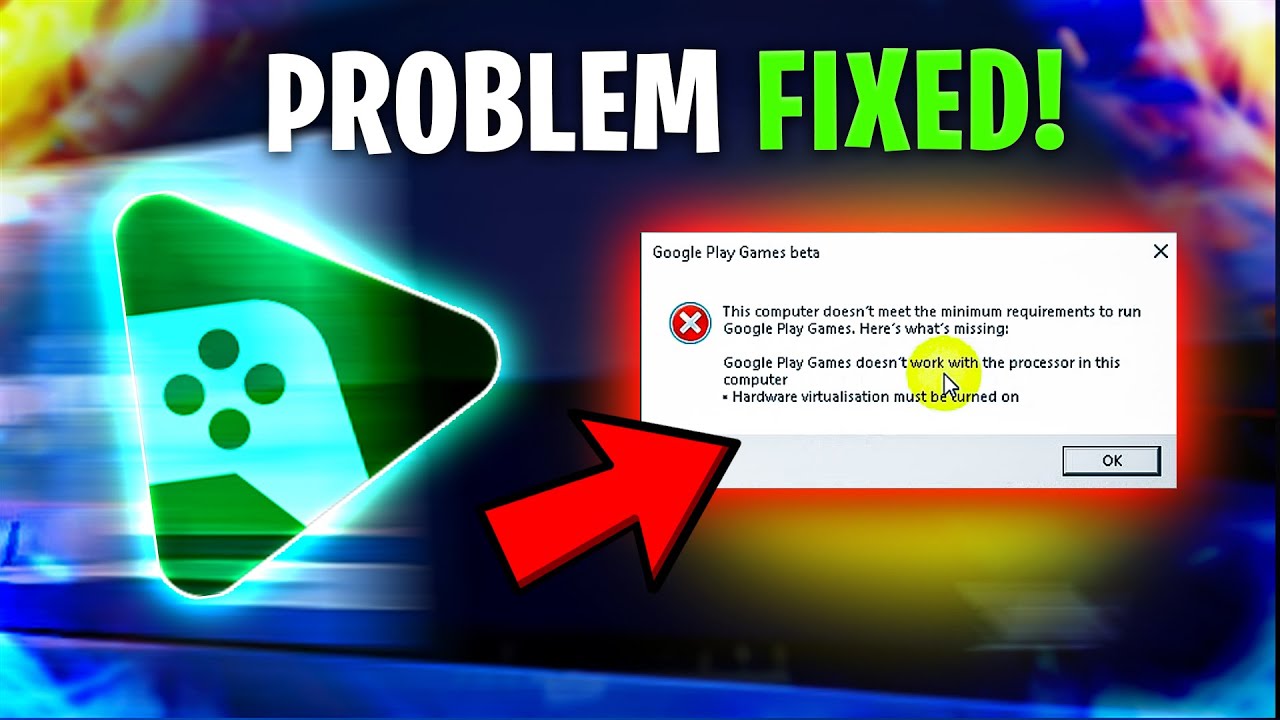
Understanding the Basics
Before diving into troubleshooting, understanding the basic requirements and setup for Google Play Games Beta is crucial. Here are some key points:
- Availability: Ensure Google Play Games Beta is available in your region. The beta has been rolled out in many regions, but some areas might still be waiting for the update.
- System Requirements: Your device must meet certain system requirements to run Google Play Games Beta smoothly. These include having a compatible processor (typically Intel), sufficient RAM (at least 8GB), and adequate storage space.
- Internet Connection: A stable internet connection is crucial for downloading and playing games through Google Play Games Beta. Run an internet speed test to ensure your network is stable enough for seamless gaming.
- Virtualization Settings: If prompted, enable the virtualization settings on your device. This is often required for the installation and smooth operation of the app.
Common Issues and Solutions
Installation Errors
One of the most common issues users face is installation errors. These can range from "Couldn't install the app" to specific error codes like NL1 or NU000029CF. Here are some steps to troubleshoot these errors:
- Google Chrome Installation: Ensure Google Chrome is installed on your device. Sometimes, the Google Play installer requires Chrome to function properly.
- Virtualization Settings: Make sure the virtualization settings are enabled. If prompted during installation, click on "Continue" to allow the system to enable the virtualization settings and install Hypervisor.
- Uninstall and Reinstall: If you've encountered an error code, try uninstalling Google Play Games Beta and then reinstalling it. This often resolves issues related to corrupted files or settings.
Compatibility Issues
Compatibility issues can arise due to various reasons including hardware limitations or software conflicts. Here are some steps to address these issues:
- Check Hardware Resources: Ensure your device meets the minimum system requirements. If your device lacks sufficient RAM or storage space, it may not be able to run the app smoothly.
- Update Drivers: Outdated graphics drivers can cause compatibility issues. Update your graphics drivers to the latest version to ensure smooth gameplay.
Internet Connection Problems
A stable internet connection is essential for downloading and playing games through Google Play Games Beta. Here are some steps to troubleshoot internet connection problems:
- Internet Speed Test: Run an internet speed test to ensure your network is stable enough for seamless gaming.
- Network Disconnection: If you frequently experience network disconnections, report the issue to your ISP. As an alternative, connect your device to a stable WiFi network before starting gaming.
Software Conflicts
Sometimes, other software on your device can conflict with Google Play Games Beta, causing it not to open. Here are some steps to troubleshoot software conflicts:
- Close Other Apps: Close any other resource-intensive apps running in the background. This can help free up resources and allow Google Play Games Beta to open without issues.
- Update Other Software: Ensure all other software on your device is up-to-date. Outdated software can sometimes cause compatibility issues with newer apps like Google Play Games Beta.
Advanced Troubleshooting Steps
If the above steps do not resolve the issue, here are some advanced troubleshooting steps you can take:
Check for Updates
Regularly check for updates within the app itself. Sometimes, updates can resolve issues related to compatibility or performance.
Reset App Settings
Resetting the app settings can sometimes resolve issues related to corrupted settings or cache. To reset the app settings, go to the app's settings menu and look for an option to reset or clear cache.
Uninstall and Reinstall Again
If the issue persists after trying the above steps, try uninstalling and reinstalling the app again. This will ensure any corrupted files or settings are removed, and a fresh installation is performed.
Contact Support
If none of the above steps resolve the issue, it may be necessary to contact Google support for further assistance. Provide detailed information about the issue you're experiencing, including any error codes or messages you've encountered.
Additional Tips
- Keep Your Device Updated: Regularly update your device's operating system and other software to ensure compatibility with the latest apps and updates.
- Monitor Resource Usage: Keep an eye on resource usage by other apps running in the background. This can help you identify if another app is causing conflicts with Google Play Games Beta.
- Clear Cache and Data: Clearing cache and data for the app can sometimes resolve issues related to corrupted data or cache.
By following these tips and troubleshooting steps, you'll be well-equipped to handle any issues that arise with Google Play Games Beta on your Android device. Happy gaming!
