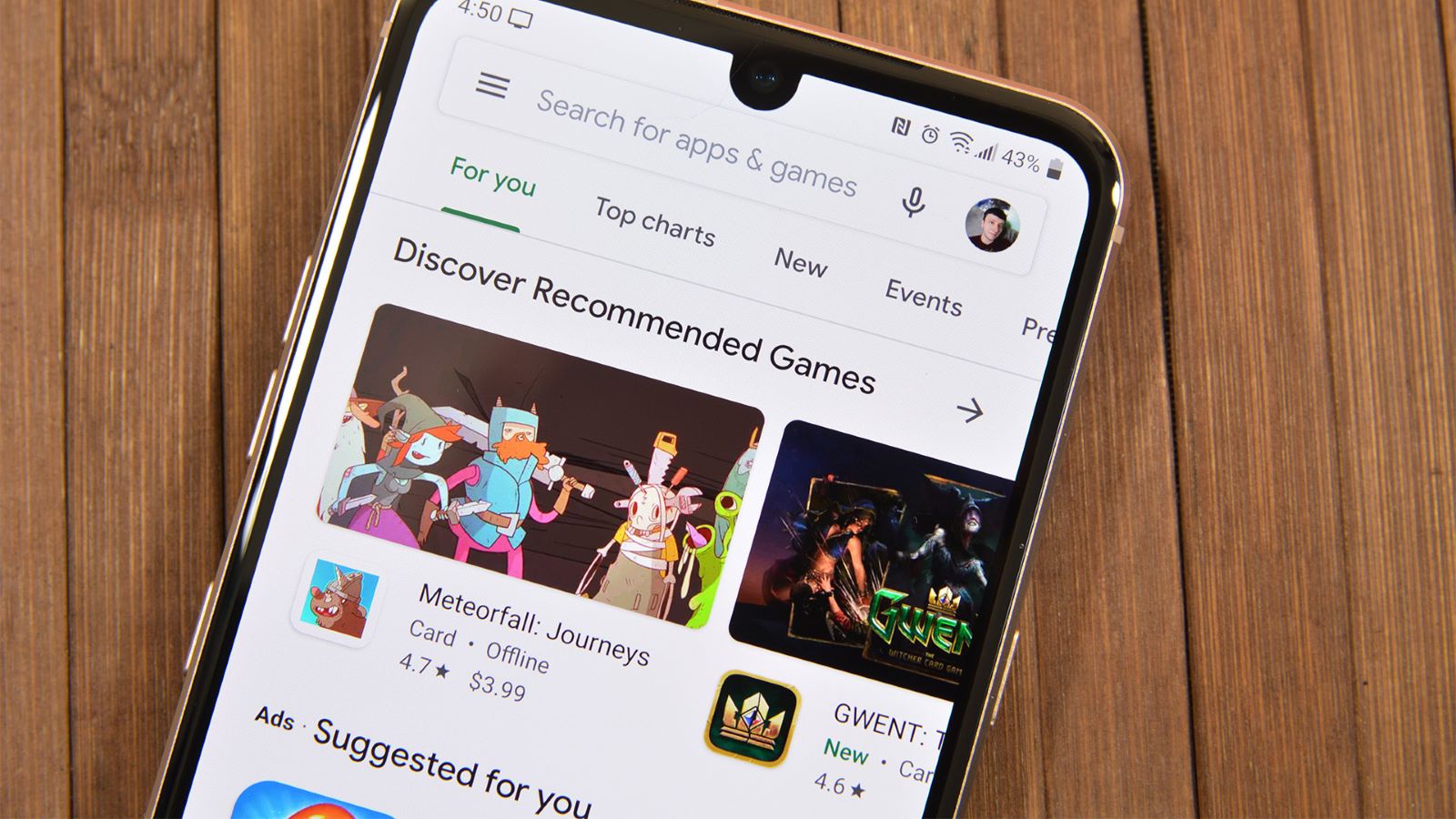
Understanding Google Play Search Ads
Google Play Search Ads increase app visibility in the Google Play Store. These ads appear in search results when users look for specific keywords related to your app, making them highly targeted and effective.
Key Features of Google Play Search Ads
- Targeted Ads: Ads appear in search results when users search for related keywords. This ensures visibility to users actively looking for similar apps.
- Budget Control: Pay only when users click on ads. Set a budget to control spending, ensuring payment only for ads driving actual traffic.
- Performance Reports: Google provides detailed reports, including metrics like click-through rates, conversion rates, and cost per click. Use these to optimize campaigns.
Setting Up a Google Play Search Ad Campaign
Follow these steps to set up a Google Play Search Ad campaign:
- Sign In to Your Play Console: Start by signing in to your Google Play Console. Create an account if needed.
- Choose the App: Select the app you want to promote.
- Select User Acquisition: From the left menu, go to “User Acquisition” and click on “Google Ads campaigns.”
- Create a New Campaign: Click “New campaign” and select “App promotion” as your campaign goal. Choose “App installs” as the subtype.
- Select Mobile App Platform: Choose Android.
- Search for Your App: Enter your app name, package name, or publisher. Select your app from the list or enter the Google Play Store URL directly.
- Add Campaign Name: Name your campaign, including the operating system (Android) for easier identification.
- Continue: Click “Continue” to proceed.
- Campaign Settings: Select target locations and specify targeting and exclusion criteria. Update language settings if needed.
- Adjust Additional Settings: Attach a data feed if needed and adjust settings like start and end dates.
- Budget and Bidding: Set your average daily budget. Choose your focus and target users. Select your install event and in-app event (if applicable).
- Target Bid: Set your target bid. Options may include:
- Target cost per install
- Target cost per action
- Target return on ad spend
- Next: Click “Next” to proceed.
- Ad Groups: Add at least two headline ideas and one description idea. Add up to five of each for better optimization.
- Advanced Options: Add up to 20 images, videos, or HTML5 assets.
- Deep Linking: Add a deep link to send users to a specific page in your app after installation.
- Review Campaign Details: Review your campaign details and enter your ad group name.
- Publish Campaign: Click “Publish campaign.”
Universal App Campaigns
Universal App Campaigns (UACs) promote your app across multiple platforms, including Google Play, Google Search Network, YouTube, and Google Display Network. Here’s how to set up a UAC:
- Sign In to Your Google Ads Account: Start by signing in to your Google Ads account.
- Create a New Campaign: Click the “Campaigns” icon and select “New campaign.”
- Select App Promotion: Choose “App promotion” as your campaign goal.
- Select App Installs: Pick “App installs” as your campaign subtype.
- Select Mobile App Platform: Choose Android.
- Search for Your App: Enter your app name, package name, or publisher. Select your app from the list or enter the Google Play Store URL directly.
- Add Campaign Name: Name your campaign.
- Continue: Click “Continue” to proceed.
- Campaign Settings: Select target locations and specify targeting and exclusion criteria. Update language settings if needed.
- Budget and Bidding: Set your average daily budget. Choose your focus and target users.
- Target Bid: Set your target bid.
- Ad Groups: Add at least two headline ideas and one description idea.
- Advanced Options: Add up to 20 images, videos, or HTML5 assets.
- Deep Linking: Add a deep link to send users to a specific page in your app after installation.
- Review Campaign Details: Review your campaign details and enter your ad group name.
- Publish Campaign: Click “Publish campaign.”
Optimizing Your Campaign
Optimization is crucial for maximizing campaign effectiveness. Here are some tips:
- Use Square and Vertical Video: Mobile users prefer these formats, so optimize your ad assets accordingly.
- Targeted Keywords: Use relevant keywords to ensure ads appear in front of interested users.
- Budget Control: Monitor your budget closely and adjust as needed. Set a daily budget to control spending.
- Performance Reports: Regularly review performance reports to identify areas for improvement.
- Machine Learning: Google Ads uses machine learning to automate targeting and bidding, optimizing ads in real-time.
- Re-engagement Ads: Use these to keep qualified users returning to your app.
- Conversion Tracking: Understand where valuable users come from to refine targeting and bidding strategies.
- Google Analytics for Firebase: Enable this for detailed reporting tools and privacy-first conversion data.
- Partner with a Google Ads Expert: Consider partnering with an expert for hands-on guidance and campaign setup.
Tips for Creating Effective Ad Campaigns
Creating effective ad campaigns involves several key steps:
- Choose the Right Objective: Determine whether you aim to drive app installs, increase engagement, or sell subscriptions.
- Select the Right Campaign Type: Choose an App campaign for app promotion.
- Target the Right Audience: Select specific locations, languages, and demographics to ensure ads reach the right users.
- Create Engaging Ad Assets: Develop compelling headlines, descriptions, images, and videos.
- Optimize for Performance: Regularly review performance reports and adjust settings as needed.
- Use Deep Linking: Direct users to specific pages in your app after installation for better user experience.
- Monitor Budget and Bidding: Ensure optimal spending by closely monitoring budget and bidding settings.
- Machine Learning: Automate targeting and bidding for real-time optimization.
- Measure and Analyze Performance: Regularly analyze performance to identify successful strategies and areas needing improvement.
- Stay Up-to-Date with Platform Updates: Keep informed about the latest updates and best practices for effective app promotion.
