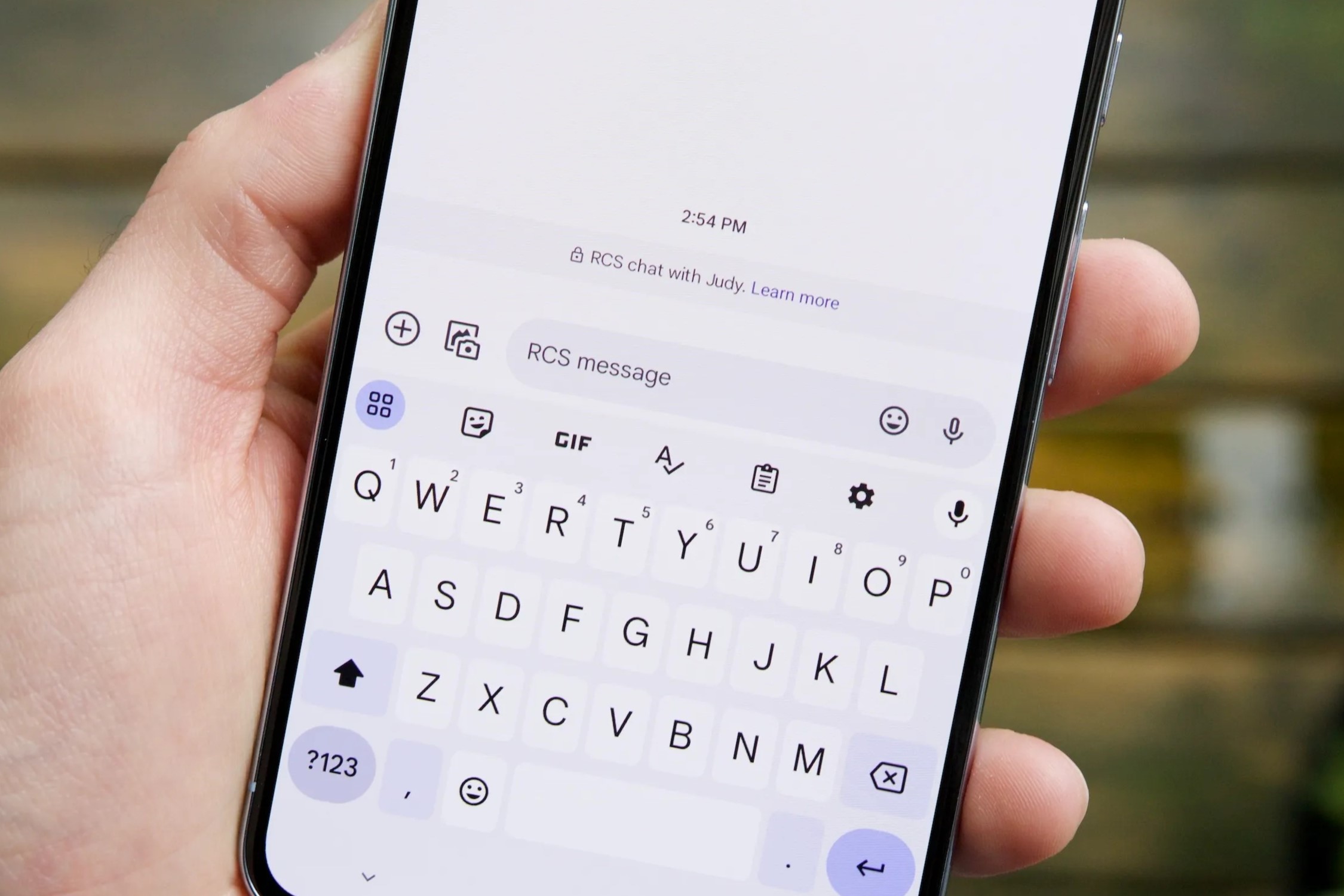
Understanding the Issue
Switching from an iPhone to an Android device often raises concerns about accessing and managing existing messages. This is particularly true for those who rely heavily on iMessage, Apple's proprietary messaging service. iMessage allows users to send text, photos, videos, and other media directly from one Apple device to another, often using internet connectivity rather than traditional SMS or MMS. However, this service is exclusive to Apple devices, which can create a gap when switching to an Android.
Key Points
- Compatibility: Receiving iPhone messages on an Android device relies on specific software and hardware requirements.
- Setup Process: A step-by-step guide ensures the setup is done correctly and efficiently.
- Troubleshooting: Common issues and their solutions are crucial for a smooth transition.
- Data Security: Ensuring the security and privacy of messages is paramount.
What You Need to Get Started
To receive iPhone messages on an Android device, specific components and settings are necessary.
Device Requirements
- iPhone: Ensure your iPhone runs iOS 14 or later. This is because the AirMessage app, which we will discuss later, requires this minimum version of iOS.
- Android Device: Your Android phone should have Android 6.0 (Marshmallow) or higher. This ensures compatibility with the AirMessage app.
- Wi-Fi Network: Both devices must connect to the same Wi-Fi network for seamless communication.
Software Requirements
- AirMessage App: Download the "AirMessage" app on your Android device from the Google Play Store.
- AirMessage Server: On your Mac, install the AirMessage server software. Your Mac should run macOS 10.10 (Yosemite) or later.
- macOS Compatibility: Ensure that your Mac stays on and connected to the internet at all times during this process.
Setting Up AirMessage
Setting up AirMessage involves several steps, which are detailed below:
Step-by-Step Setup Instructions
-
Install AirMessage Server on Mac:
- Go to the AirMessage website and download the server software for macOS.
- Follow the installation instructions provided by AirMessage.
- Once installed, open the AirMessage server application on your Mac.
-
Configure AirMessage Server:
- Follow the on-screen instructions to configure the server settings.
- Set up a username and password for the server.
- Ensure that your Mac stays connected to the internet at all times.
-
Download AirMessage App on Android:
- Open the Google Play Store on your Android device.
- Search for "AirMessage" and download the app.
- Install the app and open it on your Android device.
-
Enter Server Details:
- In the AirMessage app on your Android device, enter the server address and password that you configured on your Mac.
- Use a strong password and consider enabling two-factor authentication on your Apple ID for added security.
-
Verify Connection:
- Once you've entered the server details, verify that you can connect successfully by checking if you can see any existing iMessages on your Android device.
Ensuring Security
When using features that allow receiving iPhone messages on an Android device, data security and privacy become crucial. Here are some tips to ensure that your messages remain secure:
Data Security Measures
- End-to-End Encryption: Ensure that the app you choose uses end-to-end encryption. This means only you and the person you're messaging can read the messages.
- Avoid Apps That Store Messages: Avoid apps that store your messages on their servers. This can compromise your privacy.
- Regular Updates: Always update your apps to the latest version to patch any security vulnerabilities.
- Strong Passwords: Use strong, unique passwords for your accounts and enable two-factor authentication.
- Permissions Management: Be cautious about granting permissions; only allow access to what's necessary. Regularly review and revoke permissions for apps you no longer use.
- Public Wi-Fi Avoidance: Avoid using public Wi-Fi for sensitive communications; instead, use a VPN for added security.
Troubleshooting Tips
One common issue is not receiving iPhone messages on an Android device. This often happens because iMessages are not deactivated before switching phones or because there are compatibility issues with certain apps.
Common Issues and Solutions
-
iMessage Deactivation:
- If you no longer have access to your old iPhone, visit Apple's website to deregister iMessage using your phone number.
- If you still have access to your old iPhone, go to Settings > Messages > Toggle off iMessage.
-
Compatibility Issues:
- Some apps available on iOS might not exist on Android. Look for alternative apps in the Google Play Store.
- For example, if you used FaceTime, try Google Duo or Zoom.
-
Battery Life Concerns:
- Android devices often have more customization options that can drain the battery.
- Adjust settings like screen brightness, background app refresh, and location services to save power.
- Use battery saver modes when needed.
-
Data Transfer Issues:
- Data transfer between iPhone and Android can be tricky.
- Use apps like Google Drive or Samsung Smart Switch to move contacts, photos, and other data.
- Follow the app instructions carefully to ensure all data transfers correctly.
-
Getting Used to New OS:
- Getting used to a new operating system takes time.
- Explore settings and features to become familiar with Android.
- Online forums and tutorials can provide additional help.
Keeping Your Data Safe
When using features that allow receiving iPhone messages on an Android device, data security and privacy become paramount. Here are some additional tips:
Additional Security Measures
- Regular Reviews: Regularly review permissions granted to apps and revoke those that are no longer necessary.
- Secure Communication Channels: Use secure communication channels like VPNs when accessing sensitive information.
- Backup Data: Regularly backup your data to prevent loss in case something goes wrong.
Final Tips
- Explore Features: Take some time to explore the features of your new Android device.
- Customize Settings: Customize settings according to your preferences for better performance.
- Seek Help: If you encounter any issues, don't hesitate to seek help from online forums or customer support.
By following this comprehensive guide, you'll be well-equipped to handle any challenges that come with switching from an iPhone to an Android device while maintaining continuity in messaging.
