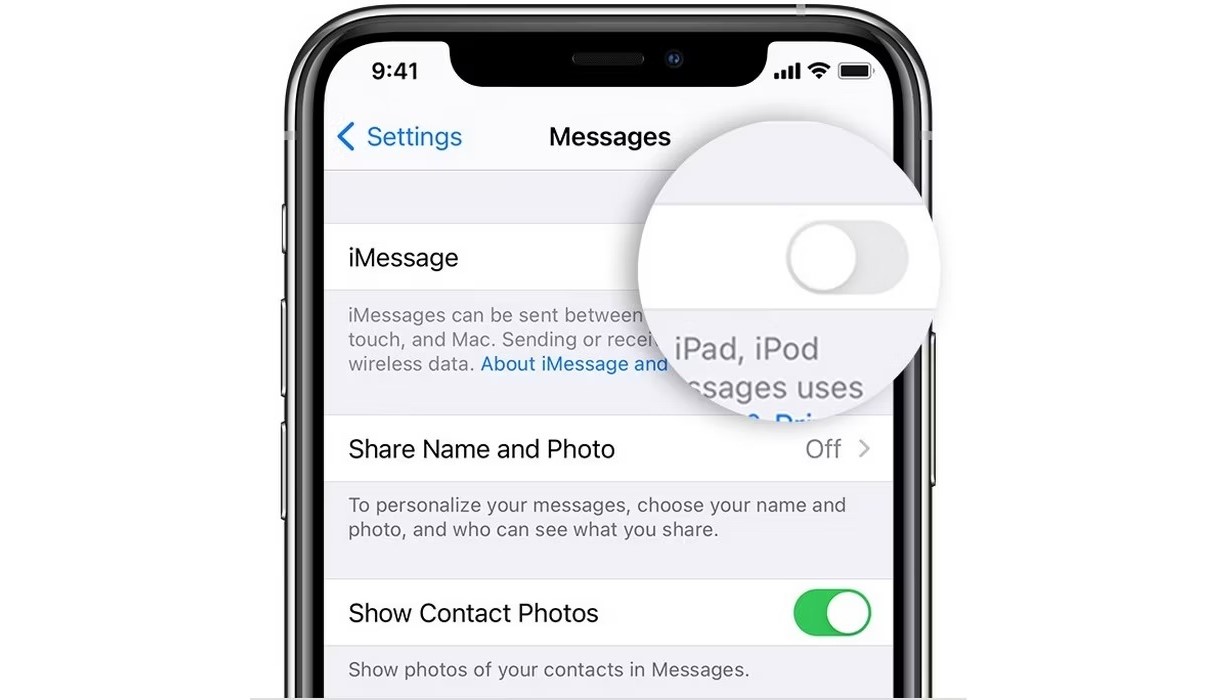
Source: Screenrant.com
Why Turn Off iMessage?
Switching from an iPhone to an Android device requires turning off iMessage. Here are some key reasons:
- Text Message Delivery: Messages from iPhone users may not reach your Android phone if iMessage remains active.
- Group Chats: Existing group chats with iPhone users will not function properly.
- Server-Side Issues: Disabling and re-enabling iMessage can resolve some messaging problems.
- Accessibility: Apple offers a way to deregister your number from iMessage through their website if you no longer have access to your iPhone.
How to Disable iMessage on Your iPhone
Follow these steps to turn off iMessage on your iPhone:
- Open the Settings App: Tap the Settings icon on your home screen.
- Navigate to Messages: Scroll down and tap "Messages."
- Toggle Off iMessage: Switch off the iMessage toggle.
- Toggle Off FaceTime: Go back to the main Settings menu, find "FaceTime," and switch it off.
- Remove SIM Card: After disabling iMessage and FaceTime, remove the SIM card from your iPhone and insert it into your Android device.
How to Disable iMessage from Apple's Website
If you no longer have access to your iPhone, use Apple's website to deregister your number:
- Visit Apple's Deregister iMessage Website: Use a computer or another device to access the site.
- Enter Your Phone Number: Scroll to the "No longer have your iPhone?" section and input your phone number.
- Select Country Code: Ensure the correct country code is selected.
- Send Confirmation Code: Tap "Send Code" to receive a six-digit confirmation code.
- Enter Confirmation Code: Input the six-digit code received.
- Submit Confirmation: Click "Submit" after entering the code.
- Confirmation Complete: Your number is now deregistered from iMessage.
How to Disable iMessage on Your Mac
To disable iMessage on a Mac, follow these steps:
- Open Messages App: Launch the Messages app on your Mac.
- Access Preferences Menu: Click on Messages > Preferences from the menu bar.
- Select iMessage Settings: In the Preferences menu, choose iMessage.
- Sign Out of iMessage: Click "Sign Out" to log out and disable iMessage.
Additional Considerations
When switching from an iPhone to an Android device, keep these points in mind:
- Group Chats: Turning off iMessage will prevent you from receiving messages in existing group chats with iPhone users. Create new group chats on your Android device.
- BlueBubbles App: If planning to use the BlueBubbles app, consider not disabling iMessage if keeping your number for messaging purposes with iPhone users. If using BlueBubbles with your iCloud email only, deregistering iMessage won't affect you.
- SIM/E-SIM Swap Method: For those keeping their number for iMessage/BlueBubbles purposes but needing to switch devices, consider using the SIM/eSIM swap method. This involves swapping the SIM card or eSIM between devices while keeping the same phone number active.
By following these steps, you can ensure a smooth transition from an iPhone to an Android device, avoiding any issues with receiving messages from iPhone users.
