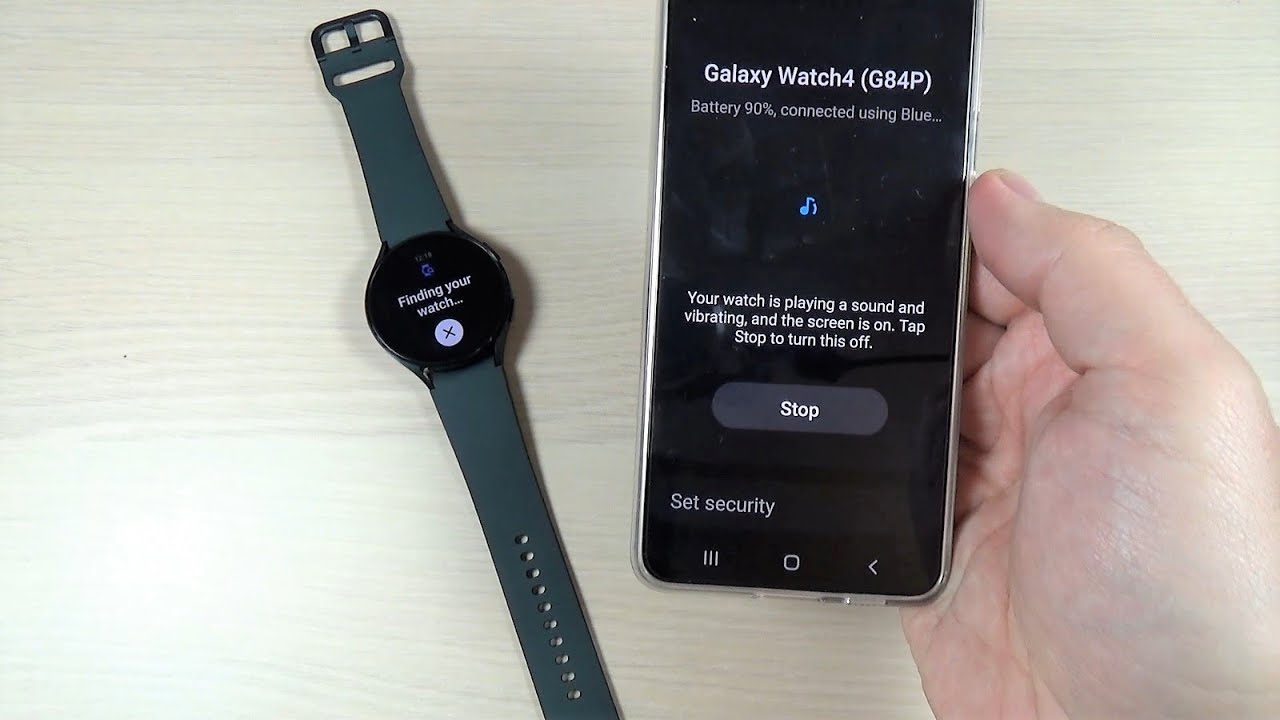
Introduction
Losing a device, especially a smartwatch, can be both frustrating and concerning. However, with advanced tracking features, finding a missing Galaxy Watch has become significantly easier. Samsung's Find My Watch feature, integrated into the SmartThings app and Galaxy Wearable app, provides a robust solution for locating and securing your device. This article will cover how to use the Samsung Find My Watch feature, its key functionalities, and steps to locate and safeguard your Galaxy Watch.
Understanding the Samsung Find My Watch Feature
The Samsung Find My Watch feature is part of the broader SmartThings ecosystem, which includes various devices such as smartphones, tablets, earbuds, and other compatible devices. This feature allows you to locate, lock, or erase your Galaxy Watch remotely, providing peace of mind in case your device goes missing.
Key Features of Samsung Find My Watch
-
Locate Your Watch: The primary function of the Samsung Find My Watch feature is to help you locate your missing device. This can be done by using the SmartThings app on your smartphone or directly from the Galaxy Wearable app on your watch.
-
Lock Your Watch: If you suspect that your watch has been stolen or is in an unauthorized location, you can remotely lock it. This feature ensures that no one can access your personal data or use your watch without entering the PIN or password you set.
-
Erase Data: In extreme cases, you can remotely erase all data from your watch to prevent unauthorized access to your personal information. This option should be used with caution as it will delete all stored data, including settings and apps.
-
Ring Your Watch: The feature allows you to make your watch ring for a full minute at maximum volume, helping you locate it if it's nearby.
-
Offline Finding: Even when your watch is not connected to the internet, you can still use the Offline Finding feature. This requires that both the missing device and an assisting device (like a smartphone) have the feature activated and be within Bluetooth range.
-
Integration with SmartThings: The SmartThings app integrates seamlessly with the Galaxy Wearable app, providing a unified experience for managing all your connected devices.
Steps to Use Samsung Find My Watch
Using the SmartThings App
-
Download and Install the SmartThings App: The SmartThings app is available for download from the Galaxy Store. Ensure that you have the latest version installed.
-
Sign In to Your Samsung Account: To use the SmartThings Find feature, you must be signed in to your Samsung account on both your smartphone and watch.
-
Accessing Find My Watch:
- On your smartphone, open the SmartThings app.
- Tap on the "Life" tab.
- Scroll down to select "Find" and then tap the menu icon to view your devices.
- Select your watch to view its location on the map.
-
Ring Your Watch:
- Tap "Ring" to make your watch ring for one full minute at maximum volume.
- If you're unable to locate your watch using this method, you can try searching for it with the SmartThings Find website instead.
-
Lock or Erase Data:
- If you're concerned about unauthorized access, you can lock your watch by selecting "Lock" and entering the PIN or password you set.
- To erase all data from your watch, select "Erase data" and confirm the action.
Using the Galaxy Wearable App
-
Download and Install the Galaxy Wearable App: The Galaxy Wearable app is also available for download from the Galaxy Store.
-
Sign In to Your Samsung Account: Ensure that you're signed in to your Samsung account on both your watch and connected smartphone.
-
Accessing Find My Watch:
- On your watch, swipe up from the bottom of the clock screen to access the Apps tray.
- Scroll to and select the "Find My Phone" app (or "Find My Band" or "Find My Gear" for fitness bands).
- This will open the SmartThings Find feature, displaying a map with the last known location of your watch.
-
Ring Your Watch:
- Tap "Ring" to make your watch ring for one full minute at maximum volume.
- If you're unable to locate your watch using this method, you can try searching for it with the SmartThings Find website instead.
-
Lock or Erase Data:
- If you're concerned about unauthorized access, you can lock your watch by selecting "Lock" and entering the PIN or password you set.
- To erase all data from your watch, select "Erase data" and confirm the action.
Additional Tips for Using Samsung Find My Watch
-
Enable Offline Finding: To use the Offline Finding feature, ensure that it is activated on both your missing device and an assisting device (like a smartphone). This feature allows you to locate your watch even when it's not connected to the internet, as long as it's powered on and within Bluetooth range of another Samsung device.
-
Use Search Nearby: If your watch is offline, you can use the Search Nearby feature within the SmartThings app. This scans the immediate area using Bluetooth connections between devices, helping you locate your watch more efficiently.
-
Register Your Watch: To use the Find My Watch feature, you need to register your watch in the Galaxy Wearable app. This ensures that your watch is linked to your Samsung account and can be tracked using the SmartThings app.
-
Keep Your Watch Connected: Ensure that your watch remains connected to a network via Wi-Fi, LTE, or Bluetooth pairing. This ensures that you can use the Find My Watch feature effectively.
-
Regularly Update Your Apps: Keeping both the SmartThings app and Galaxy Wearable app updated ensures that you have access to the latest features and improvements in tracking and securing your devices.
Troubleshooting Common Issues
-
Device Not Detected: If your watch is not detected by the SmartThings app, ensure that it is turned on and connected to a network. Also, check that the Offline Finding feature is activated on both devices.
-
No Bluetooth Connection: If you're unable to locate your watch using Bluetooth, try restarting both devices and ensuring that Bluetooth is enabled on both the watch and the assisting device.
-
PIN or Password Required: If you're trying to lock or erase data from your watch, you'll need to enter the PIN or password you set. This adds an extra layer of security to prevent unauthorized access.
-
Offline Finding Not Working: Ensure that both devices have enough battery power and are within Bluetooth range. If Offline Finding is not working, try restarting both devices and reactivating the feature.
Final Thoughts
The Samsung Find My Watch feature provides a robust solution for locating and securing your Galaxy Watch. By following the steps outlined in this article, you can effectively use this feature to track down your missing device and ensure its safety. Regularly update your apps, keep your watch connected, and use additional features like Search Nearby and Offline Finding to maximize the effectiveness of this feature. With Samsung's advanced tracking technology, you can rest assured that your device is always within reach.
