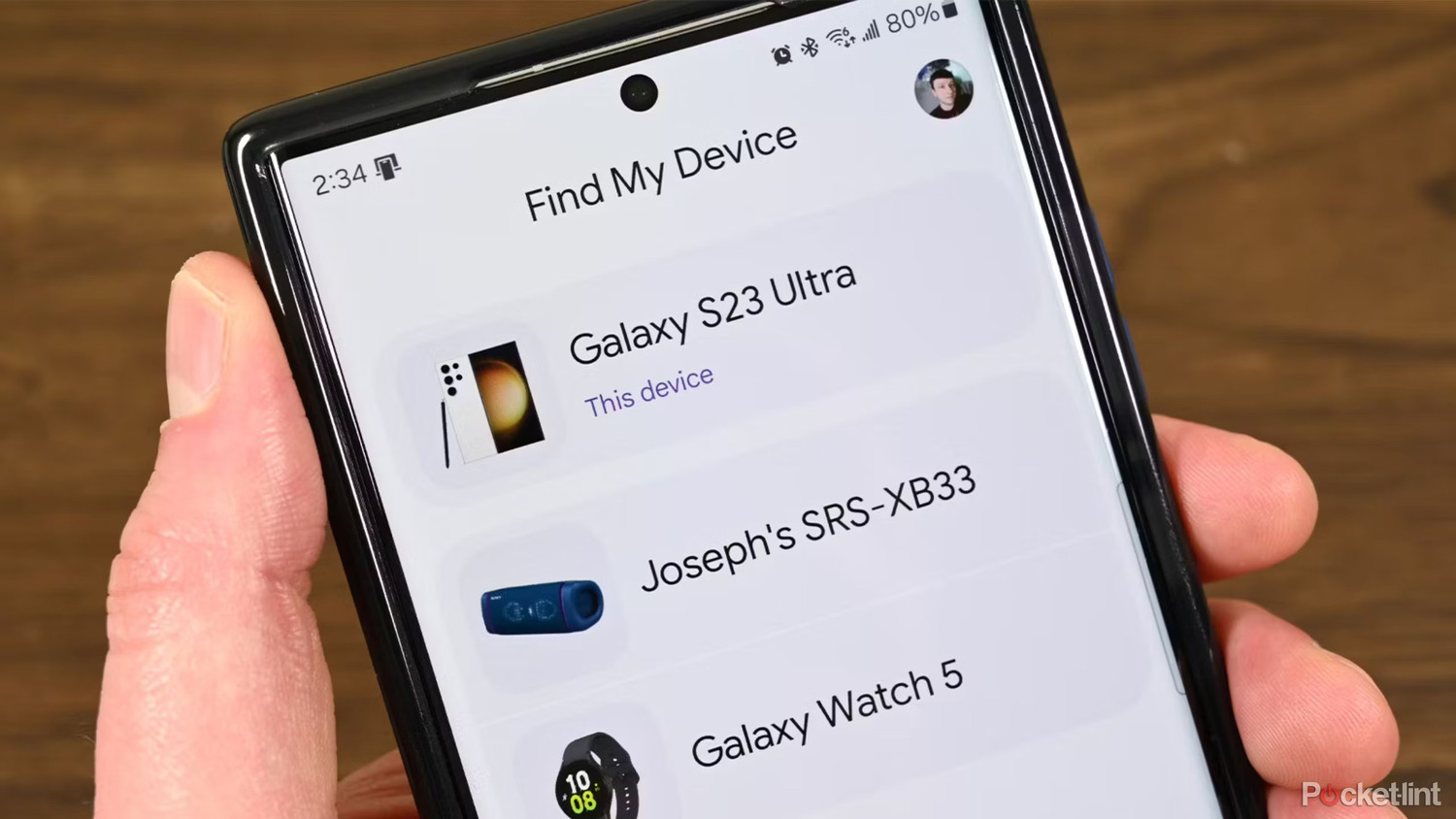
In today's digital age, losing a smartphone can be a stressful and frustrating experience. With the increasing reliance on these devices for communication, navigation, and personal data, having a reliable method to locate and secure your device if it gets lost or stolen is crucial. Samsung, one of the leading smartphone manufacturers, offers several features and tools to help users find their devices. One of the most effective methods is using the IMEI number. This article will explain how to locate and utilize the IMEI number to find your Samsung device.
What is an IMEI Number?
Before diving into the steps to find and use the IMEI number, understanding what an IMEI number is essential. The International Mobile Equipment Identity (IMEI) is a unique 15-digit code assigned to every mobile phone. This number serves as a fingerprint for your device, identifying and authenticating it on a mobile network. Carriers use the IMEI number to track a phone's location and block stolen phones from accessing their networks.
Why is the IMEI Number Important?
The IMEI number plays a critical role in several scenarios:
- Device Identification: The IMEI number uniquely identifies your device, making it essential for various purposes such as warranty claims, device tracking, and authentication.
- Device Security: If your device is stolen, providing the IMEI number to your carrier can help block the device from accessing their network, effectively rendering it useless to the thief.
- Device Tracking: Many carriers and third-party services use the IMEI number to track the location of a lost or stolen device.
Methods to Find the IMEI Number on a Samsung Device
There are several methods to locate the IMEI number on a Samsung device:
Using the Dial Pad
One of the simplest ways to find the IMEI number is by using the dial pad. This method works on most Android devices, including Samsung smartphones.
- Open the Phone App: Tap on the phone app icon on your home screen.
- **Dial *#06#**: Enter *#06# in the dialing field and press the call button.
- Display IMEI Number: The IMEI number will be displayed on the screen immediately.
From Device Settings
Another method to find the IMEI number is through the device settings menu.
- Open Settings App: Navigate to the settings app on your Samsung device.
- About Phone: Tap on "About phone" from the settings menu.
- Status: Scroll down and tap on "Status."
- IMEI Information: The IMEI number will be listed under "IMEI information."
On the Back of the Phone
Many Samsung phones have the IMEI number printed on the back of the device, usually near the bottom.
- Check the Back: Flip your phone over and look for a small label with the IMEI number on it.
Under the Battery
If the IMEI number is not on the back of your phone, it may be located under the battery.
- Remove Battery Cover: Remove the back cover and battery from your phone.
- Check Battery Compartment: The IMEI number should be printed on a label inside the battery compartment.
On the Packaging
The original box of your Samsung device may also list the IMEI number.
- Check Packaging: Review the packaging for a sticker with the IMEI number.
Using IMEI Number to Find Your Samsung Device
Once you have located your IMEI number, you can use it to find your Samsung device through various methods:
Carrier Services
Most carriers offer services that allow you to block your device using its IMEI number. Here’s how you can do it:
- Contact Carrier: Reach out to your carrier's customer service department.
- Provide IMEI Number: Provide them with your device's IMEI number.
- Block Device: Request them to block your device from accessing their network.
Samsung Find My Mobile
Samsung offers a feature called "Find My Mobile" which allows you to locate, lock, or erase your device remotely using the Samsung account.
- Log in to Samsung Account: Go to the Samsung website and log in to your Samsung account.
- Find My Mobile: Navigate to the "Find My Mobile" section.
- Locate Device: Use the map to locate your device on a map.
- Lock or Erase Device: If necessary, you can lock or erase your device remotely.
Third-Party Apps
There are several third-party apps available that can help you track your device using its IMEI number. Some popular options include:
- Find My Device App: This app helps users track their devices by providing real-time location updates and allowing them to share location with trusted contacts.
Additional Tips for Device Security
In addition to using the IMEI number for tracking, here are some additional tips for securing your Samsung device:
- Enable Lock Screen: Always enable a lock screen with a strong password or PIN to prevent unauthorized access.
- Regularly Update Software: Keep your device's software up-to-date to ensure you have the latest security patches.
- Use Two-Factor Authentication: Enable two-factor authentication (2FA) whenever possible to add an extra layer of security.
- Back Up Data: Regularly back up your data to prevent loss in case your device is stolen or lost.
By following these steps and tips, you can ensure that your Samsung device remains secure and easily locatable in case of an emergency. A little preparation can go a long way in protecting your digital assets.
