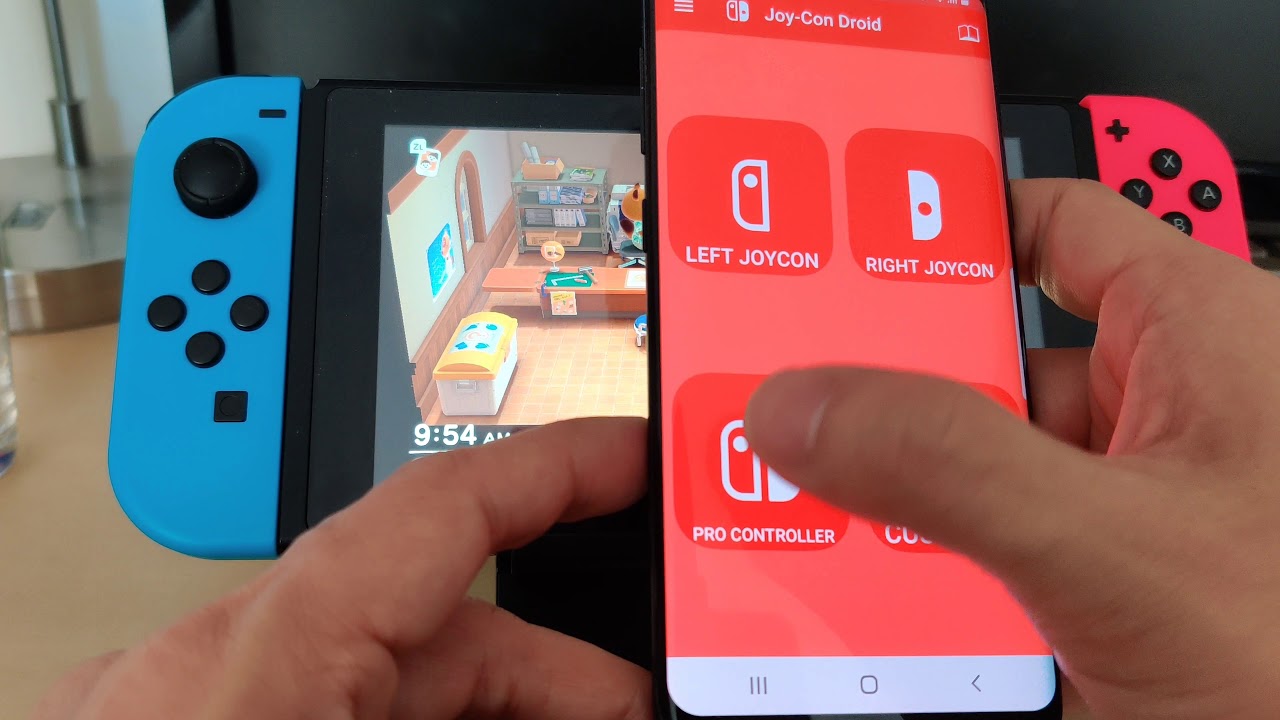
Contacting Nintendo Customer Support
Losing a Nintendo Switch can be frustrating. The first step in locating it is to contact Nintendo's customer support. This service can provide valuable information and guidance on how to proceed.
Steps to Contact Nintendo Customer Support
- Search for Nintendo Customer Service: Open your phone's web browser and search for "Nintendo customer service." The official contact information will be on Nintendo's website.
- Call the Customer Service Number: Dial the provided phone number and explain the situation to the representative. They may ask for your Switch's serial number, which can be found on the console itself.
- Provide Additional Information: Share any other relevant details, such as the last time you used the Switch, where you were, and any other information that might help them locate it.
- Deactivate the Console: If your Switch is linked to your account, the representative may ask you to deactivate it to prevent unauthorized use. This step is crucial if you suspect that your console has been stolen.
By contacting Nintendo, you can get advice on what to do next and potentially receive information about the last known location of your Switch if it was connected to the internet at some point.
Using Third-Party Tracking Devices
While the Nintendo Switch itself does not have a built-in tracking feature, there are third-party devices that can help you locate it. These devices use Bluetooth technology and connect to your smartphone.
Recommended Third-Party Tracking Devices
- Apple AirTags or Tile Mate: These devices are small, lightweight, and can be attached to your Switch using a key ring or stuck to the back. They use Bluetooth to connect to your phone and provide location information when within range.
- Installation: Attach the tracking device to your Switch in a discreet manner. Make sure it is securely fastened so it doesn’t fall off easily.
- Setup: Open the app associated with the tracking device (e.g., Find My on Apple devices or Tile app on Android) and follow the instructions to pair the device with your phone.
- Tracking: If your Switch is within range of your phone, the tracking app will show its location on a map. This method is particularly useful if you frequently lose items in close proximity to each other.
Serial Number and Police Report
If you suspect that your Switch has been stolen, you should report it to the police. Here’s how you can proceed:
Steps to Report to Police
- Identify the Serial Number: Locate the serial number on your Nintendo Switch, which is usually found on the back of the console.
- Contact Police: File a report with your local police department, providing them with the serial number and any other relevant details.
- Online Marketplaces: Keep an eye on online marketplaces like Craigslist or eBay, as stolen items often end up being sold there. If you see your Switch listed, report it to the authorities immediately.
Community Help
Sometimes, community support can be invaluable in locating a lost item. Here’s how you can use online forums to your advantage:
Utilizing Online Communities
- Reddit Subreddits: Join subreddits dedicated to the Nintendo Switch, such as r/NintendoSwitch, and post about your lost console. Provide detailed descriptions and last known locations to increase the chances of someone finding it.
- Playbite App: While not specifically designed for tracking lost Switches, apps like Playbite can be useful for connecting with other gamers who might have information about your missing console.
Prevention is the Best Method
While these methods can help you locate a lost Nintendo Switch, prevention is always the best approach. Here are some tips to minimize the risk of losing your console:
Tips for Preventing Loss
- Keep it Safe: Always keep your Switch in a safe place, such as a designated gaming area or a secure bag.
- Label It: Attach a label with your contact information to the back of the console, making it easier for someone to return it if they find it.
- Regular Checks: Regularly check your surroundings to ensure that you haven’t misplaced the console.
- Use Cases: Consider using cases that have built-in tracking features or compartments for attaching tracking devices.
Additional Tips
- Secure Your Account: Ensure that your Nintendo account is secure by using strong passwords and enabling two-factor authentication.
- Monitor Activity: Regularly check the parental controls app to see if someone has been using your Switch. If they have, it could indicate that it has been stolen.
- Deactivate Console: If you suspect that your Switch has been stolen, deactivate it immediately to prevent further unauthorized use.
By following these steps and tips, you can effectively locate your Nintendo Switch if it gets lost and take necessary precautions to prevent future incidents.
