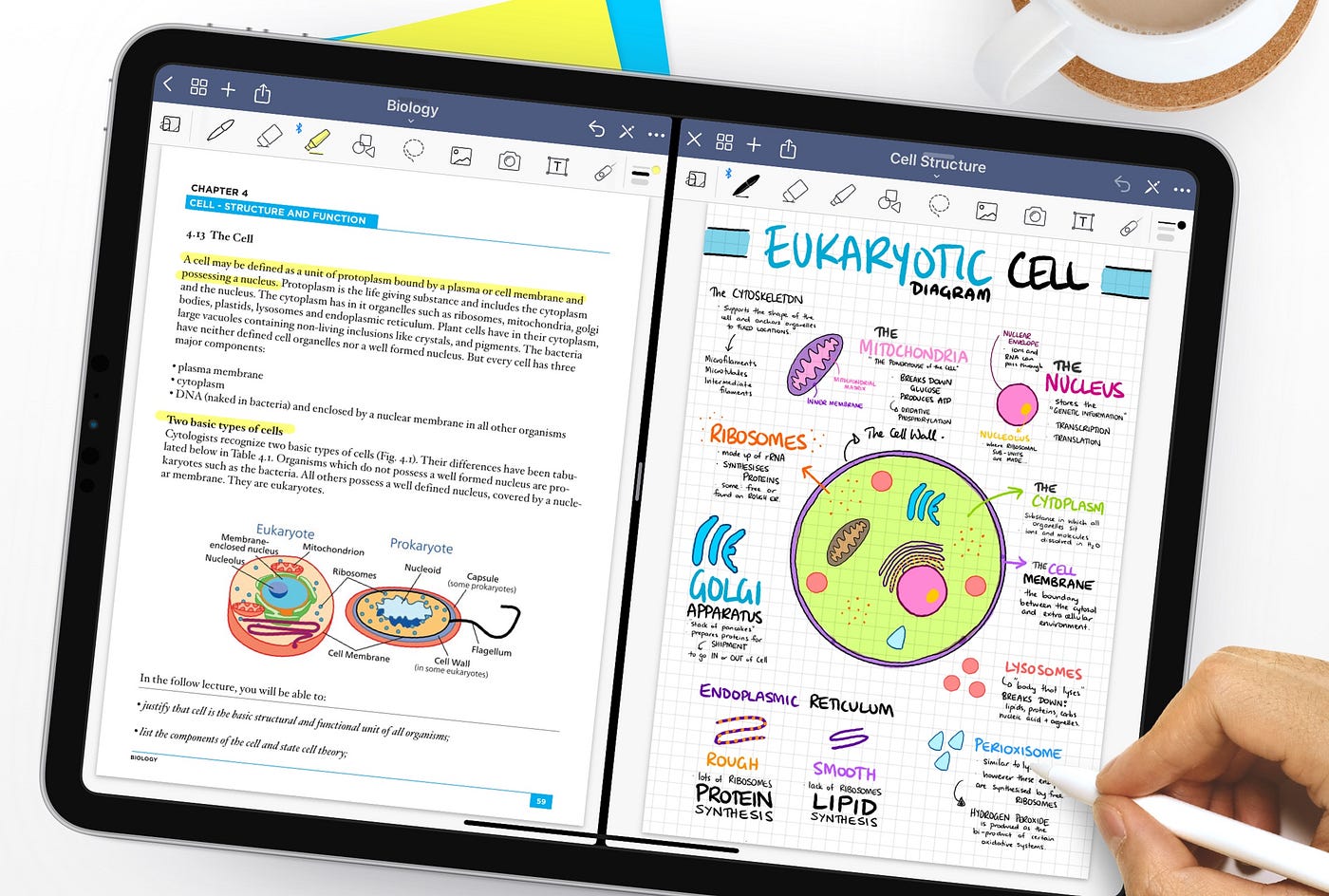
Compatibility Requirements
To use GoodNotes on an Android device, specific hardware and software requirements must be met. The app is currently available exclusively for Samsung tablets with an 8-inch screen or larger and at least 3GB of RAM. This ensures smooth and efficient operation, leveraging the advanced capabilities of Samsung's tablets.
System Requirements
- Screen Size: Minimum screen size required is 6 inches, typical for most modern tablets.
- RAM: At least 3GB of RAM is necessary to avoid lag or performance issues.
- Density-Independent Pixels: Device must have density-independent pixels (dp value) on the shorter side larger than 600dp.
Recommended Configuration
For an optimal experience, GoodNotes recommends using an Android tablet with at least 4GB of RAM and the latest version of Android. This configuration ensures the app can take full advantage of the device's capabilities, providing a seamless and efficient note-taking experience.
Key Features
GoodNotes for Android offers a wide range of features that make it an attractive option for users looking to manage their notes effectively.
Handwriting and Typing Integration
One standout feature is the ability to combine handwriting and typing in the same document. This allows users to write equations, draw diagrams, or create mind maps seamlessly within the same notebook.
Multimedia Notes
Users can create beautiful multimedia notes by adding stickers using the Elements tool or importing images. This feature enhances the visual appeal of notes, making them more engaging and informative.
Import and Annotate PDFs
Import PDFs, digital planners, or lecture slides directly into GoodNotes. The app supports annotating these documents, allowing users to markup PDFs with ease. This feature is particularly useful for students, professionals, and anyone who needs to review and annotate documents frequently.
Shape Recognition
GoodNotes includes a shape recognition tool that helps users draw perfect shapes. For instance, drawing a wobbly circle will snap into a perfect circle, which is great for creating mind maps, diagrams, and flow charts.
Sharing and Collaboration
Share notebooks with other GoodNotes users. This feature enables collaboration on the same notebook, making it easier to work on projects with team members. Users can also leave comments and work on the same notes simultaneously.
Organizing Library
The app provides tools to organize and customize the library to work efficiently. Users can create folders to categorize their notebooks, ensuring they can always find the notes they need quickly. Additionally, users can choose to scroll through the pages of their notebooks vertically or horizontally.
Syncing Across Platforms
While GoodNotes for Android does not currently offer direct syncing with iOS or Mac devices, users can share notebooks from GoodNotes 5 and work on them like shared documents on Android or Windows. This allows users to access their notes across different platforms, albeit not in real-time.
User Experience
The user experience of GoodNotes on Android is designed to be intuitive and user-friendly.
Online-First Experience
Both the GoodNotes for Android and Windows apps are online-first experiences, meaning they require an internet connection for the best experience. However, developers are working on making the offline experience as smooth as the online one.
Preloaded on Samsung Tablets
GoodNotes is preloaded on all Samsung Galaxy Tab S9 tablets, making it easily accessible for users of these devices. This also includes a free one-year subscription for all users of these tablets.
Free Trial and Subscription
New users can create up to three notebooks for free. After the free trial period, users can choose to subscribe to the service for $6.99 USD per year. This subscription unlocks additional features and removes the watermark from exported documents.
Limitations and Future Improvements
While GoodNotes for Android offers many impressive features, there are some limitations and areas for improvement.
Limited Availability
The app is currently only available on Samsung tablets with specific hardware requirements, which may limit its accessibility to a broader audience.
Performance Issues
Some users have reported performance issues, such as lag and slow loading times, particularly when using the app offline or on lower-end devices.
Feature Parity
GoodNotes for Android does not offer the full range of features available on iOS devices. However, developers are committed to bringing more useful features to improve the product over time.
Final Thoughts
GoodNotes for Android is a powerful note-taking app that leverages the capabilities of Samsung tablets to provide a seamless and efficient experience. With its ability to combine handwriting and typing, create multimedia notes, and import and annotate PDFs, it offers a wide range of features that cater to various user needs. While there are some limitations and areas for improvement, the app's commitment to enhancing its features and user experience makes it a compelling option for those seeking a robust note-taking solution on Android.
By understanding the compatibility requirements, key features, and user experience of GoodNotes on Android, users can make informed decisions about whether this app meets their needs and how they can maximize its potential. Whether you're a student, professional, or simply someone looking to manage your notes effectively, GoodNotes for Android is definitely worth considering.
