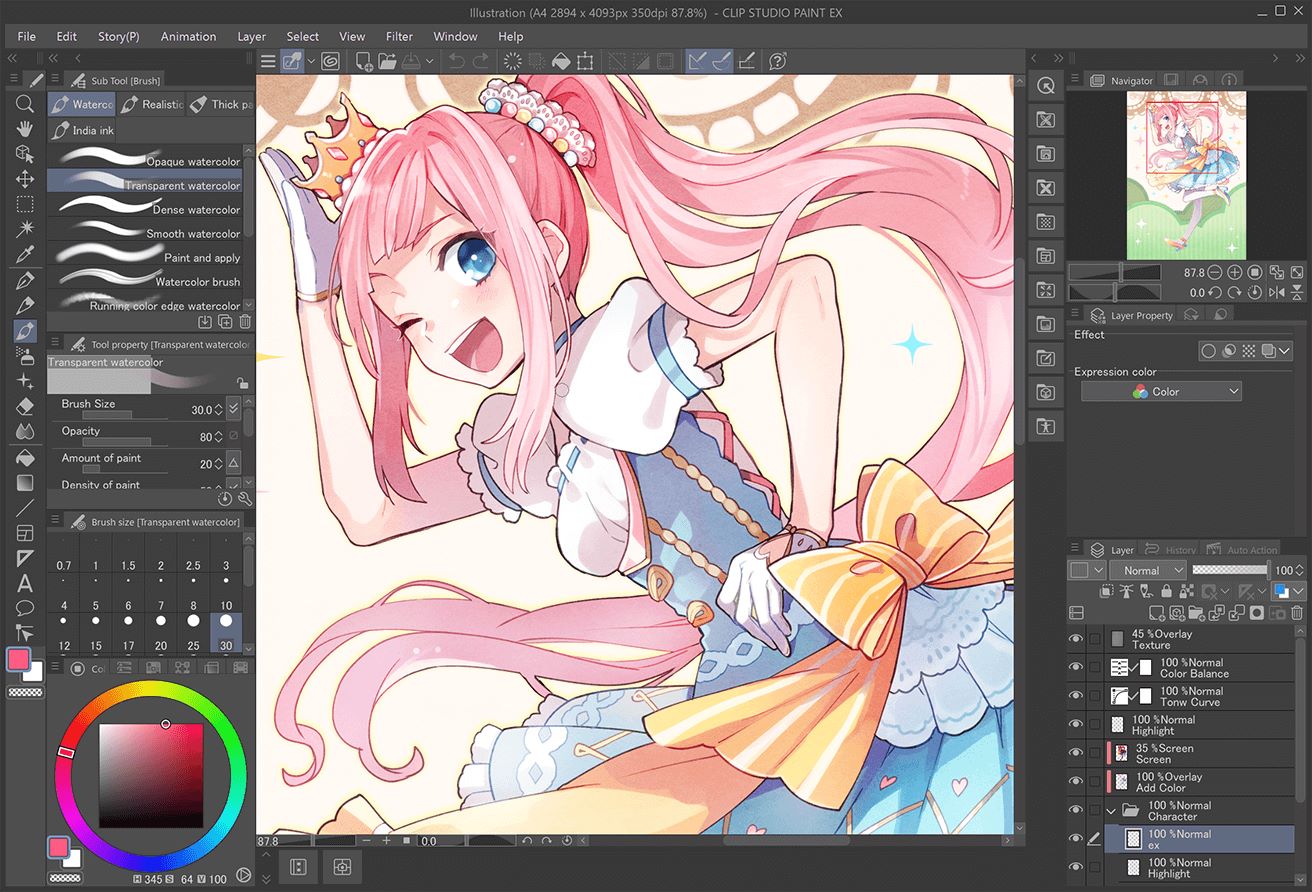
Sketchbook
Overview
Sketchbook, developed by Autodesk, stands out as a highly recommended Procreate alternative for Android. It offers a comprehensive suite of tools for sketching, painting, and drawing.
Features
- Brush Types and Customization: Offers a wide range of brush types with customizable options. Adjust size, opacity, and texture to achieve the desired artistic style.
- Rulers and Guides: Includes rulers and guides for high precision, essential for detailed and accurate drawings.
- Intuitive Interface: Designed to be user-friendly, ensuring easy access to tools without hassle.
- Canvases and Zoom: Supports large-sized canvases with an effortless pinch-zoom experience.
- Importing Images: Allows sketching from scratch or importing images from the phone gallery.
- Exporting Files: Export artwork in various formats, including PNG, JPG, and PSD.
User Experience
Praised for its simplicity and effectiveness, Sketchbook's clean interface allows artists to focus on their work. Customizable brushes and precision tools make it ideal for both beginners and professionals. Seamless import and export enhance its utility in various projects.
ibis Paint X
Overview
ibis Paint X offers a plethora of professional tools, catering to both amateur and professional artists.
Features
- Extensive Brush Collection: Boasts over 7100 brushes, 2800 materials, 900 fonts, 79 filters, 46 screen tones, and 27 blending models.
- Ruler Features and Stroke Stabilization: Includes various ruler features and stroke stabilization support for precise lines.
- Recording Drawing Process: Allows recording of the drawing process, useful for learning and skill improvement.
- Drawing Videos: Check drawing videos of others to learn and improve.
- Exporting and Importing Files: Export and import files in PNG, JPG, and PSD formats.
User Experience
ibis Paint X is praised for its comprehensive tools and features. The extensive brush collection and ruler features make it ideal for precision and versatility. Recording and sharing the drawing process adds a social and educational element.
ArtFlow
Overview
ArtFlow is particularly suited for users who prefer using stylus pens, supporting NVIDIA DirectStylus for pressure sensitivity.
Features
- Palm Rejection Feature: Includes palm rejection to avoid accidental touches while drawing.
- Canvases and Layers: Supports canvases up to 6144 x 6144 pixels with 50 layers, depending on device hardware.
- Brushes and Filters: Offers over 100 brushes and 10 layer filters with a material design-inspired UI.
- Smudge Tools: Includes smudge tools for subtle blending effects.
- Exporting and Importing Files: Export and import files in PNG, JPG, and PSD formats.
User Experience
ArtFlow is praised for its simplicity and effectiveness. The palm rejection feature ensures distraction-free work, while the extensive brush collection and layer filters provide ample creative options. The material design-inspired UI is visually appealing and easy to navigate.
MediBang Paint
Overview
MediBang Paint is designed for painting and drawing, offering over a thousand brushes and tones.
Features
- Brushes and Tones: Offers a wide range of brushes and tones for creating digital comics.
- Cloud Storage: Supports cloud storage, allowing work on multiple devices.
- Speech-to-Text: Includes speech-to-text functionality for adding dialogues to comics.
- Collaborative Working: Supports collaborative working, ideal for projects involving multiple artists.
- Exporting and Importing Files: Export and import files in PNG, JPG, and PSD formats.
User Experience
MediBang Paint is praised for its ease of use and versatility. The wide range of brushes and tones makes it ideal for creating digital comics. Cloud storage enhances its utility in collaborative projects, while speech-to-text adds a unique touch.
Tayasui Sketches
Overview
Tayasui Sketches focuses on providing ultra-realistic tools for creating digital arts.
Features
- Brush Editor: Includes a brush editor to adjust size and opacity levels.
- Ultra-Realistic Tools: Boasts over 20 ultra-realistic tools for high-quality, realistic drawings.
- Exporting and Importing Files: Export and import files in PNG, JPG, and PSD formats.
- User-Friendly Interface: Features a user-friendly interface, free from cluttered tools.
User Experience
Tayasui Sketches is praised for its ultra-realistic tools and user-friendly interface. The brush editor allows customization, while the ultra-realistic tools ensure professional and realistic artwork. The absence of cluttered tools makes it perfect for focused creative work.
Recommendations
- For Beginners: ArtFlow is a great starting point due to its simplicity and intuitive interface. The palm rejection feature ensures focus without distractions.
- For Professionals: Sketchbook is highly recommended for its extensive brush collection and precision tools. Customizable brushes and rulers make it ideal for detailed and accurate drawings.
- For Digital Comics: MediBang Paint is perfect for creating digital comics. The wide range of brushes and tones, along with cloud storage and speech-to-text functionality, make it versatile for comic artists.
- For Realistic Drawings: Tayasui Sketches is ideal for those seeking ultra-realistic results. The brush editor and ultra-realistic tools ensure professional and realistic artwork.
Each app offers unique features, making them essential tools in a digital artist's arsenal. By choosing the right app based on individual needs, artists can produce high-quality digital artwork on Android devices.
